When building projects on platforms like FreeCodeCamp, learning HTML and understanding how to structure content effectively is crucial. A common frustration among learners is encountering issues when the <section> tag does not work as expected. If you’re having trouble with <section> tags, don’t worry—this guide will help you troubleshoot the issue step by step and teach you how to make the most of this semantic HTML element.
What Are <section> Tags?
The <section> tag is a semantic HTML5 element used to define thematic groupings of content. For example, a blog post might be divided into sections such as “Introduction,” “Content,” and “Conclusion.” The benefit of semantic tags like <section> is that they provide meaning to your content, making it more accessible to search engines and screen readers. However, if they’re not working properly, it may affect structure, layout, and functionality.
Common Issues When <section> Tags Aren’t Working
Here are some frequent problems that developers experience with <section> tags and their potential causes:
- Improper Nesting: If your
<section>tags are improperly nested or placed in an unsupported way, they might not behave as expected in your project. - Missing Styling: HTML tags, including
<section>, do not have default styles (like margins or padding), so they may appear functionally “invisible.” - JavaScript or CSS Interference: Misconfigured or conflicting JavaScript and CSS can prevent sections from rendering or behaving correctly.
- Outdated Browser: Older browsers or those without proper HTML5 support may not render
<section>tags correctly.
To address these challenges, let’s move on to some troubleshooting steps.
Steps to Troubleshoot <section> Tag Issues
Follow these steps systematically to identify and fix the problem:
1. Check the Syntax
Make sure you’ve written the <section> tags correctly. Every opening <section> tag needs a corresponding closing </section> tag. Additionally, ensure your HTML structure is valid and there are no unclosed tags elsewhere on the page.
<!-- Correct usage --> <section> <h2>This is a section</h2> <p>Content goes here.</p> </section>
2. Apply Basic CSS
As mentioned earlier, <section> tags don’t come with default styling. If your sections aren’t visible, they might simply lack styled dimensions. Add some CSS to ensure your sections are visually noticeable:
section {
border: 1px solid #000;
margin: 10px 0;
padding: 10px;
background-color: #f9f9f9;
}
This will help you identify if <section> tags exist but remain invisible on the page.
3. Inspect the Browser Console
Open your browser’s developer tools (usually accessible by pressing Ctrl + Shift + I or Cmd + Option + I) and check the console for any errors. Look for issues such as unclosed tags or JavaScript errors that could be impacting the sections.

4. Use a HTML Validator
It’s always a good idea to run your code through an online HTML validator. Platforms like W3C Validator can help you spot structural issues in your code. Validation ensures that you’re following proper markup standards.
5. Look for CSS Conflicts
Sometimes, global CSS rules or unintended selectors can create conflicts, preventing the <section> tag from rendering properly. To isolate the problem, comment out your CSS and test if the sections work without it. You can also debug using the browser’s “Styles” pane to see which styles are applied to your <section>.
6. Confirm Browser Support
Ensure you’re using a modern browser that supports HTML5. If you’re testing on an outdated browser, you might run into rendering issues. For compatibility concerns, consider using a polyfill like html5shiv to enable HTML5 elements.
Practical Example
Here’s an example of proper <section> usage with CSS:
<section id="about">
<h2>About Us</h2>
<p>We are dedicated to providing high-quality content.</p>
</section>
<style>
#about {
border: 2px dashed #007BFF;
padding: 15px;
margin-top: 20px;
}
</style>
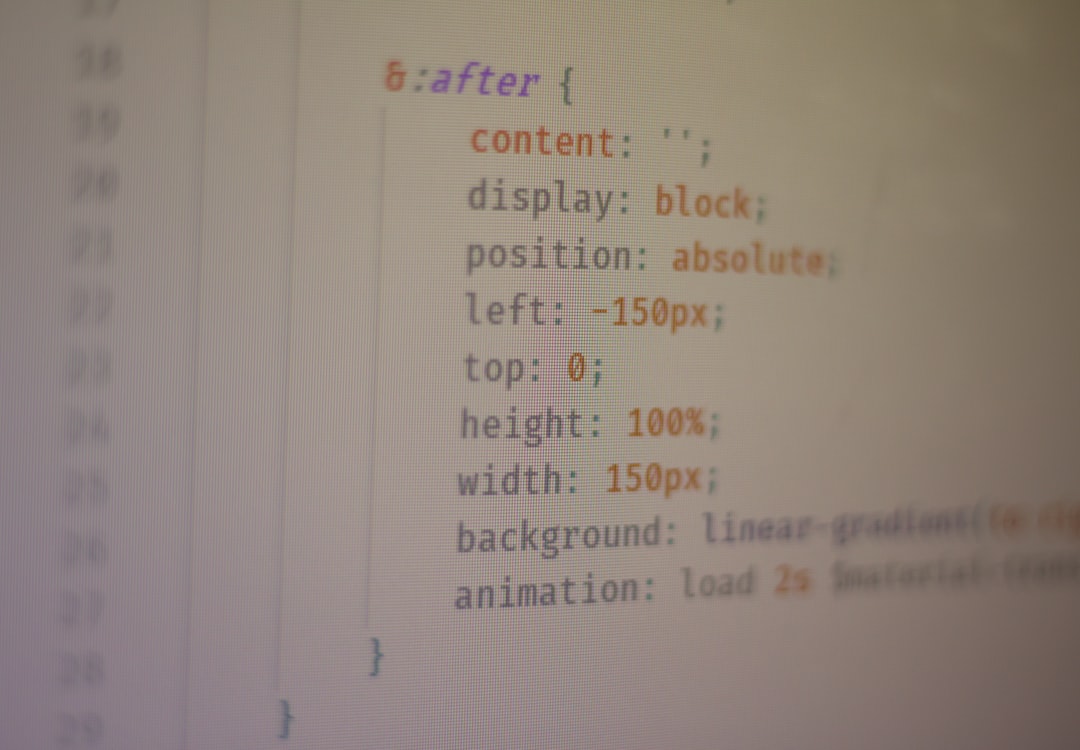
Takeaways and Final Tips
<section> tags are a fundamental part of modern web development, providing semantic clarity and organizing content in a meaningful way. By systematically troubleshooting common issues and adhering to best practices, you’ll ensure a functional and visually appealing project.
Remember, patience and debugging skills are your best tools as a developer. Keep experimenting and don’t hesitate to check documentation or ask for help on forums and platforms like FreeCodeCamp!
