The IRCTC (Indian Railway Catering and Tourism Corporation) app is a vital tool for millions of users who rely on it for booking train tickets, checking schedules, and other essential railway services. Whether you’re using an Android or iPhone, it’s incredibly frustrating when the IRCTC app stops working, especially when you’re in the middle of a time-sensitive booking. Luckily, there are several solutions to fix the issue and get the app running smoothly again.
If you’ve encountered problems like the app freezing, crashing, or refusing to load, this article will walk you through common causes and effective fixes for both Android and iPhone users.
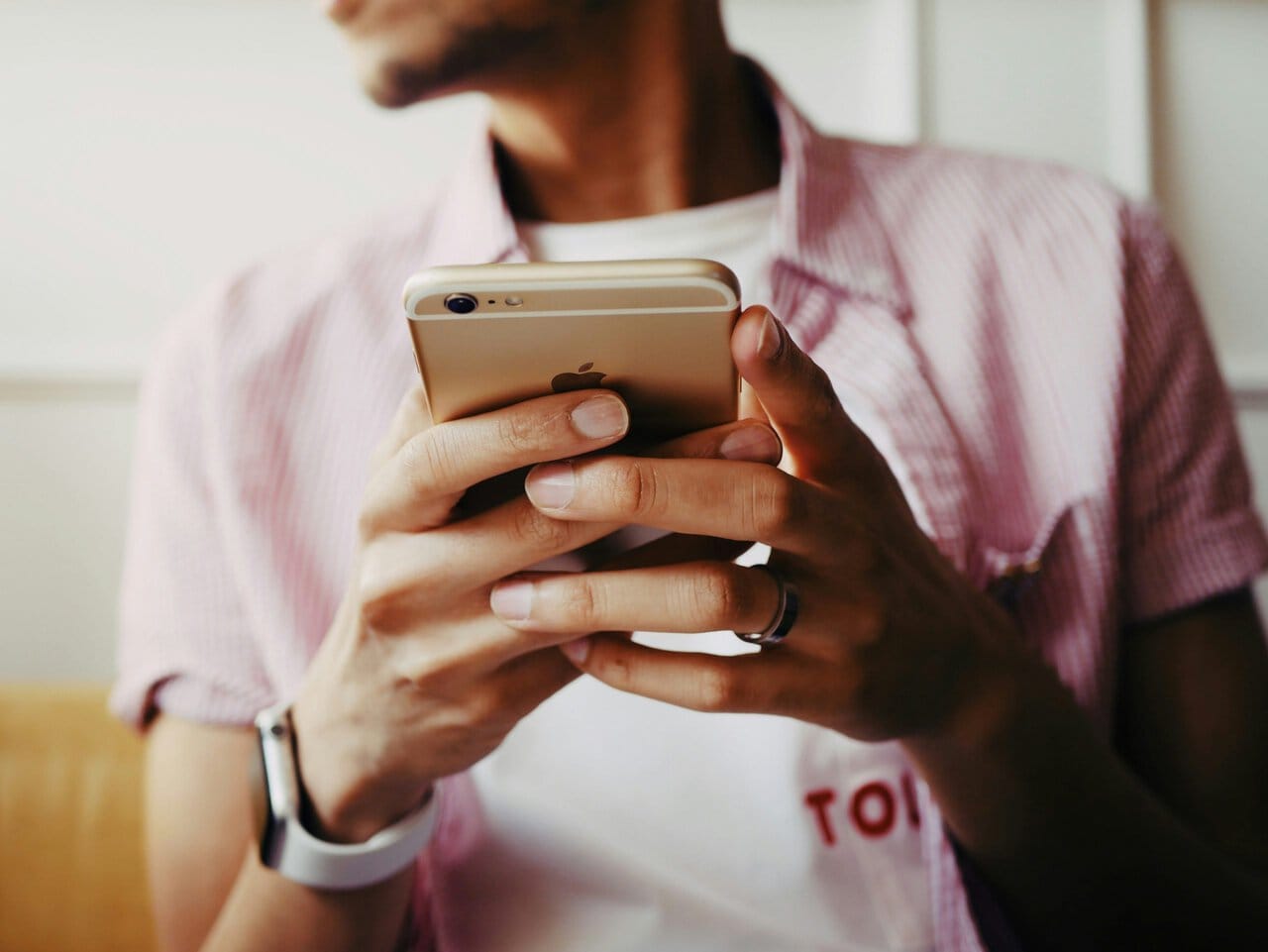
1. Check Your Internet Connection
A stable internet connection is crucial for the IRCTC app to function properly. Sometimes, network issues may cause the app to fail. Here’s how to check:
– Ensure that your device is connected to Wi-Fi or mobile data.
– Try opening other apps or websites to see if the internet is working correctly.
– Switch between Wi-Fi and mobile data to check if one works better than the other.
– If the issue persists, restart your router or contact your internet service provider for assistance.
2. Clear App Cache and Data (Android)
On Android devices, cached data can build up over time and cause apps like IRCTC to behave unpredictably. Clearing the cache and app data can often resolve performance issues.
Here’s how to do it:
1. Go to Settings > Apps (or App Manager).
2. Scroll down and find the IRCTC app.
3. Tap on Storage.
4. Select Clear Cache first. If the problem persists, tap Clear Data (this will reset the app, so you may need to log in again).
3. Update the IRCTC App
An outdated version of the IRCTC app could be causing issues. Developers frequently release updates to fix bugs and improve performance. Make sure you’re using the latest version of the app.
– On Android: Open the Google Play Store, search for IRCTC, and tap Update if available.
– On iPhone: Open the App Store, search for IRCTC, and tap Update if available.
Updating the app can fix compatibility issues and eliminate bugs that might be causing the app to malfunction.
4. Restart Your Device
Restarting your phone is a quick and simple fix that often resolves minor glitches, including app issues. Rebooting clears temporary files and resets background processes, which can help get the IRCTC app working again.
– On Android: Press and hold the power button, then select Restart.
– On iPhone: Press and hold the power button and either volume button, then slide to power off. After the device shuts down, turn it on again by pressing and holding the power button.
5. Reinstall the IRCTC App
If the app is still not functioning correctly after trying the above steps, it may be corrupted or improperly installed. Reinstalling the app can help resolve any issues caused by faulty installation files.
1. Uninstall the IRCTC app from your device.
– On Android, go to Settings > Apps, select IRCTC, and tap Uninstall.
– On iPhone, press and hold the IRCTC app icon, then tap the X or Remove App option.
2. Go to the Google Play Store (for Android) or App Store (for iPhone) and download the IRCTC app again.
3. Once installed, log back in with your credentials and check if the issue is resolved.

6. Check for System Updates
Occasionally, compatibility issues between the IRCTC app and your device’s operating system can cause problems. Updating your phone’s operating system can fix bugs and improve the overall performance of apps.
– On Android: Go to Settings > System > System Update, and check for updates.
– On iPhone: Go to Settings > General > Software Update to see if there are any updates available.
Make sure to install any pending system updates, as they may contain crucial fixes for app compatibility.
7. Disable Battery Optimization (Android)
Battery optimization features on Android can sometimes interfere with app performance, causing them to crash or not function properly. If you’ve enabled battery optimization for the IRCTC app, try disabling it to see if it fixes the issue.
1. Go to Settings > Battery > Battery Optimization.
2. Find the IRCTC app and select Don’t optimize.
This will prevent the system from limiting the app’s background activities and may help resolve performance issues.
8. Check IRCTC Server Status
Sometimes the issue may not be with your device or the app, but with the IRCTC servers. If the IRCTC server is down due to maintenance or technical problems, the app will not function properly. To check whether the IRCTC servers are down, you can visit websites like Downdetector or check social media for announcements.
9. Contact IRCTC Support
If none of the above methods work, it’s best to contact IRCTC customer support. They can provide further assistance and help diagnose any specific issues you’re facing with the app.
You can reach them via the IRCTC official website or their social media channels. Providing screenshots or describing the problem in detail will help them assist you more efficiently.
The IRCTC app is an essential tool for booking train tickets and accessing railway services, but like any app, it can sometimes run into technical problems. Whether you’re using Android or iPhone, the steps outlined in this guide can help you troubleshoot and resolve any issues you’re facing with the IRCTC app. By checking your internet connection, clearing cache, updating the app, or even reinstalling it, you can restore smooth functionality and get back to booking your tickets hassle-free.
