Lightworks is a powerful video editing tool used by beginners and professionals alike. But sometimes, even the best apps hit a rough patch. If your Lightworks began crashing on startup after a recent Windows update, you’re definitely not alone. It’s been happening to users across the globe – but thankfully, there’s a fix!
TL;DR (Too Long; Didn’t Read)
Lightworks might crash right after starting if you’ve recently applied a Windows update. This is likely caused by a broken link to the QT framework files. The fix? Replacing or re-linking the correct QT dependencies. Read on for the simple steps and get back to editing!
What Happened?
Everything was working fine… until one morning. You turned on your PC, excited to finish your new video project. You clicked Lightworks, and – boom – nothing. It either closes itself in seconds or gives a vague crash message.
This happened right after a Windows patch. No changes to Lightworks, no new plugins. Just Windows doing what it does best: changing things under the hood without telling you.
Why Does Lightworks Crash?
Let’s break it down.
- Lightworks relies on many third-party libraries to run smoothly.
- One important set of these libraries comes from QT, a popular cross-platform development toolkit.
- After a Windows update, Lightworks was no longer able to connect with its expected QT files.
Without the QT files properly linked or found, Lightworks can’t initialize its interface. The result? A crash before you even see the project screen.
This is like trying to build a Lego castle but finding that someone took away half of your bricks overnight.
Spotting the Signs
Here’s what many users noticed:
- Lightworks doesn’t open at all.
- Crash logs mention QT platform plugins.
- Reinstalling Lightworks *doesn’t fix it*.
- Running as administrator *makes no difference*.
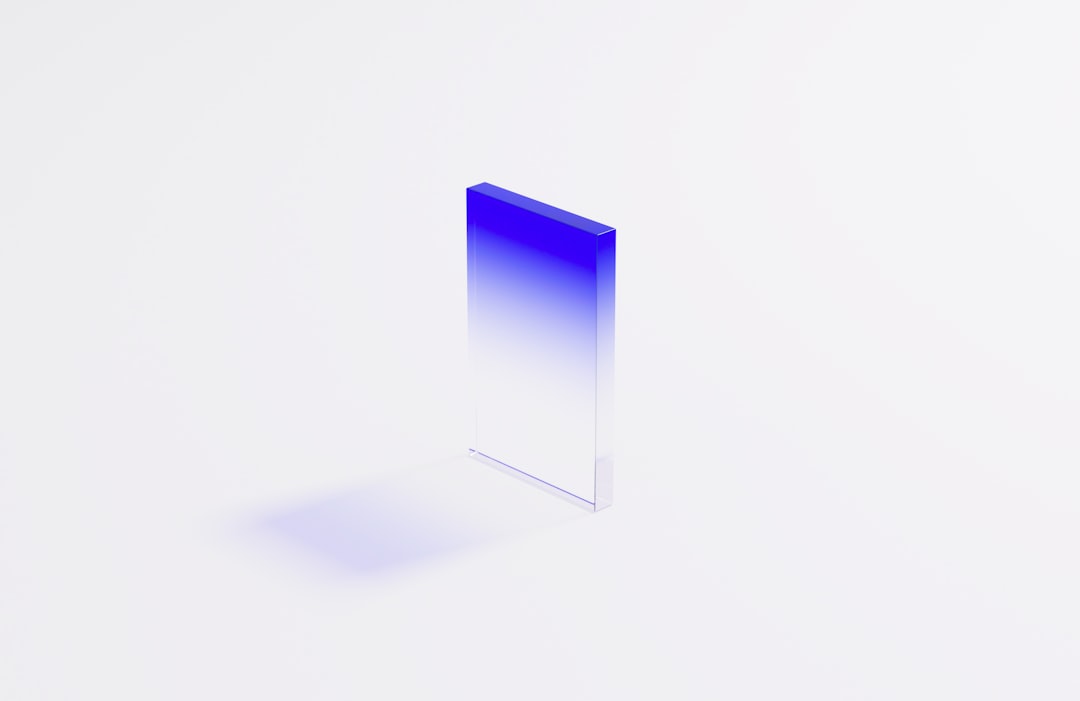
The issue isn’t with the app itself. It’s with the way it’s interacting with your system. This is why reinstalling doesn’t help – the problem persists until you fix the underlying QT support.
So… What’s QT Anyway?
QT is short for “Cute.” Yes, really! But there’s nothing cute about software crashes.
QT helps apps like Lightworks draw windows, buttons, menus, and more. Think of it as the backstage crew of a stage play — you don’t see them, but nothing works without them.
Lightworks uses QT to show its tools, timeline, and preview windows. The QT platform plugin helps connect all these parts to your operating system.
When a Windows patch messes with where QT is found or the version Lightworks expects, it causes chaos.
The Fix: Realigning QT
Now for the good part: there’s a fix! It’s quick, simple, and safe.
Step-by-step QT Fix:
- Navigate to your Lightworks installation folder.
Usually: C:\Program Files\Lightworks. - Inside the folder, look for a folder called QT or QtPlugins.
- If it’s missing or corrupted, download the correct QT version.
Recommended: QT 5.15.x (as used in stable Lightworks builds). - Copy the platforms folder into the Lightworks plugins or bin directory.
This folder should include a file called qwindows.dll. - To re-link manually:
- Create a text file named qt.conf.
- Add the following lines:
[Paths] Plugins = platforms - Place this file in the same folder as the Lightworks executable (lightworks.exe).
Done! Now reopen Lightworks. If everything was linked correctly, it should quietly start up as if nothing ever went wrong.
Other Helpful Fixes (Just in Case)
If the QT fix didn’t work immediately, don’t worry. Try these too:
- Update your graphics drivers: Sometimes broken OpenGL can contribute to the crash.
- Set the environment variable manually:
Go to System Settings → Environment Variables and add this:
QT_QPA_PLATFORM_PLUGIN_PATH= PathToLightworks\platforms - Undo the Windows update (last resort):
If stability was perfect before the patch, rolling it back may provide a temporary fix.

Why This Worked
Lightworks expects certain QT files at precise locations. If these files are moved or changed during a system update, the app can’t function properly.
This fix works because it restores the link to where QT lives. By giving Lightworks its backstage crew again, the lights come back on and the show goes on!
Should You Be Worried About Using QT Fixes?
Nope! These fixes are totally safe, especially if you download QT only from their official website or mirror.
- You’re not hacking into anything.
- You’re not modifying Lightworks directly.
- You’re simply providing required files in places the app expects.
It’s like replacing dead batteries in a remote. You’re not changing the remote – just giving it the power to work again.
How to Prevent This in the Future
Crashes like this can feel random. But you can take steps to avoid them:
- Create a System Restore Point before big Windows updates.
- Check community forums when updates drop (before installing).
- Make note of your working Lightworks setup, including plugin locations.
Bonus Tip:
Keep a backup of your Lightworks folder, just in case things go sideways. A portable version can save you hours of repair time.
The Community Power
This solution came from users like you. People on Reddit, the Lightworks forums, and Stack Overflow all chipped in pieces of the puzzle.
It’s amazing what you can fix with a bit of detective work and team effort!
Shoutout to all the brave video editors who dug into log files and stayed up late rebuilding plugin paths! 🎬💪
Final Thoughts
Software isn’t perfect, and neither are updates. But when something breaks, it doesn’t mean it’s over. Most of the time, there’s a fix waiting just a few steps away.
So if your Lightworks crashed after a Windows patch, don’t panic. Follow the QT dependency fix, and you’ll be back on that editing timeline in no time.
Happy editing!
