Google Drive has become one of the most widely used tools for managing digital files online. Whether you’re a student organizing class notes, a business professional handling project folders, or a creative storing media assets, Google Drive offers a simple and effective way to maintain structure. Knowing how to create folders quickly and effortlessly can dramatically streamline your workflow and improve productivity.
TL;DR: Too Long, Didn’t Read
Creating a folder in Google Drive takes only a few seconds. Simply click the “+ New” button, select “Folder,” name your folder, and hit “Create.” You can also right-click anywhere in your Drive for the same options. With drag-and-drop support and advanced sharing features, organizing files has never been quicker or more intuitive.
Why Organizing Files is Essential
As our digital footprint grows, so does the need to maintain order. With hundreds—if not thousands—of files stored online, folders serve as essential containers that bring structure and ease of access to your digital workspace. Here are a few reasons why organizing your files using folders is a smart move:
- Improved Efficiency: Save time by avoiding unnecessary searches for documents.
- Enhanced Collaboration: Share folders with teams to ensure everyone has access to the right files.
- Better File Security: Apply access permissions to entire folders instead of individual files.
- Cleaner Interface: Declutter your Google Drive for improved navigation.
The Fastest Way to Create a Folder on Google Drive
If you’re in a hurry or simply enjoy working efficiently, there’s good news—making a new folder in Google Drive can be completed in under 10 seconds. Here’s how:
Step-by-Step Instructions (Web Version)
- Open your web browser and go to Google Drive.
- Click on the + New button located on the upper-left corner of your screen.
- Select Folder from the dropdown menu.
- A new dialog will appear asking for the folder name. Enter your desired name.
- Click Create, and your folder will instantly appear in your Drive.
Alternatively, you can also right-click anywhere on your Drive interface to bring up the same menu options.
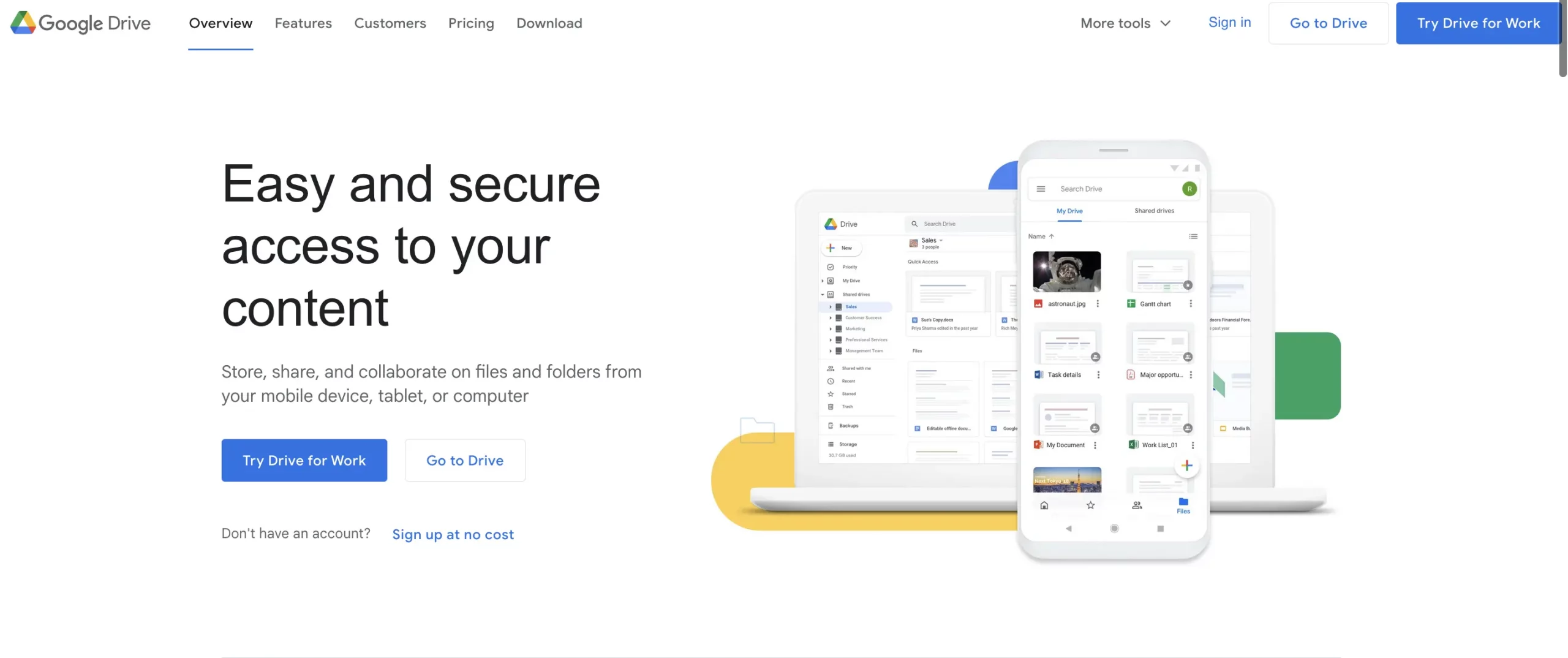
Creating Folders on the Google Drive Mobile App
Working from a mobile device? The process is just as fast and straightforward on Android and iOS.
- Open the Google Drive app.
- Tap on the “+” (plus) button, usually located at the bottom-right corner.
- Select Folder.
- Enter a name for your folder and tap Create.
That’s it—your folder is now ready to store files and subfolders.
Pro Tips for Folder Management
Once you’ve created your folders, a bit of strategic organization can help you stay efficient and avoid digital chaos. Here are some expert tips to consider:
- Use Naming Conventions: Stick to consistent naming patterns (e.g., ProjectName_2024) to make folders searchable and intuitive.
- Color-Code Folders: Right-click on a folder and assign it a color to visually distinguish between categories.
- Create Subfolders: Break down large projects into smaller components by using subfolders within your main folder.
- Pin Important Folders: Use the “Starred” feature to keep key folders easily accessible.
Sharing and Permissions
One of the most powerful features of Google Drive is its built-in sharing and permissions system. After you create a folder, you can customize who has access and what they are allowed to do.
To Share a Folder:
- Right-click on the folder you want to share.
- Select Share.
- Enter the email addresses of the collaborators you want to add.
- Choose the appropriate permission level:
- Viewer: Can only view the contents.
- Commenter: Can view and make comments.
- Editor: Full access to add and remove files.
- Click Send, and the folder will be shared instantly.
You can also create shareable links with predefined access rights, which is a great option for larger groups or public sharing scenarios.
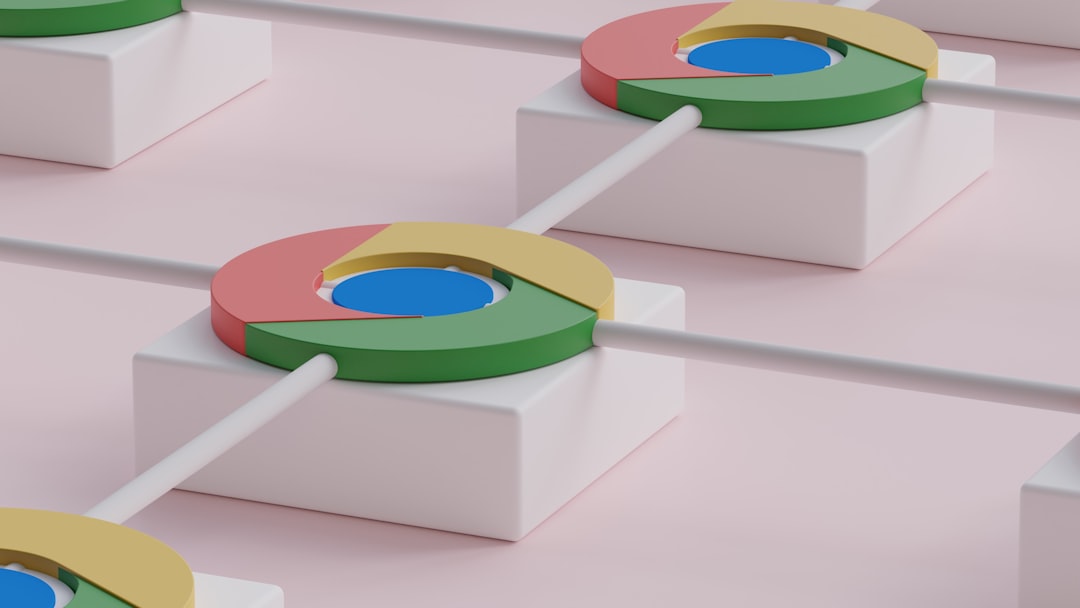
Advanced Folder Features for Power Users
If you’re a frequent Google Drive user, knowing a few additional tricks can go a long way. Here are some advanced features that can optimize your folder usage:
- Drag and Drop: Rearranging folders or moving files is as simple as dragging items from one location to another within the interface.
- Shortcut Creation: Create shortcuts to frequently used folders for quick access without duplication.
- Offline Access: Mark folders for offline access so that content is available even without an internet connection.
- Version History: For folders containing files edited collaboratively, version histories can be viewed through the document settings.
Troubleshooting and Common Issues
While creating and managing folders in Google Drive is straightforward, you may encounter occasional issues. Here are some common problems and solutions:
- Folder Not Creating: Ensure you have a stable internet connection and are signed into the correct account.
- No “New Folder” Option: If you’re using a restricted account (such as a school or company-provided one), some features may be disabled by your administrator.
- Unable to Move Files: Check whether the folder has sharing restrictions or if the file is opened in another tab.
Using Google Drive Keyboard Shortcuts
If you’re working on a desktop and want to speed things up even more, mastering a few keyboard shortcuts can be a game-changer. To create a folder with a shortcut:
- Press “Shift + F” when you’re in Google Drive. This opens the “New Folder” dialog instantly.
- Input your folder name and press Enter.
This shortcut eliminates the need to navigate menus, saving precious seconds.
Conclusion: Fast, Simple, and Effective
Mastering the art of creating folders in Google Drive isn’t just about efficient file management—it directly impacts your productivity and clarity of work. Whether you’re organizing school assignments, coordinating team projects, or simply managing personal documents, folders help turn digital chaos into structured efficiency. With easy-to-use tools and powerful features at your fingertips, there’s no excuse not to stay organized.
So the next time you log into Google Drive, take a moment to set up a clean folder structure. Your future self will thank you.
