When it comes to maintaining an online presence, a well-curated profile picture for your Google account can go a long way. Whether it’s for Gmail, YouTube, Google Meet, or any of the dozens of services tied to your Google account, your profile picture is the visual first impression you make. Although changing that picture is as simple as a few clicks, there are a host of lesser-known tips and hacks that can make your profile stand out, stay secure, and even be more useful than you think.
TL;DR
Want to elevate your Google profile picture game? There are clever ways to personalize, automate, and protect your Google account image that most users are unaware of. From rotating themed images and using hidden avatar tools to syncing it across workspaces and creating motion-based pictures—these hacks can add wow-factor and efficiency to your digital persona. Read on to level up your profile identity across Google’s ecosystem.
1. Rotate Your Profile Picture Automatically
One unique way to keep your Google profile interesting is by rotating your profile picture automatically. While Google itself doesn’t offer this feature natively, third-party tools or simple Google Apps Script code can be set up to fetch profile images from a source (like Google Drive or a public URL) and update it weekly or monthly. This is perfect for those who want to display seasonal themes, artwork, or even motivational quotes as their avatar.
- Use Google Apps Script with the Admin SDK Directory API to update the profile image programmatically
- Store multiple profile images on Google Drive and cycle through them with automated scripts
- Good for brand or seasonal consistency
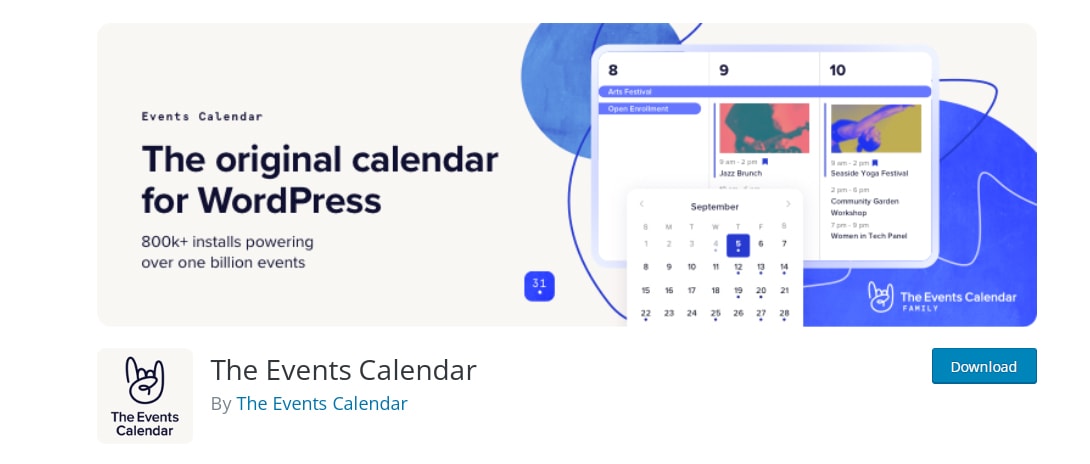
2. Use Bitmoji or AI-Generated Avatars
For a more stylized or fun profile presence, Bitmoji or AI-generated avatars offer a fantastic alternative to regular photographs. Services like Bitmoji and Lensa can help you craft custom avatars that match your personality or mood. Many users aren’t aware that these images can easily be uploaded to your Google account just like a standard photo. The benefit? It adds an element of uniqueness, creativity, and privacy.
- Create Bitmojis using the Bitmoji app and export images for upload
- Use AI portrait tools to generate profile-worthy digital art based on your photos
- Helpful for those who prefer not to use real faces online
3. Sync Across Google Workspaces and Services
Google offers a suite of collaboration tools, and when using multiple Google accounts—like a work and personal account—your profile picture might not be consistent across them. However, you can manually update each profile to display the same image, or use admin policies if you’re on Google Workspace to sync avatars organization-wide.
- Manually update your profile picture on all your Google accounts for cross-platform consistency
- Admins of Workspace accounts can deploy profile pictures across all users
- Useful for professional branding in emails and meetings
4. Add Context with Background Graphics
To make profile pictures more informative, try using a custom background that includes your job title, company logo, or even a personal motto. Simply use a tool like Canva or Photoshop to place a small overlay on your photo. While most users upload plain headshots, these tiny enhancements can make a huge visual impact.
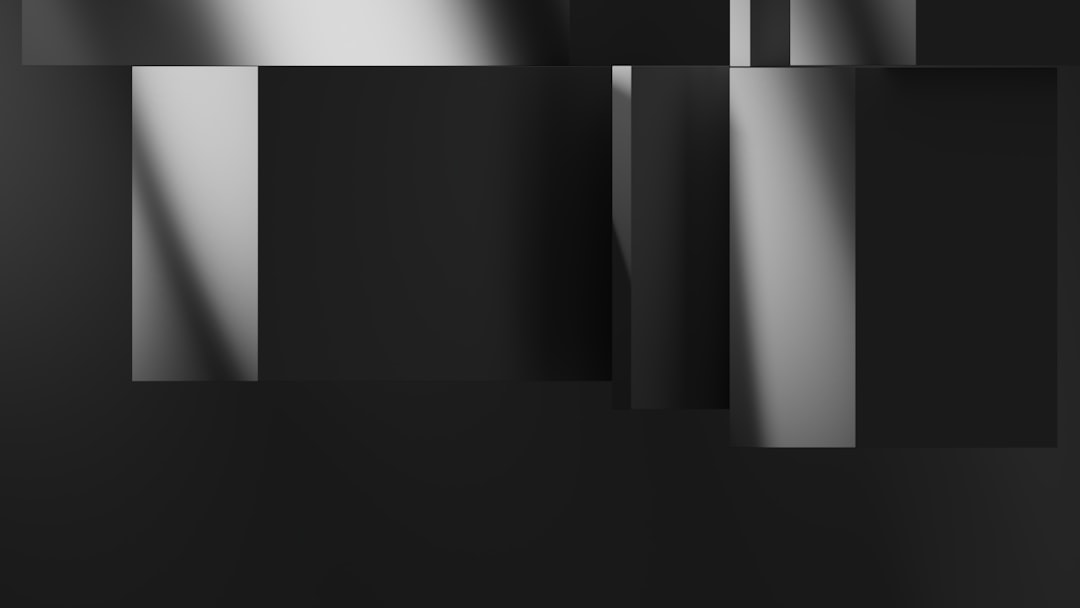
- Add overlays with light transparency to prevent visual clutter
- Ensure the text is readable even when the profile image is scaled down (e.g., on Gmail or Google Docs)
- Maintain accessibility by avoiding too many colors or bad contrasts
5. Hide or Replace Profile Picture for Privacy
If you’re concerned about privacy, there’s a little-known trick to either use a neutral image (like initials) or completely hide your profile picture. This can be done from your Google Account settings by switching to a default image or replacing your current photo with a blank or generic icon.
- Go to myaccount.google.com and navigate to your personal info
- Click on your profile image and upload a blank or neutral skeleton avatar
- Useful for teachers, public figures, or high-profile positions
6. Use a GIF or Short Motion Image (With a Trick)
While Google doesn’t officially support GIFs or videos for profile pictures, there’s a workaround for making your picture seem animated. By converting a multi-frame GIF into a single image that gives the illusion of motion or using a cinemagraph-like effect (subtle movements), you can bend the rules creatively.
- Create a cinemagraph with minimal motion and save the best still as the profile picture
- Use pseudo-GIF techniques for dynamic-looking photos to stand out in group meetings
- Animations won’t play, but they can still look eye-catching
7. Use Google Contacts to Organize Your Own Image Book
Another rarely used trick is to use Google Contacts as a portfolio-like image book. If you assign yourself multiple entries with different profile pictures, you can test out how they display in Gmail, Meet, and other Google platforms that interact with contact images.
- Save your email address under different aliases with alternate avatars
- Observe how each image performs in different user interfaces
- Strategize which photos perform best based on context (home, work, social)
8. Monitor How Others See Your Profile Photo
Most users assume their current profile photo looks the same to everyone. That’s not always true. Depending on permissions or Workspace roles, your contacts might see an older image or even just your initials. To make sure the intended image is what others see, use Incognito mode or a secondary account.
- Send an email to a secondary Gmail account to inspect the sender photo
- Ask a friend to check your photo on Google Meet or Gmail
- Helps debug image inconsistencies across devices or platforms
FAQs: Google Account Profile Picture Hacks
- Can I use a GIF as my Google profile picture?
- No, Google doesn’t support animated GIFs for profile pictures, but you can use striking stills that mimic motion effects.
- How often should I change my Google profile photo?
- It depends on usage, but changing it seasonally or quarterly can keep your image fresh and relevant.
- Can employers see my personal Gmail profile picture?
- Yes, if you communicate via Gmail or Meet, your personal photo may appear unless you use a different account or restrict visibility settings.
- Are there any third-party tools for automating profile picture changes?
- Yes, tools like Google Apps Script can help automate profile image updates from folders or URLs.
- Can I make my profile photo the same on personal and work accounts?
- Yes, just upload the same image to both accounts manually or ask your Workspace admin to configure it if it’s a managed account.
