There’s nothing more frustrating than wanting to jump into a Minecraft session only to find the Microsoft Store refusing to download the game. You’ve paid for it or have access via Game Pass, but no matter how many times you click that install button, nothing seems to happen. Sound familiar? Don’t worry—we’ve got you covered. Whether you’re new to Minecraft or a seasoned builder returning to the blocky world, this troubleshooting guide will walk you through 7 easy fixes to get Minecraft downloading again from the Microsoft Store.
Why Won’t Minecraft Download from the Microsoft Store?
The issue could stem from several different sources. It might be a connectivity problem, a glitch within the Microsoft Store itself, Windows-related complications, or even your Microsoft account acting up. The good news is that most of these issues are relatively simple to fix, even if you’re not particularly tech-savvy.
Below are 7 straightforward solutions that have helped many users resolve the problem. Let’s get started!
1. Check Your Internet Connection
This might sound basic, but a slow or unstable internet connection is often the root cause behind a stubborn download. Try loading other pages or streaming a video to see if your internet is functioning correctly.
- Switch to a wired connection if you’re on Wi-Fi—it’s often more stable.
- Reset your router to refresh your network signal.
- Try using a mobile hotspot temporarily to see if the connection makes a difference.
If the download still doesn’t start, move on to the next fix.
2. Sign Out and Back Into the Microsoft Store
Sometimes, your Microsoft account session may have expired or become desynced. Signing out and back in can often refresh things and trigger the download.
- Open the Microsoft Store.
- Click on your profile icon in the upper-right corner.
- Select Sign out.
- Close the Store completely, reopen it, and sign back in.
Once logged back in, go to your Library and try downloading Minecraft again.
3. Clear Microsoft Store Cache
The Microsoft Store stores cache data that can sometimes become corrupted, preventing downloads. Resetting the cache is simple and doesn’t affect your installed apps or data.
Here’s how to do it:
- Press Windows + R to open the Run dialog box.
- Type wsreset and hit Enter.
- A black window will briefly appear—wait until it closes and the Store reopens.
Try downloading Minecraft again after resetting the cache. This step resolves the issue in many cases.

4. Run the Windows Store Troubleshooter
Windows has built-in troubleshooters designed to identify and fix Store-related problems automatically. It’s a useful feature that can save a lot of manual effort.
To use it:
- Go to Settings > Update & Security > Troubleshoot.
- Click Additional troubleshooters (if available).
- Select Windows Store Apps and then click Run the troubleshooter.
Follow the on-screen steps and restart your computer after the troubleshooter finishes. Then, try the download again.
5. Reset or Repair the Microsoft Store App
If clearing the cache doesn’t do the trick, you may need to go a step further by resetting or repairing the Microsoft Store itself.
Follow these steps:
- Navigate to Settings > Apps > Apps & features.
- Locate Microsoft Store in the list.
- Click it, then select Advanced options.
- Click Repair first and wait. If that doesn’t help, click Reset.
Note: Resetting will remove stored data but won’t uninstall the Microsoft Store.
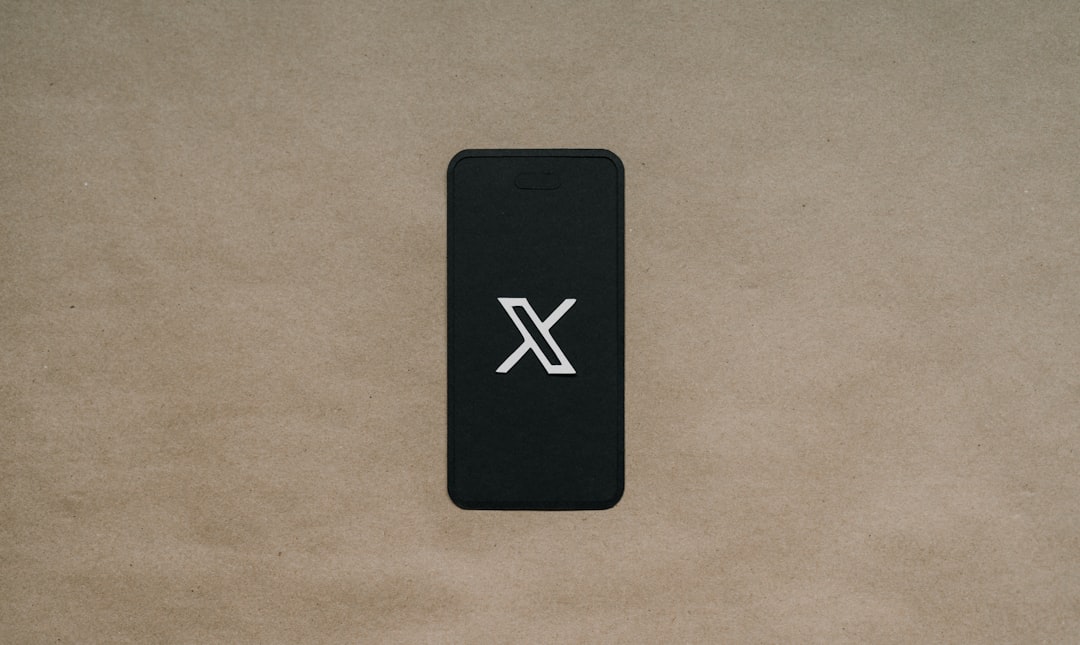
6. Make Sure Windows Is Updated
Running an outdated version of Windows can cause compatibility issues with app downloads, particularly from the Microsoft Store.
Here’s how to check for updates:
- Open Settings.
- Go to Update & Security.
- Click Check for updates.
Install any available updates and restart your computer. Updates often patch known bugs or store issues, potentially resolving your download problem.
7. Reinstall Minecraft via Xbox App or Web Store
As strange as it might seem, some users have had luck bypassing the Microsoft Store entirely by using either the Xbox app or the Microsoft Store website.
Using the Xbox App:
- Download and open the Xbox app from the Microsoft Store.
- Sign in using the same account associated with your Minecraft purchase or Game Pass subscription.
- Search for Minecraft and click Install.
Using the Microsoft Store Website:
- Go to the Microsoft Store online.
- Sign in and locate Minecraft.
- Click the install button, and your PC will begin the download process if permissions allow.
By trying these alternative routes, you might bypass the underlying issue causing the download to fail directly in the Store app.
Still Not Working? Try These Final Tips
If none of the above methods resolve the issue, consider trying a few more advanced options:
- Create a new Windows user account and attempt to download Minecraft from that profile.
- Check date and time settings — misconfigured system time can affect Store authentication.
- Contact Microsoft Support — if all else fails, reaching out to customer service may help uncover account-specific problems.
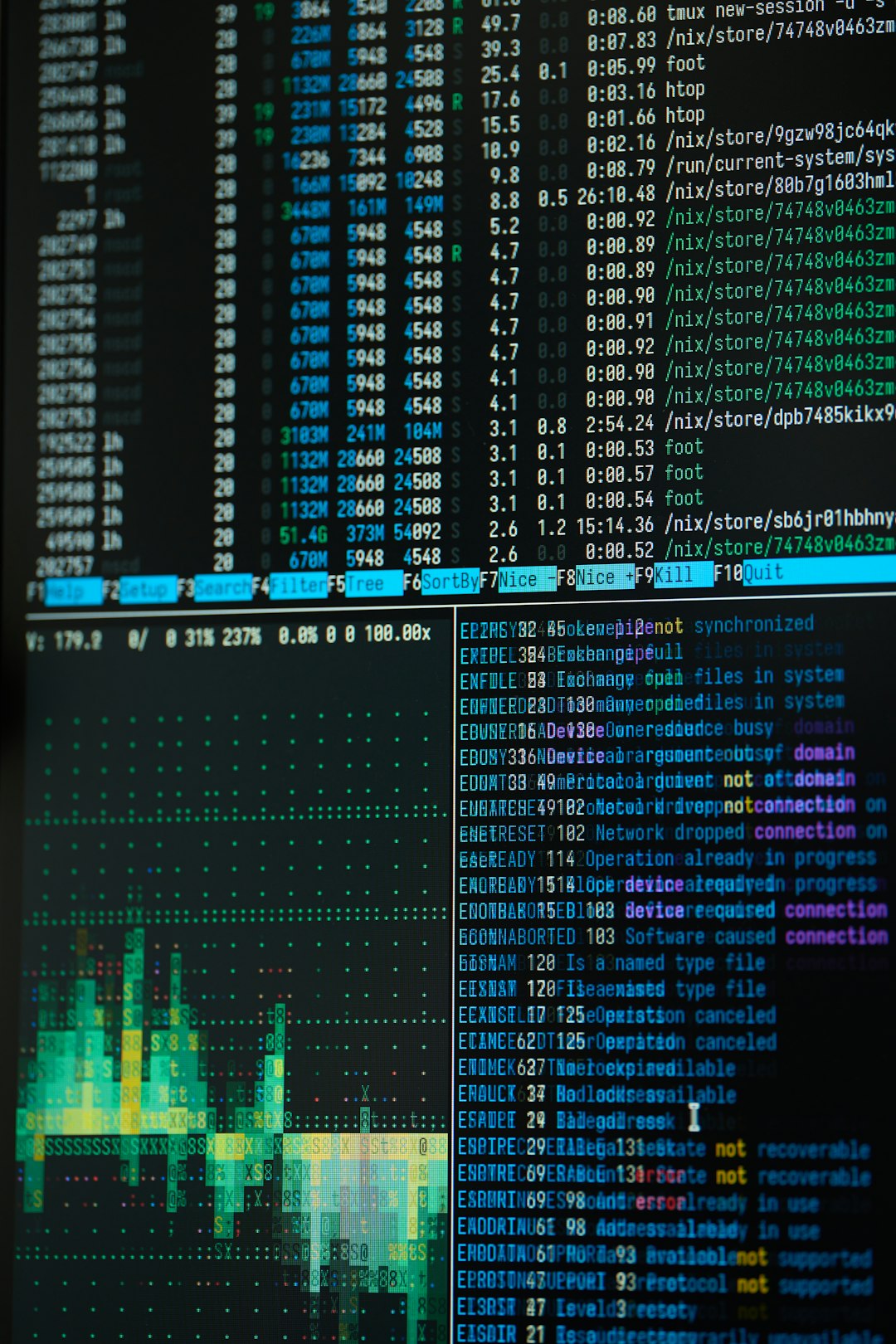
Conclusion
Downloading Minecraft from the Microsoft Store should be a smooth process, but that’s not always the case. With a mix of minor system bugs and network glitches, it’s understandable when things go wrong. The seven solutions we’ve covered here—from signing out and clearing the cache to reinstalling via the Xbox app—represent the most reliable ways to get past the hangup and back into the world of mining and crafting.
By methodically working through these steps, you should be able to fix the problem in no time. With just a little patience, those vibrant blocky biomes will be just a few clicks away. Happy building!
