The Apple Music PC app has become increasingly popular as Apple expands its services beyond the macOS ecosystem. While it provides a seamless way to access and manage music libraries, many users experience issues related to playlists—from syncing errors to tracks disappearing without warning. This article provides a comprehensive guide on how to diagnose and resolve playlist issues in the Apple Music PC app efficiently.
Common Playlist Problems in Apple Music for PC
Playlist issues in Apple Music on PC can arise from multiple factors. These include software glitches, sync conflicts, account misconfigurations, or even corrupted music files. Below are some of the most common problems:
- Playlists not syncing between devices
- Playlists disappearing or appearing empty
- Inability to add or remove songs from existing playlists
- Duplicate playlists showing multiple times
Step-by-Step Solutions to Fix Playlist Issues
1. Check iCloud Music Library Status
The iCloud Music Library is central to how Apple Music syncs your content across devices. If it’s disabled or facing sync errors, playlists may not reflect properly.
- Launch the Apple Music app on your PC.
- Go to Edit → Preferences.
- In the General tab, ensure that Sync Library is checked.
- Click OK to save the settings.
If the feature was already enabled, try disabling it, restarting the app, and enabling it again. This can help refresh sync operations.
2. Sign Out and Sign In Again
A quick sign-out and sign-in process can often resolve authentication or sync-based issues.
- Open Apple Music and click on Account in the menu.
- Select Sign Out.
- Restart the app, and then sign in using your Apple ID credentials.
This will refresh your account settings and can trigger a re-sync of your playlist data.
3. Check Apple Music Server Status
Occasionally, Apple’s servers may experience outages, impacting playlist availability and sync features.
Visit Apple’s System Status page and check if there’s an ongoing issue with Apple Music or iCloud Music Library.
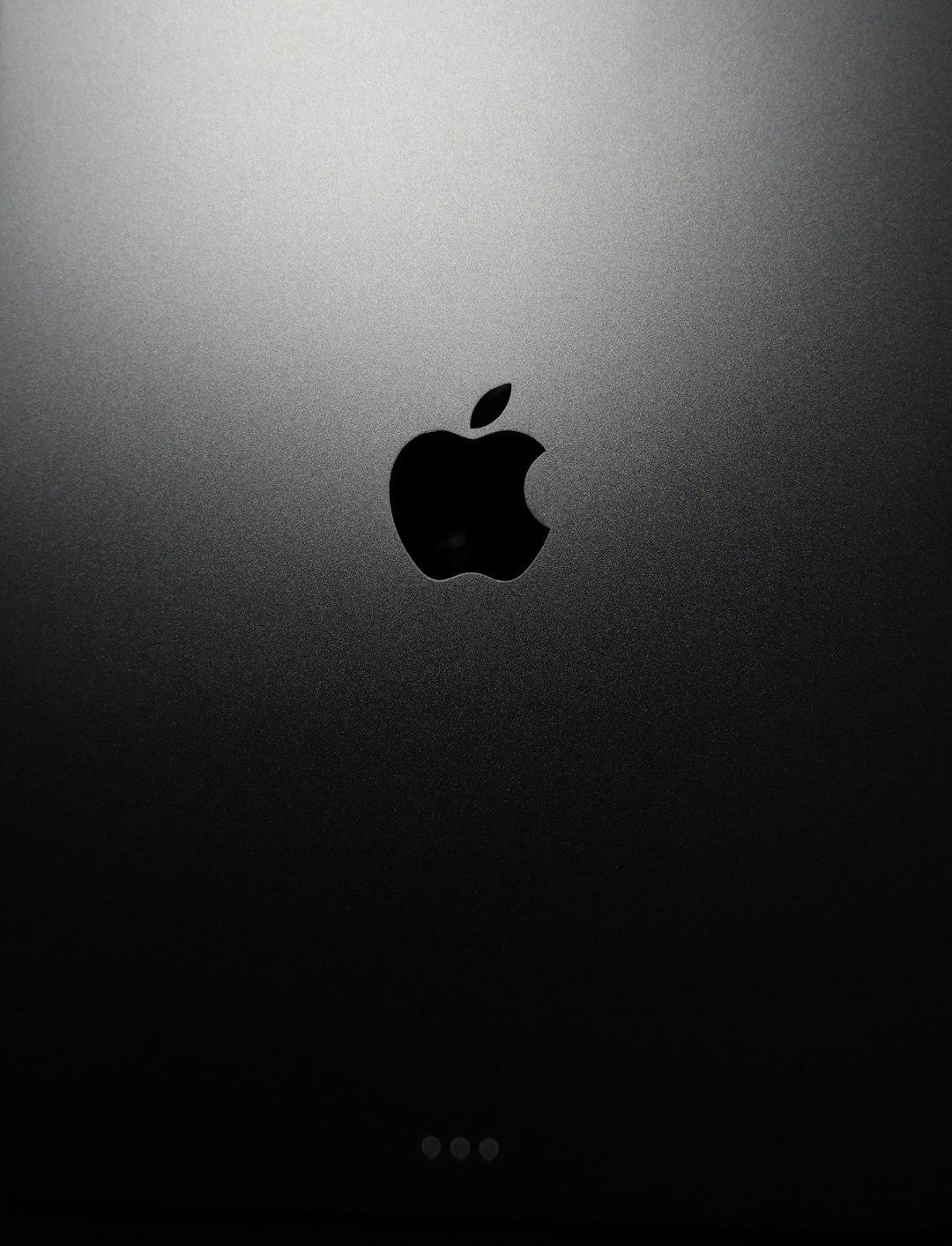
4. Remove Corrupt Cache Files
Corrupt cache files can interfere with how playlists load and behave on the Apple Music PC app.
- Close the Apple Music app.
- Navigate to the following directory:
C:\Users\[YourUsername]\AppData\Local\Apple Computer\ - Delete the Apple Music and iTunes cache folders.
- Restart the app and check if the issue is resolved.
Note: Make sure you back up your music library or playlists before deleting cache folders, even though it usually doesn’t remove saved content.
5. Update the Apple Music App
Outdated application versions can cause compatibility issues leading to playlist malfunctions. Always ensure you’re running the latest version of the Apple Music PC app.
- Open the Microsoft Store if you’ve installed the Apple Music app from there.
- Click on Library and check for available updates.
- If an update is available for Apple Music, click Update.
After updating, restart your PC and launch the app again to verify if the issue still persists.
6. Manually Rebuild Your Playlists
If a playlist is completely unresponsive or missing, a viable last resort is to manually recreate it:
- Create a new playlist from the side panel.
- Add songs manually by browsing or searching your library.
- Use the Recently Played or Listening History to locate lost tracks if needed.
If the issue frequently occurs, consider maintaining a backup of your playlists in a text or spreadsheet format.
Preventive Measures for the Future
- Regularly Sync Your Library: Make it a habit to sync your library after making changes.
- Create Offline Backups: Export playlists periodically using third-party tools or Apple’s export feature.
- Check for Cross-Device Conflicts: Avoid editing the same playlist simultaneously from two devices to prevent data conflicts.
- Install Updates Promptly: Always keep your Apple Music client updated to benefit from bug fixes and new features.
Using Third-Party Tools to Backup and Restore Playlists
There are several third-party tools and services that can help you manage, back up, or even transfer playlists across platforms. Some of these include:
- SongShift
- Soundiiz
- Tunemymusic
Many of these tools are web-based and offer integration with Apple Music, allowing you to export playlists to other formats or services should issues arise.

When to Contact Apple Support
If none of the above methods resolve the issue, it’s time to get in touch with Apple Support. Make sure you provide them with detailed information, including:
- Your Apple ID used with Apple Music
- Steps you took before the issue occurred
- Screenshot or screen recordings of the problem
You can reach Apple Support via their website or use the Apple Support app. Sometimes, the issue might be account-related, requiring back-end assistance from Apple’s technicians.
FAQ: Playlist Issues in Apple Music PC App
- Why did my Apple Music playlist disappear on my PC?
- This may be due to a sync problem with iCloud Music Library or a temporary glitch. Try re-enabling Sync Library in preferences.
- Are my playlists permanently lost if they don’t show up?
- Usually, playlists are stored in iCloud, and the disappearance is temporary. Sign out and sign back in or check another device connected to the same Apple ID.
- Can I recover deleted playlists?
- If recently deleted, there’s a chance Apple Support can help recover them. Otherwise, you may need to recreate them manually.
- Why can’t I add songs to a playlist?
- This could be due to a broken iCloud connection, app bugs, or issues with the Apple Music servers. Rebooting the app or your computer might help.
- How often should I back up my playlists?
- Every few weeks or after major changes to your library is a good practice to prevent data loss.
Resolving playlist issues in the Apple Music PC app doesn’t have to be a frustrating experience. With the right approach and a few tools, you can not only fix existing issues but also prevent future disruptions to your music listening. Happy listening!
