MidJourney is revolutionizing the art world by enabling creatives to generate stunning AI-powered images from simple text prompts. But what if those beautiful static artworks could come to life in seamless 30 FPS animations? Good news—they can! In this guide, we’ll walk you through how to transform your MidJourney creations into smooth, professional-looking videos with just a bit of creativity and a few accessible tools.
Why Animate MidJourney Art?
AI-generated images are mesmerizing in their own right. However, turning them into motion content opens up new avenues:
- Social Media Appeal: Animated content tends to get more engagement than still images.
- Enhanced Storytelling: A moving visual tells a richer story.
- Creative Projects: Animations are perfect for music videos, background loops, motion graphics, and more.
Let’s explore how you can animate your MidJourney images into 30 FPS clips using accessible tools and techniques—no need to be a motion graphics wizard!
Step 1: Generate Images with MidJourney
First things first: start by generating a set of related images using MidJourney. To make a smooth animation, consistency is key. Here’s how to approach this:
- Use consistent prompts: Slightly alter your prompts between each iteration to simulate movement or progression.
- Generate image sequences: Aim for a minimum of 8–12 related images if you want a 1–2 second clip at 30 FPS.
- Try using MidJourney’s “Vary (Subtle)” feature: This keeps the core concept intact while introducing a small evolution in design.
Organize your image series and export them in high resolution (preferably 1024×1024 or larger) to maintain quality during the animation process.

Step 2: Bring Images Into an Animation Tool
Once you have a sequence of images, you need to bring them into an animation or video editing tool. Here are a few beginner-friendly options to consider:
- Adobe After Effects: Ideal for professionals who want refined motion control.
- Runway ML: AI-powered and user-friendly, great for simple animations and interpolations.
- EbSynth: Perfect for applying motion to still images using video reference frames.
- Kaiber or Pika Labs: Online AI video platforms that turn static images into motion artwork automatically.
Using Runway ML for Image Interpolation
Let’s take Runway as an example. Its image-to-video interpolation features allow you to morph one image into another, creating a smooth appearance of movement.
- Upload your MidJourney image sequence in order.
- Select the “Interpolate” option and set the video to 30 FPS output.
- Preview the animation and adjust the transition intensity and length as needed.
Export the result as a video file, and boom—you’ve got a cinematic video clip made entirely from still AI images!
Step 3: Enhance for Smoothness with Optical Flow Algorithms
If you notice minor jitters or wish to generate even more fluid motion, try applying an optical flow algorithm. This technique is available in tools like:
- Dain-App: An open-source tool that can interpolate additional frames to increase FPS.
- Butterflow: Adds artificial intermediate frames through motion tracking and interpolation.
These tools work by analyzing frame-by-frame motion and intelligently generating in-between frames. So instead of interpolating only between 10 images, you get a much smoother 30 FPS animation.
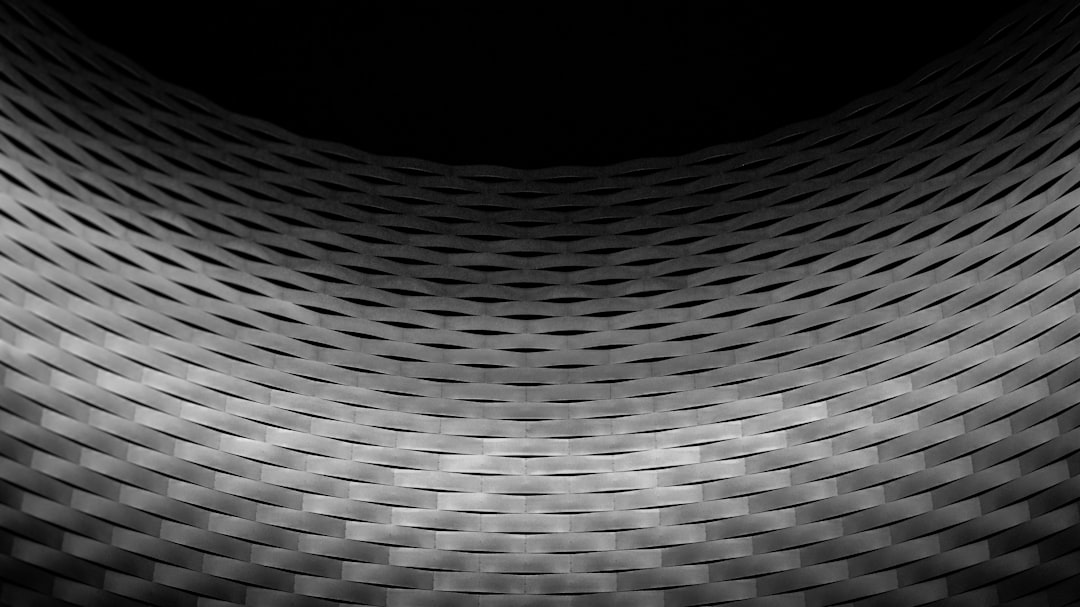
Important Tips for Frame Interpolation
- Preprocess Your Images: Use image editing tools to ensure brightness and contrast consistency across frames.
- Keep Motion Logical: Abrupt changes can confuse interpolation results. Subtle transitions work best.
- Use Progressive Zooms or Panning: Gentle camera movements add cinematic depth without introducing jitter.
Step 4: Add Final Touches and Export
Once you have your basic animation, spice it up! Here are some magical touches to elevate your project:
- Camera Moves: Add Ken Burns-style zoom or pan for cinematic effects.
- Music and Sound FX: Pair your visuals with ambient audio to create mood.
- Color Grading: Use filters to unify the aesthetic and mood.
Render your video in high quality (H.264 codec recommended) at 30 FPS. Export resolutions can vary, but 1080p is a good baseline for social sharing or showcasing in a digital portfolio.
Alternative Option: Animate Using AI Video Platforms
Don’t want to deal with software? No problem. New AI tools like Kaiber, Pika Labs, and Genmo offer drag-and-drop animation workflows. Simply upload your image, tweak some motion settings, and voila—an animated masterpiece is generated in seconds.
Most of these platforms let you specify the aesthetic, motion pacing, and whether or not to include 3D camera effects. However, they may apply their own stylistic flair to the output, so experimentation is key!

Bonus: Convert Animated Clips into Seamless Loops
If you’re producing content for platforms like Instagram, YouTube Shorts, or digital art loops for displays, looping is essential. Here’s how to make your animation seamlessly repeat:
- Create a “ping pong” loop by playing the animation forward and then in reverse.
- Use mirror-loop techniques by overlapping start and end frames.
- Design your original frames with looping in mind—circular motion, stable color transitions, and no abrupt changes.
Smooth loops can preserve the hypnotic quality of AI-generated visuals while making them endlessly watchable, which increases viewer retention and shareability.
Conclusion: Your AI Art, Now in Motion!
Animating MidJourney creations at 30 FPS is no longer reserved for professionals. With intuitive tools and creative prompt crafting, you can produce high-quality animations from your AI-generated art in no time. Whether you’re animating for fun, social media, or a serious visual project, the blend of AI and motion graphics offers exhilarating creative freedom.
So go ahead—generate, animate, and mesmerize your audience.
Happy animating!
