You’re trying to install a Python package with pip, everything seems fine, but boom! You get a weird error that says: “error: externally-managed-environment”? What now?
Don’t worry! This isn’t a computer apocalypse. It’s just your operating system being a little protective of your Python space. Let’s dig into what it means and how to fix it, without making your brain hurt!
🚨 What’s Going On?
When you see this error, it often looks like this:
error: externally-managed-environment
× This environment is externally managed
This is Python’s way of saying, “Hey buddy, you’re not supposed to touch this installation directly.”
Modern systems (especially Linux) come with Python already installed. It’s used by system-level tools. If you mess with it, things can break—badly. That’s why pip is now locked down in these environments.

🧠 Why Is This Happening?
This protection started with PEP 668 (a Python improvement proposal). It stops you from installing packages with pip into a system-managed Python.
This mostly affects:
- Linux systems like Ubuntu, Debian, Fedora, and Arch
- macOS with system Python
- WSL (Windows Subsystem for Linux)
The error means: “Use a virtual environment or an isolated Python instead of the system-wide one.”
🛠️ Fixing the Error — Step by Step
Here’s the fun part: It’s super easy to fix! You have a few good options. Let’s look at the easiest and safest methods.
✅ Option 1: Use a Virtual Environment (Recommended!)
A virtual environment is like your own personal sandbox here—safe and flexible.
- Install virtualenv if you don’t have it:
python3 -m pip install --user virtualenv - Create a virtual environment:
python3 -m venv myenv - Activate it:
- Mac/Linux:
source myenv/bin/activate - Windows:
myenv\Scripts\activate
- Mac/Linux:
- Now install packages with pip—no errors!
pip install pandas
Done! No more errors. No system integrity broken. 🎉
✅ Option 2: Use pipx for Running Tools
If you’re just installing command-line tools (like black, flake8, or httpie), use pipx.
- Install pipx:
python3 -m pip install --user pipx python3 -m pipx ensurepath - Install tools using pipx:
pipx install black
They’ll be installed globally, but not inside your system Python. Safer. Cleaner. Smarter.
✅ Option 3: Use pip with –break-system-packages (Not Ideal)
This is the “I know what I’m doing” option. Use only if you really want to ignore the warning.
pip install --break-system-packages somepackageBut beware! This might mess with system packages. Only use this if you’re okay taking that risk.
📦 Example in Action
Let’s say you try to install numpy and get blocked:
pip install numpy
error: externally-managed-environmentInstead, do this:
python3 -m venv coolproject
source coolproject/bin/activate
pip install numpySuccess. Easy as pie. 🍰
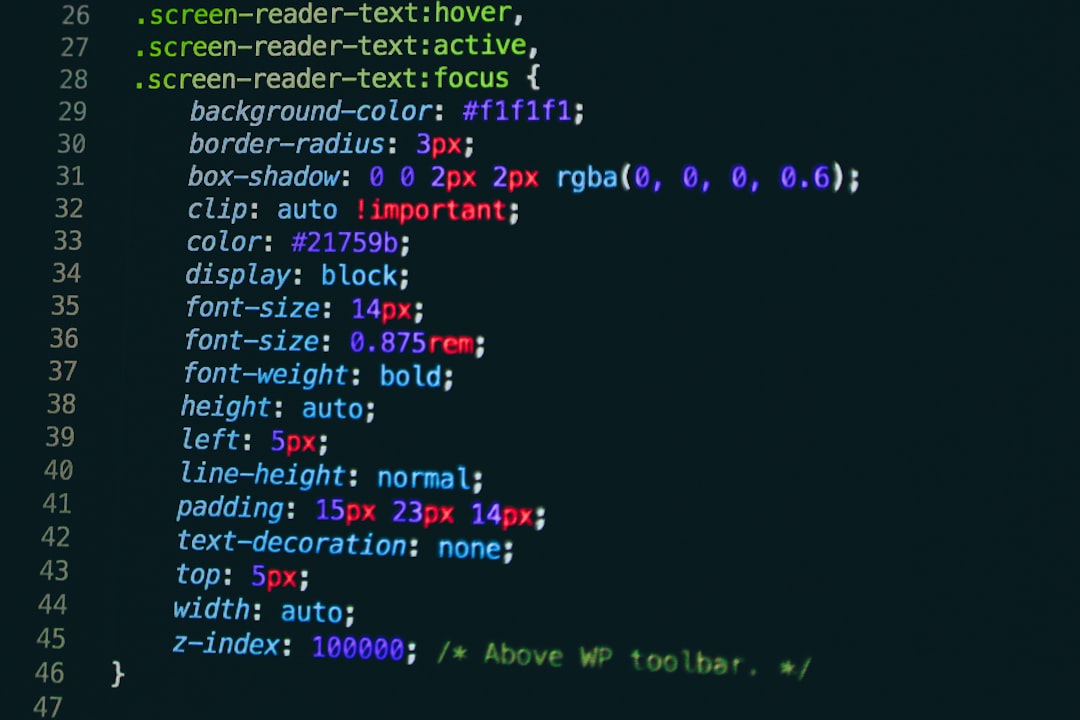
📚 Pro Tips to Remember
- Use a virtual environment for each project
- Install CLIs with pipx instead of pip
- Don’t mess with system Python unless absolutely needed
- On Linux, you can install Python using pyenv for more flexibility
💡 Bonus: What is pyenv?
pyenv is a fantastic tool that lets you install and manage multiple versions of Python side-by-side. Great for developers.
# Install pyenv
curl https://pyenv.run | bash
# Install Python with pyenv
pyenv install 3.11.4
pyenv global 3.11.4
From now on, when you run python, it uses the version you installed—not the system one. Happy days!
😎 The Hacker’s Shortcut (Use At Your Own Risk)
If you really want to disable the error message entirely, you could delete a tiny file that triggers it:
sudo rm /usr/lib/python3.X/EXTERNALLY-MANAGEDBut! It’s really not a great idea. You’re removing Python’s safety net. We do NOT recommend this unless you’re fixing something very specific and know what you’re doing.
🎉 Recap Time!
Let’s wrap it up with a quick recap:
- Error: Pip says “externally managed environment.”
- Why: Your system has a protected Python setup.
- Fix it with:
- Virtual environments (best practice!)
pipxfor tools--break-system-packagesif you’re brave

If you follow the steps above, you’ll be back to happy coding in no time. 🎯
Python’s new error messages might feel a little annoying at first. But they’re here to help. They’ll keep your system safe, prevent random bugs, and make sure your projects don’t accidentally mess up each other.
Go ahead—create a virtual environment and code like a Python wizard! 🧙♂️🐍
