Have you ever come across a file with a .rpmsg extension and thought, “What on Earth is this?” You’re not alone! This odd-looking file type can be puzzling, especially if you’ve never seen it before. Don’t worry — by the end of this article, you’ll understand what it is, why it’s used, and most importantly, how to open it. Let’s dive in!
What Exactly Is a RPMSG File?
To put it simply, an RPMSG file is a special kind of email. It stands for Rights-Protected Message. These files are usually created by Microsoft Outlook and are used to keep emails secure.
Think of them like a digital envelope that comes with a lock. Only certain people can open it. And even then, they might not be allowed to copy, forward, or print the content inside. Sounds high-tech, right?
RPMSG files help keep private information private. They are often used in businesses, government settings, and other places where confidentiality matters a lot.

Who Creates RPMSG Files?
Most of the time, RPMSG files are created when someone sends an email using Microsoft Outlook with Information Rights Management (IRM) turned on. This feature is part of Microsoft 365 and other enterprise-level Outlook tools.
This protection lets the sender decide what a recipient can do with the email. Here are some examples of rules that can be added to an RPMSG file:
- No forwarding allowed
- Read-only access
- Email expires after a set date
<liNo copying of text
Pretty powerful for a single file, huh?
Why Can’t I Just Open It Like a Regular Email?
Because it’s meant to protect sensitive stuff! If you try to open an RPMSG file in a regular text editor or email app, you’ll just see gibberish. That’s because the content inside is encrypted.
You need special tools — and sometimes special permissions — to crack the code and read what’s inside.
How Do I Open an RPMSG File?
Good news: opening an RPMSG file is usually easy if you have the right tools. Here are the most common ways:
1. Use Microsoft Outlook
This is the best and easiest way. If you receive an RPMSG file and you also use Outlook, just double-click the file. If you have permission to open the email, Outlook will do the rest for you.
Make sure you’re signed in with the same account the message was intended for. If not, Outlook might block access.
2. Use Outlook on the Web
Don’t have desktop Outlook? No worries! You can head over to outlook.office.com and sign in with your Microsoft account. Open the email just like any other. The web version will handle the security and show you the email if you’re authorized.
3. Try the Microsoft Azure RMS Viewer App
On mobile devices, you can download this app to read messages sent with Rights Management. It works on both Android and iOS (but make sure it’s still supported in your region). Be aware that the sender’s organization may also need the right configuration.
If you use this method—
- Install the app
- Open the RPMSG file from your email app
- The Azure Viewer should automatically launch
- Sign in if needed
4. Contact the Sender
If all else fails, just ask! The person who sent the email can remove protection or send another version that you can open more easily. No shame in asking — security always comes first!
What If I Don’t Have Outlook or a Microsoft Account?
Honestly, it gets tricky without Microsoft tools. RPMSG is designed to work within the Microsoft system. If you don’t have a Microsoft account or if you’re using another email client like Gmail or Thunderbird, you probably won’t be able to open it easily.
You can try uploading the file to Outlook on the web and signing in with a Microsoft account. If you still can’t access it, you’ll need to contact the sender.
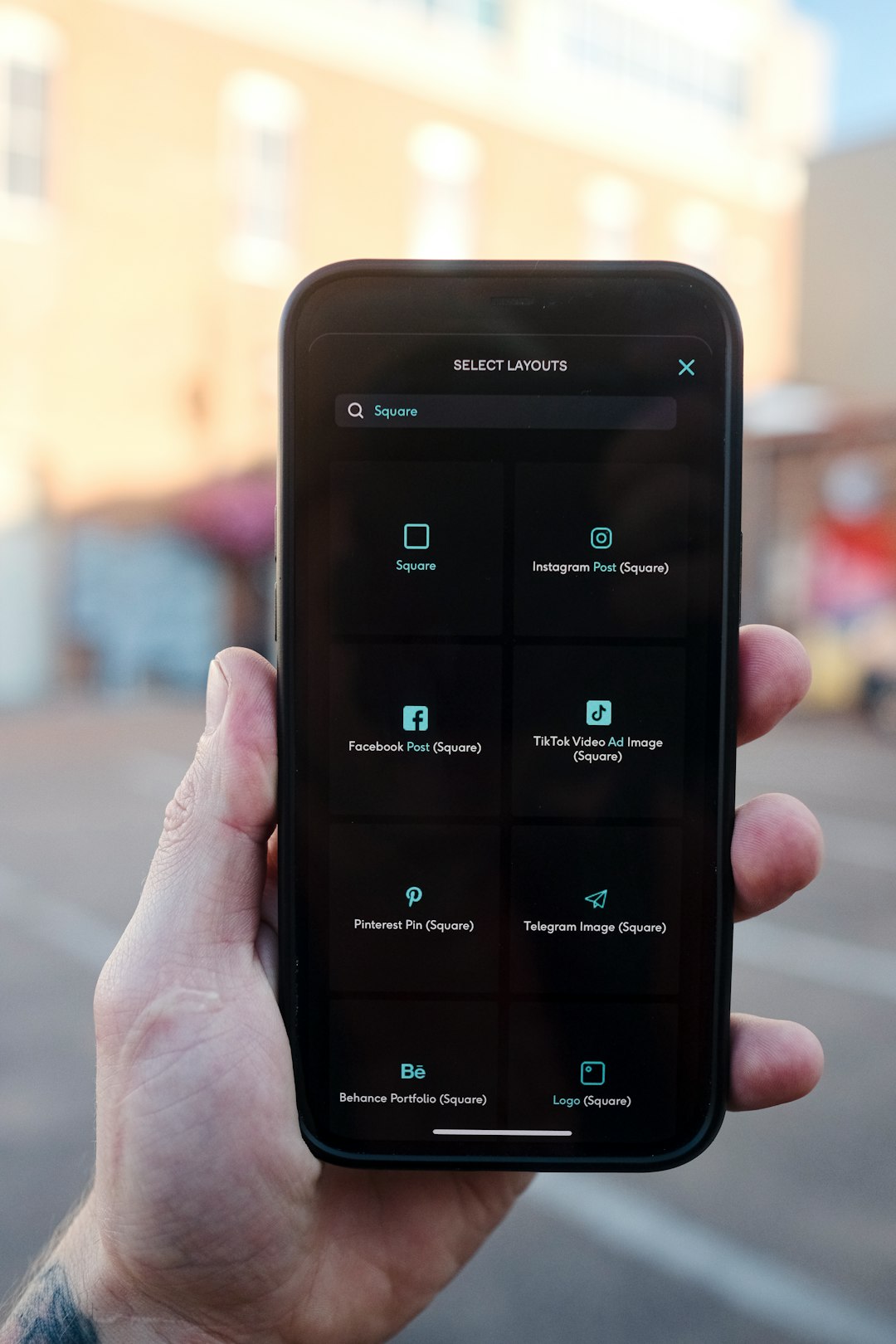
Are RPMSG Files Safe?
Yes, these files are very safe. In fact, security is the whole point! The messages inside are encrypted, and your personal info is kept away from prying eyes. But just like any email, always be careful with attachments from unknown sources.
Ask yourself a few simple questions:
- Do you know the person who sent it?
- Were you expecting an email from them?
- Is your workspace set up for Microsoft protected emails?
If something feels off, it’s better to double-check before opening the file.
Can I Convert an RPMSG File to Another Format?
Short answer: Not easily. The whole idea behind RPMSG is stopping people from copying or editing content. So converting it into a PDF or text file would defeat the purpose, right?
You may be able to save a copy or screenshot the content if solutions like forwarding and copying are not restricted, but in many cases you won’t have those permissions.
Bottom line: don’t count on being able to convert these files.
Techy Tidbit: What’s Inside an RPMSG File?
For the curious tech folk out there — RPMSG files are structured like mini-email files wrapped in encryption. They often include:
- Original message content
- Metadata (sender, recipient info)
- Policy rules (can you print, copy, forward?)
- Encryption settings
These files are processed by Microsoft’s Azure Rights Management Service. That’s a cloud-based tool that handles all the protection magic.
Quick Recap
That was a lot of info, so here’s a quick breakdown:
- RPMSG files are protected email messages
- They’re created in Microsoft Outlook using Information Rights Management
- You can usually open them with Outlook desktop, Outlook on the web, or an RMS Viewer app
- If you can’t open it, contact the sender
- They keep content safe by limiting what users can do
Final Thoughts
RPMSG files may look intimidating at first, but they’re just secure emails in disguise. If you use Microsoft tools, opening one is usually simple. Just make sure you’re using the account it was sent to, and that your device is set up correctly.
Security doesn’t have to be scary. In fact, it’s actually really cool. So next time you see a mysterious RPMSG file, don’t panic — you’re ready to handle it like a pro.
