Steam has grown to become the largest digital distribution service for PC gaming, offering thousands of games and a vibrant community. However, its users occasionally face various technical issues, including connection-related errors. One such issue is the mysterious Steam Error Code 211, which signals a failure to connect to Steam servers. This problem can be frustrating, especially if you’re eager to play or update your favorite games. Fortunately, there are several troubleshooting steps you can follow to resolve this connectivity error.
What Is Steam Error Code 211?
Error Code 211 typically occurs when the client software on your PC fails to establish a stable connection with Steam’s authentication servers. This error may arise due to issues related to network configurations, local security software, server outages, or corrupt files.
While Steam doesn’t provide detailed documentation about this specific error, community reports and troubleshooting patterns allow us to piece together effective solutions.
Possible Causes of Error Code 211
Before diving into the solutions, it’s essential to understand what could be contributing to the problem. Some common causes include:
- Temporary outages on Steam’s servers
- Corrupted installation files
- Firewall or antivirus restrictions
- Outdated network drivers
- Conflicting third-party software like VPNs
Understanding and isolating the root cause is critical in resolving Error Code 211 efficiently.
How to Fix Steam Error Code 211
Let’s walk through the proven methods to troubleshoot and resolve this error.
1. Check Steam Server Status
Start by verifying if the problem is on Steam’s end. Visit the Steam Status page to confirm whether there’s a known server outage or downtime in your region.
If Steam servers are down, the best course of action is simply to wait until they are back online.
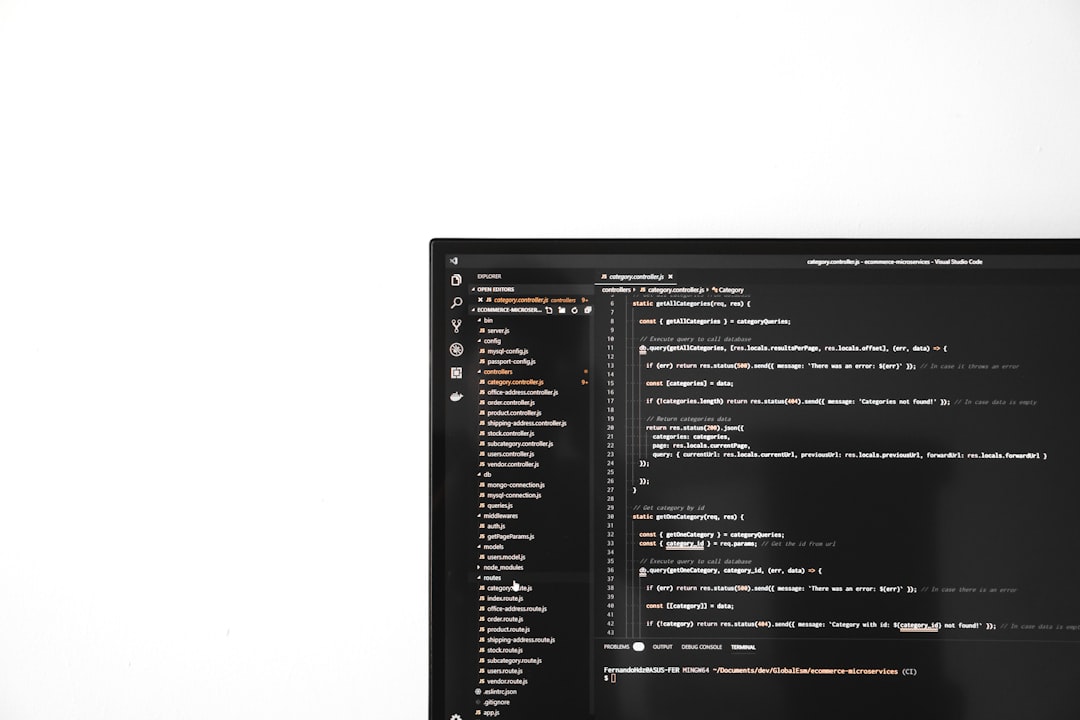
2. Restart Your Computer and Router
Sometimes, a simple reboot of your computer and network gear can resolve temporary networking hiccups. Complete the following steps:
- Shut down your computer completely—not just a restart.
- Unplug your modem/router for at least 30 seconds.
- Reconnect the modem/router and wait for a stable internet signal.
- Power on your computer and relaunch Steam.
This process clears cached sessions and refreshes your network connection.
3. Run Steam as Administrator
Insufficient permissions may block Steam from establishing a network connection. Here’s how to elevate its privileges:
- Right-click on the Steam shortcut on your desktop.
- Click “Run as administrator”.
- If prompted by User Account Control, click “Yes”.
Running Steam with administrative privileges bypasses certain operating system restrictions, helping with authorization and network access.
4. Disable Your Antivirus and Firewall Temporarily
Some antivirus programs and firewall settings may falsely flag Steam as suspicious activity, preventing it from connecting online. Temporarily disable these tools to identify if they are the culprits:
- Turn off real-time scanning in your antivirus program.
- Temporarily disable any third-party firewall software.
- Ensure Windows Defender Firewall allows Steam through by adding exceptions.
If the error goes away after disabling security software, configure permanent exceptions for the following Steam executable files:
steam.exesteamwebhelper.exeSteamService.exe
Important: Re-enable your security tools after testing to ensure your system remains protected.
5. Clear Steam’s Download Cache
Steam uses cache files to manage downloads and connectivity. Over time, these files can become corrupted and cause network-related errors. Here’s how to clear them:
- Open the Steam client.
- Click Steam in the top-left corner of the window and choose Settings.
- Go to the Downloads section.
- Click Clear Download Cache.
- Restart Steam and log in again.
This process resets stored data, potentially fixing the underlying issue.
6. Flush Your DNS and Reset Network Settings
DNS errors can interfere with application connectivity. Reset your network configuration via Command Prompt:
- Press Windows + R, type
cmd, then press Ctrl + Shift + Enter to run as administrator. - Input the following commands one at a time, pressing Enter after each:
ipconfig /flushdnsnetsh int ip resetnetsh winsock reset- Restart your computer and launch Steam again.

7. Update Network Drivers
Outdated or corrupt network drivers can be a silent cause of connectivity problems. To update your drivers:
- Open the device manager by pressing Windows + X and selecting Device Manager.
- Expand the Network adapters category.
- Right-click your active network adapter and select Update driver.
- Choose Search automatically for updated driver software.
If updates are available, install them and restart your computer.
8. Reinstall Steam
If all other methods fail, it might be time for a clean reinstall. This step ensures all Steam components are fresh and free of corruption:
- Back up your game data located in
C:\Program Files (x86)\Steam\steamapps\common. - Uninstall Steam via Control Panel or Apps & Features.
- Delete any remaining files in the
Steamdirectory. - Download the latest installer from Steam’s official website.
- Reinstall Steam and move your saved game files back into the appropriate directory.
This approach can fix deep-rooted issues that persist even after trying all other solutions.
Other Recommendations
If Error Code 211 continues even after a reinstall, consider the following advanced steps:
- Temporarily disable VPNs or proxies that may interfere with server communication.
- Ensure your system date and time are accurate; misaligned data can hinder authentication.
- Switch from Wi-Fi to a wired Ethernet connection for improved stability.
When to Contact Steam Support
If all else fails, it’s time to notify Steam Support. Prepare the following information to expedite the process:
- A detailed description of your issue
- A list of fixes already attempted
- Any recent system or network changes (e.g., new antivirus software)
- Relevant screenshots of the error code
You can reach support at help.steampowered.com.
Final Thoughts
Dealing with Steam Error Code 211 can be frustrating, especially when it interrupts your gaming routine. However, by methodically going through these diagnostic steps, most users can resolve the issue on their own. Always begin with simpler actions like restarting devices or clearing cache, and gradually move towards more involved procedures like reinstalling Steam or updating drivers.
If you’re patient and thorough, you’ll likely have Steam up and running again in no time.
