Encountering error messages in Windows can be frustrating, especially when they’re as ambiguous as “The specified module could not be found.” This cryptic message often appears during startup, when launching a program, or while installing software. In Windows 11, it’s no exception. Although at first glance it may seem daunting, with a bit of guidance, this error can often be diagnosed and resolved quite easily.
This article breaks down what this error means, explores why it occurs specifically in Windows 11, and offers detailed steps to resolve it. Whether you’re an average user or a tech-savvy enthusiast, this guide will help you get to the bottom of the issue.
What Does the Error Mean?
When Windows throws up the message “The specified module could not be found”, it typically indicates that a required DLL file or component is missing, corrupted, or improperly referenced in the system registry. Programs rely on shared modules to run correctly. If one goes missing, the operating system simply can’t proceed with the requested task.
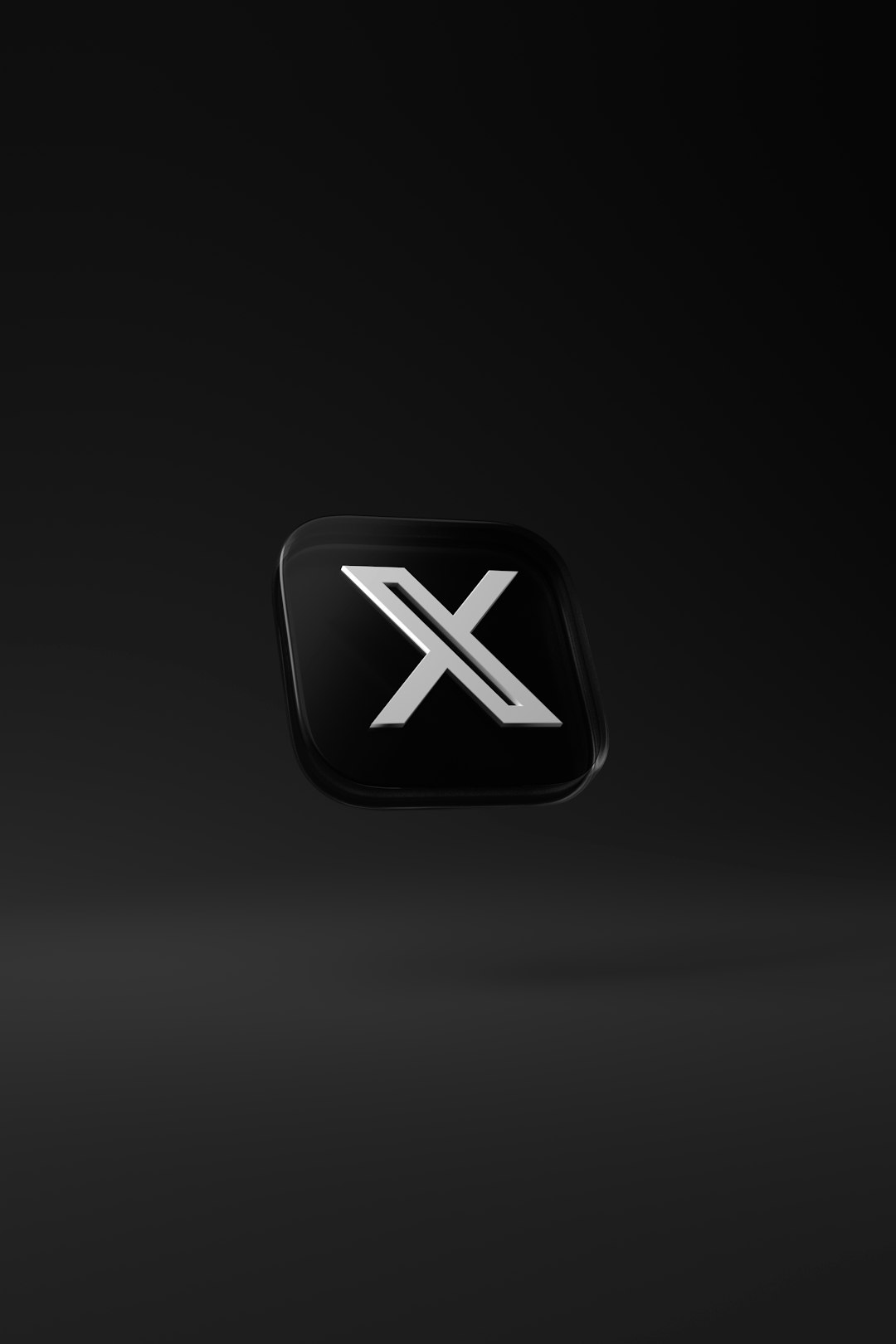
In Windows 11, this error often originates from the following scenarios:
- Corrupt or incomplete software installations.
- Misconfigured or invalid registry entries, often created by malware.
- Startup items or scheduled tasks that point to missing or deleted files.
- Software remnants after uninstallation that weren’t removed properly.
Common Situations When This Error Appears
This error may surface in several contexts, including:
- Right after starting your computer.
- When launching a specific application.
- During Windows startup, due to broken entries in Task Scheduler or Registry.
- Right after removing malware using antivirus tools.
Understanding the context in which the error appears is crucial for narrowing down the root cause.
How to Fix “The Specified Module Could Not Be Found” Error
1. Use Task Manager to Disable Problematic Startup Entries
If this error pops up when your computer starts, it’s likely tied to a broken startup entry related to a deleted program or malware. Here’s what to do:
- Press Ctrl + Shift + Esc to open Task Manager.
- Go to the Startup tab.
- Look for entries you don’t recognize or ones pointing to non-existent files or folders.
- Right-click and select Disable.
2. Use Autoruns to Dig Deeper
Microsoft offers a free tool called Autoruns that gives a detailed view of all auto-starting locations in Windows.
- Download and run Autoruns.
- Scan for any entries marked with “File not found”.
- Right-click and delete any suspicious or broken entries.
3. Run System File Checker and DISM
Corrupted system files might also trigger this error. Thankfully, Windows 11 has built-in tools to fix them.
- Open Command Prompt as administrator.
- Type:
sfc /scannowand press Enter. - Let the process complete and then type:
DISM /Online /Cleanup-Image /RestoreHealth - Restart your computer after finishing the scans.
4. Check Registry for Invalid Entries
Warning: Modifying the Windows Registry can cause serious issues if done incorrectly. Always back it up first.
- Press Windows + R, type
regedit, and press Enter. - Look under paths like
HKEY_LOCAL_MACHINE\SOFTWARE\Microsoft\Windows\CurrentVersion\Run. - Identify any entries pointing to missing files or invalid paths.
- Right-click to delete those entries.
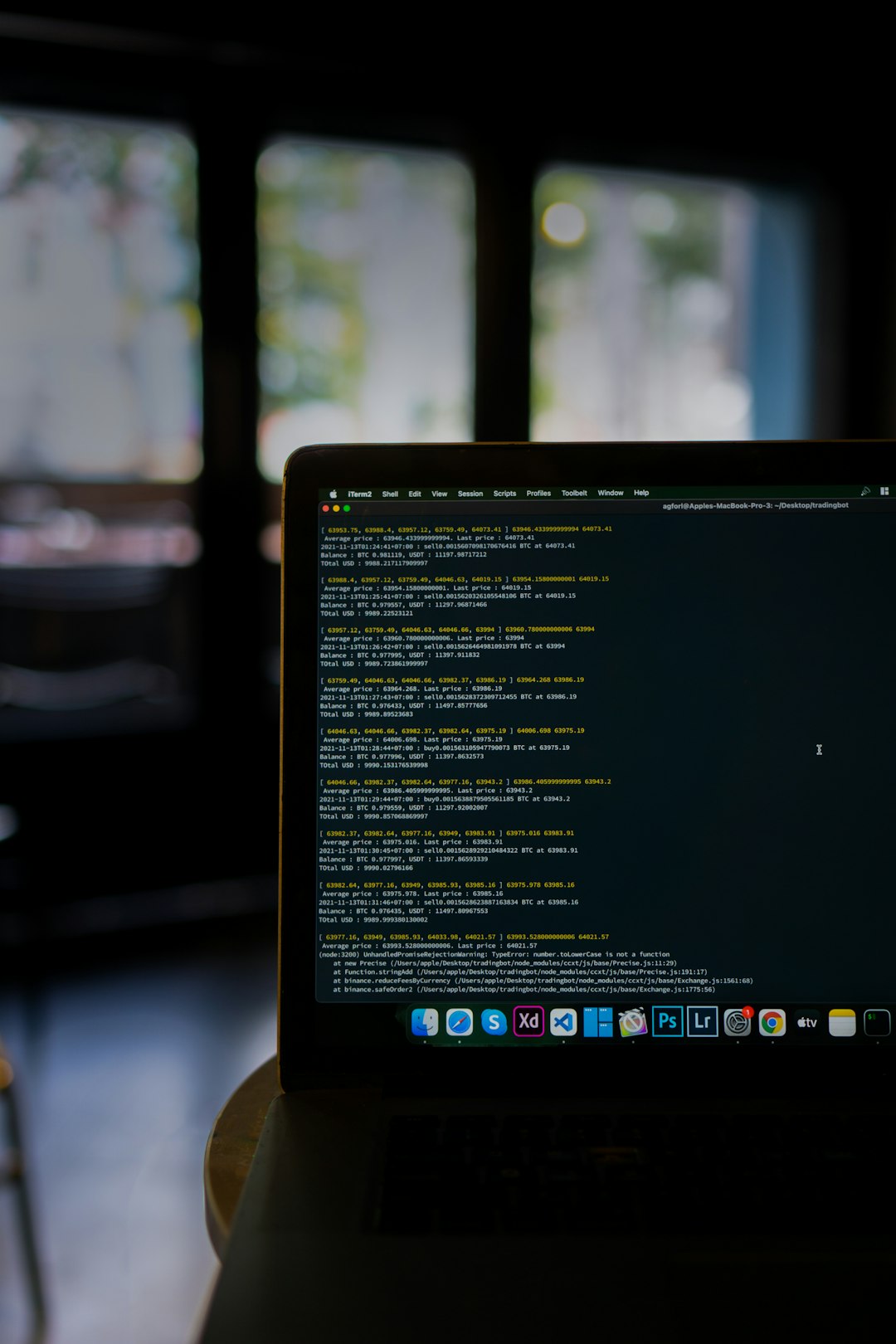
5. Run a Malware Scan
This error is often linked to malware that creates startup entries or registry edits that refer to malicious files. Sometimes, even after removing the malware, the links are still there. Use a trusted antivirus suite or tools like Malwarebytes to do a deep scan.
Final Thoughts
While the “The specified module could not be found” error may seem complex, it’s usually linked to straightforward issues like missing files or leftover system entries. With methodical troubleshooting and attention to detail, you can often resolve the problem without heavy technical intervention.
Staying vigilant with software installations, being cautious with downloaded files, and regularly checking for system errors can help you avoid this and many other annoying glitches in Windows 11. Don’t forget to keep your system and security software up to date—prevention is always better than cure!
