Whether you’re a power user or a casual Mac enthusiast, quick access to the desktop can significantly boost your workflow. It’s not uncommon to find yourself with multiple windows open, searching for a file or shortcut buried beneath them. Fortunately, macOS provides reliable, built-in ways to instantly show your desktop—no extensions or extra tools required. In this article, we’ll cover four tested and trustworthy methods to show your desktop quickly and efficiently in any situation.
These solutions are native, easy to use, and come highly recommended for minimizing clutter and improving your productivity on a Mac.
1. Use the Trackpad Gesture
One of the most intuitive and effortless ways to show the desktop is by using a simple trackpad gesture. If you own a MacBook or use Apple’s Magic Trackpad, you already have this feature built-in.
Gesture:
- Place your thumb and three fingers together on the trackpad.
- Quickly spread them apart in a reverse pinch motion.
This will move all open windows away, revealing your desktop. To bring everything back, simply reverse the gesture—pinch your fingers back together.
To make sure the gesture is enabled:
- Go to System Preferences > Trackpad.
- Click the More Gestures tab.
- Ensure Show Desktop is checked.
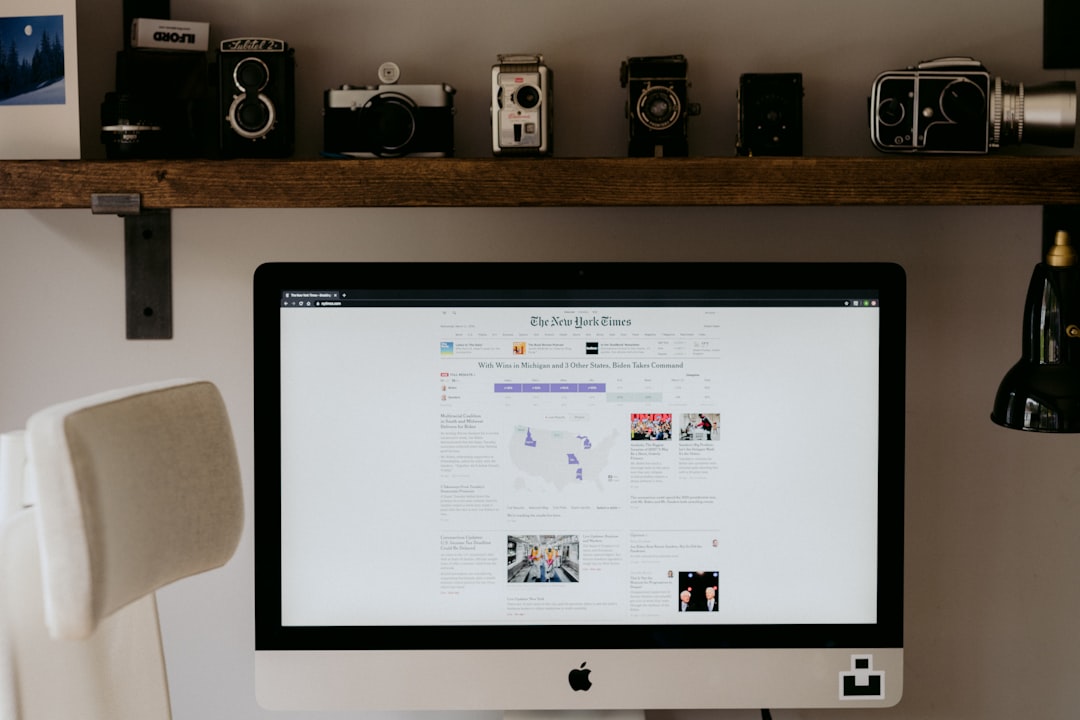
2. Use a Hot Corner
Hot Corners are one of macOS’s hidden gems. They allow you to assign specific functions to each corner of your screen. Setting up one corner to reveal the desktop gives you instant access with just the flick of your mouse.
How to Set Up a Hot Corner:
- Go to System Settings (or System Preferences in older versions).
- Navigate to Desktop & Dock (or Mission Control in older OS versions).
- Scroll down and click Hot Corners….
- Select one of the corners and choose Desktop from the dropdown menu.
Now, whenever you move your cursor to that corner, your desktop will instantly appear.
3. Use the F11 Key or a Custom Shortcut
macOS assigns the F11 key as the default shortcut to show the desktop in many setups. However, this might differ depending on your system model and keyboard settings.
If pressing F11 doesn’t accomplish this, or if you have it set for volume control or brightness, you can manually set a custom keyboard shortcut:
To set a custom shortcut:
- Open System Settings > Keyboard.
- Click Keyboard Shortcuts.
- Select Mission Control.
- On the right, locate Show Desktop and set your desired custom key combination.
[p]This method is ideal for users who prefer keyboard-based navigation and want to avoid the mouse or trackpad altogether.[/p]
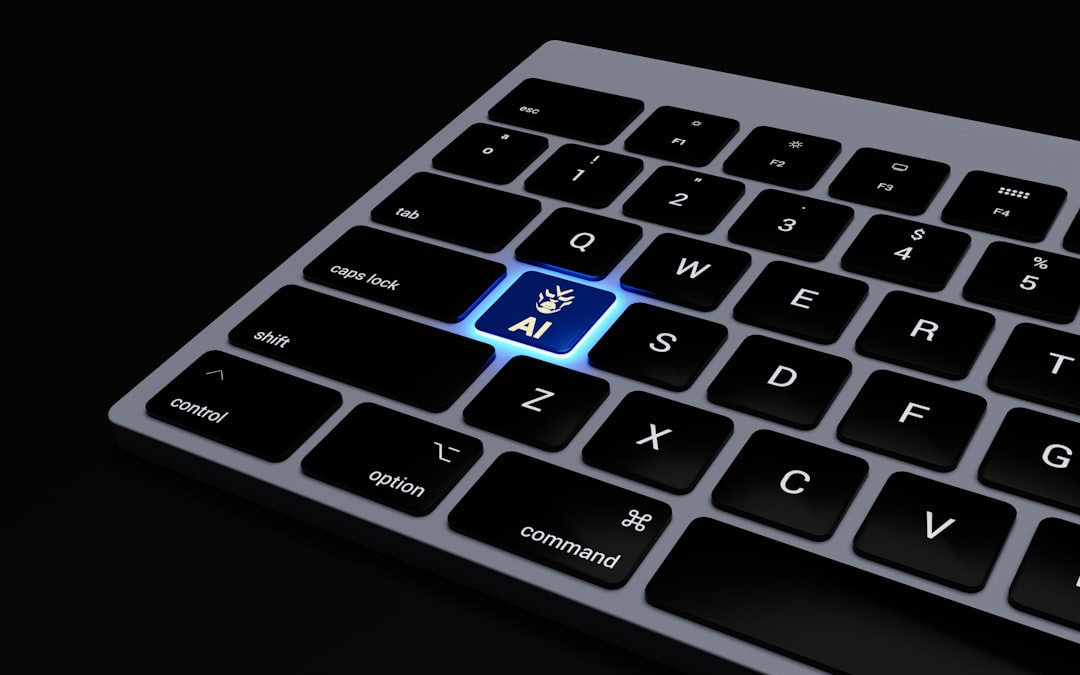
4. Add a Quick Access Shortcut to Your Dock
While macOS doesn’t allow you to directly add a ‘Show Desktop’ button to the Dock, there’s a simple workaround that long-time power users appreciate. By creating a shortcut with AppleScript or using an Automator workflow, you can simulate this feature.
Basic AppleScript to Show Desktop:
tell application "Finder"
if windows is not {} then
set collapsed of every window to true
end if
end tell
Save this as an application and drag it to your Dock. Clicking on it will minimize all Finder windows, revealing your desktop. While it’s not as seamless as other options, it’s a powerful tool for those looking for customization and fast access with a single click.
Final Thoughts
Accessing your desktop on macOS doesn’t need to be a chore. Whether you’re navigating with gesture controls, shortcuts, or mouse movements, macOS offers various native methods that cater to different usage styles. Each of these four techniques has been tested and time-proven to offer fast and stable performance across different versions of macOS.
Choose the method—or combination of methods—that aligns best with your workflow. Efficient window management is a cornerstone of productivity, and having quick access to your desktop is an essential part of that equation.
