Got a new Android phone, but missing the good old Google Assistant? You’re not alone! Google recently rolled out Gemini, their AI chatbot, to replace Assistant on some devices. But not everyone is loving it. If you’re one of those who misses saying, “Hey Google!” to your digital sidekick, we’ve got you covered.
Don’t worry—it’s super easy to bring back Google Assistant and give Gemini a little break. Here are 3 fun and simple ways to turn off Gemini and enable your trusty Assistant again.
1. Say Goodbye in Settings
This is the easiest method. Just a few taps and you’re done!
- Open your phone’s Settings.
- Tap on Apps or Apps & notifications (this may vary).
- Find and select Default apps.
- Now tap on Digital assistant app.
- If Gemini is active, you’ll see it there. Tap on it, then select Google.
That’s it! Now, when you say “Hey Google,” your old Assistant should come running, ready to help.

2. Unlink Gemini from Your Account
This method tells Google, “Thanks, but no thanks” to Gemini across all your devices.
- Open your web browser and head to Google My Activity.
- Make sure you’re signed into your Google account.
- Tap on the three-line menu on the top left.
- Select Other Google activity.
- Scroll until you find Gemini Apps Activity.
- Click on Manage Activity, then tap the trash can icon to clear it.
- Once cleared, you’ll see fewer interactions routed through Gemini.
This method won’t change your device settings, but it helps steer your experience back toward Assistant-style replies.
3. Roll Back to an Older Google App
This tip is for the tinkerers! If Gemini just won’t quit, you can try going back to an earlier version of the Google app.
- First, uninstall all updates of the Google app:
- Go to Settings > Apps > Google.
- Tap the three-dot menu and choose Uninstall updates.
- Next, download an older version of the Google app from a trusted APK site, like APKMirror.
- Install it. Then, disable auto-updates for the Google app in the Play Store to keep Gemini from sneaking back.
Warning: This method comes with a little more risk, and it’s best for folks who are comfortable installing apps manually. Always make sure you trust the source!
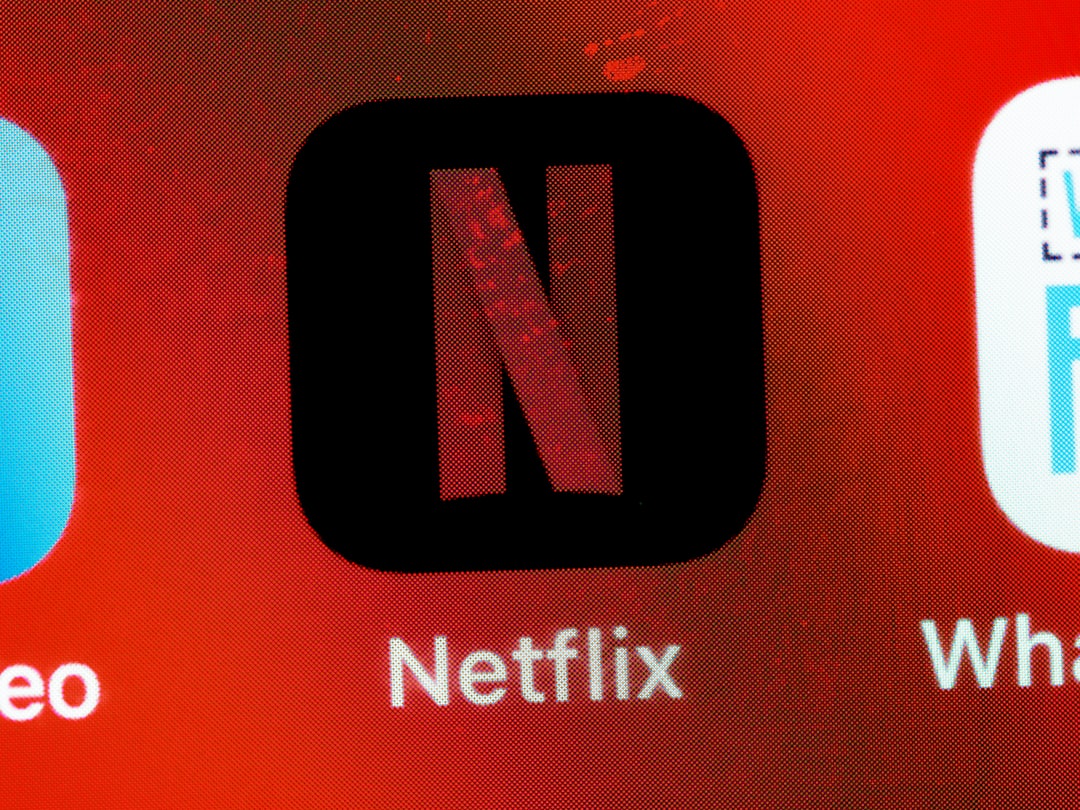
Still Not Working?
Sometimes, the Assistant switch doesn’t flip right away. Here are a few tricks you can try:
- Restart your phone.
- Clear the cache of the Google app.
- Make sure Assistant is enabled in the Google app settings.
And if you’re on newer Pixel phones, Gemini might be baked in a bit deeper. But don’t lose hope! Google often gives users a choice after feedback.
Wrapping It Up
While Gemini has its cool features, it’s okay to miss your friendly Google Assistant. With a little digging around your settings, you can bring back that familiar voice.
Remember: You’re in control of how your phone works. Whether you’re setting reminders, playing music, or telling jokes—your digital assistant should feel like your own.
Now go ahead, say “Hey Google,” and enjoy the Assistant we all know and love!
