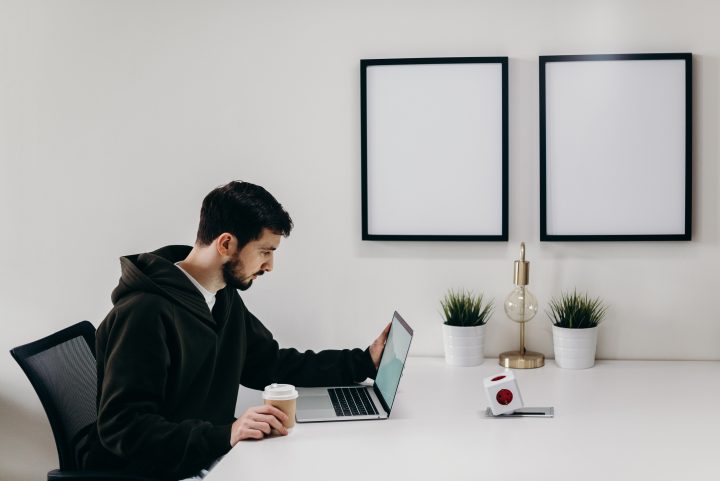Testing an app before launching it to the public is a crucial step in the app development process. The app needs to be tested thoroughly to ensure that it is working correctly and meets the desired quality standards. TestFlight is a tool created by Apple that enables developers to distribute beta versions of their apps to testers for testing purposes. In this article, we will explore how to test an app with TestFlight.
Step 1: Set Up TestFlight
The first step to testing an app with TestFlight is setting up the tool. To use TestFlight, you need to have an Apple developer account. Once you have an Apple developer account, follow these steps to set up TestFlight:
- Log in to App Store Connect with your Apple developer account.
- Select “My Apps” and choose the app you want to test.
- Click on “TestFlight” and follow the instructions to set up TestFlight for your app.
Step 2: Prepare Your App for Testing
Before distributing your app for testing with TestFlight, you need to prepare it for testing. Here are the steps to prepare your app for testing:
- Build your app using the appropriate Xcode build configuration.
- Archive your app using Xcode.
- Upload your app to App Store Connect.
- Add any necessary metadata to your app, such as release notes or a privacy policy.
Step 3: Invite Testers
After preparing your app for testing, the next step is to invite testers. To invite testers to test your app with TestFlight, follow these steps:
- Log in to App Store Connect with your Apple developer account.
- Select “TestFlight” and choose the app you want to test.
- Click on “Builds” and select the build you want to distribute.
- Click on “Testers” and add the email addresses of the testers you want to invite.
- Customize the email invitation that will be sent to the testers.
- Click on “Send” to send the invitation to the testers.
Step 4: Test Your App
Once your testers have accepted the invitation to test your app, they can download and test it using TestFlight. Here are the steps your testers need to follow to test your app:
- Download the TestFlight app from the App Store.
- Open the email invitation from the developer and click on the “View in TestFlight” button.
- Accept the invitation and install the app on your device.
- Test the app and provide feedback to the developer.
Step 5: Collect Feedback
The final step in testing your app with TestFlight is collecting feedback from your testers. Testers can provide feedback on the app’s functionality, user interface, and any bugs or issues they encounter while testing. Here are some tips for collecting feedback from your testers:
- Provide clear instructions on how to provide feedback.
- Encourage your testers to test all aspects of the app.
- Use a feedback form to collect structured feedback.
- Regularly communicate with your testers to gather feedback and address any issues.
Testing an app is a critical step in the app development process, and TestFlight makes it easy for developers to distribute beta versions of their apps to testers for testing purposes. To test an app with TestFlight, developers need to set up TestFlight, prepare their app for testing, invite testers, test the app, and collect feedback from testers. By following these steps, developers can ensure that their app is functioning correctly and meets the desired quality standards before launching it to the public.