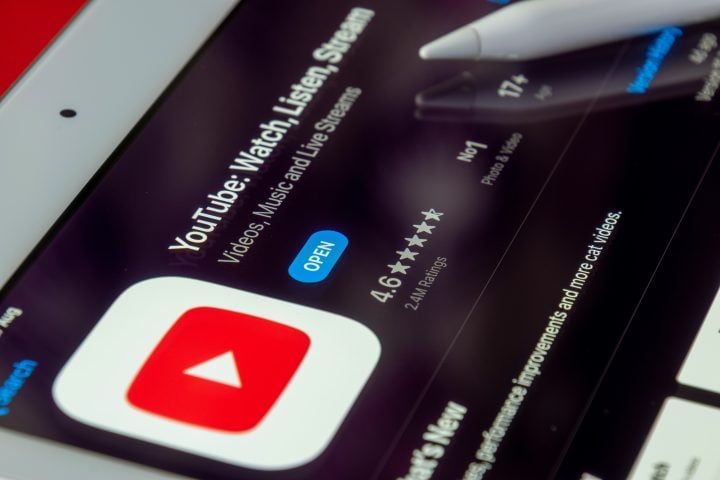You open your YouTube app, ready to pick up where you left off. But wait—your watch history is missing! Don’t panic. This is a common issue, and it can usually be fixed in just a few steps. Let’s break it down into simple terms and easy fixes.
Why Isn’t My YouTube History Showing?
Your YouTube history may not be showing for several reasons. Here are some common causes:
- History is paused: YouTube lets you pause your watch history. If it’s paused, nothing you watch will be saved.
- App or browser glitch: Sometimes, your app or browser acts up and fails to load your data correctly.
- Logged into the wrong account: If you’re using multiple Google accounts, you might be signed into the wrong one.
- Cleared data: Have you recently cleared your browsing or app data? That could explain it.
- Restricted Mode: When Restricted Mode is turned on, your history may not be fully visible.
Sounds fixable, right? Let’s dive into the solutions.
How to Fix YouTube History Not Showing
Here are some simple methods to get your history back on track.
1. Check If History Is Paused
YouTube gives you the option to pause your history tracking. If this feature is enabled, your history simply won’t update!
- Open the YouTube app or website.
- Go to your Settings.
- Look for History & privacy.
- Check if “Pause watch history” is turned on. If it is, turn it off.
Restart the app or refresh the browser, and your history should start working again.
2. Refresh or Restart
Sometimes, the issue is just a tiny glitch.
- Close and reopen the YouTube app.
- Refresh the YouTube web page if you’re on a browser.
It’s the equivalent of giving your tech a little nap—it can work wonders!
3. Log Into the Right Account
This might sound obvious, but when was the last time you checked which Google account you’re using? Sometimes, we hop between accounts and forget!
- Click on your profile picture in the top right corner.
- Verify which account you’re logged into.
- Switch to the right account if needed.
4. Clear App Cache
If you’re on a phone or tablet, stored data can sometimes cause problems. Clearing the app cache usually fixes it.
- Open your device’s Settings.
- Go to Apps, then select YouTube.
- Tap on Storage and hit Clear Cache.
Don’t worry—this won’t delete your watch history; it just clears temporary files.
5. Check Restricted Mode
Restricted Mode filters out certain content and can limit your history visibility.
- Open YouTube and click on your profile picture.
- Go to Settings.
- Ensure that Restricted Mode is turned off.
6. Update the App or Browser
Outdated apps or browsers are like old maps—they may not work properly. Updating can often fix unresolved glitches.
- Visit the Google Play Store or Apple App Store to update the YouTube app.
- For browsers, make sure to install the latest version from your browser’s settings or website.
7. Check Your Internet Connection
Yes, it could be as simple as a bad connection. If your internet is slow or unstable, it might prevent YouTube from loading your history properly.
- Reconnect to your Wi-Fi or mobile network.
- Check other apps or websites to ensure your connection is working.
If all else fails, give your device a full restart and try again.
When to Contact YouTube Support
If none of the above fixes work, it’s time to let the pros handle it. Reach out to YouTube Support. They’ll be able to check for any account-specific issues or bugs.
Wrapping Up
Having your YouTube history disappear can be frustrating, but it’s almost always fixable. By checking your settings, refreshing your apps, and ensuring you’re logged into the right account, you should be able to solve the issue in no time. If all else fails, YouTube’s support team is just a click away.
Happy watching, and may your YouTube history always be filled with gems!