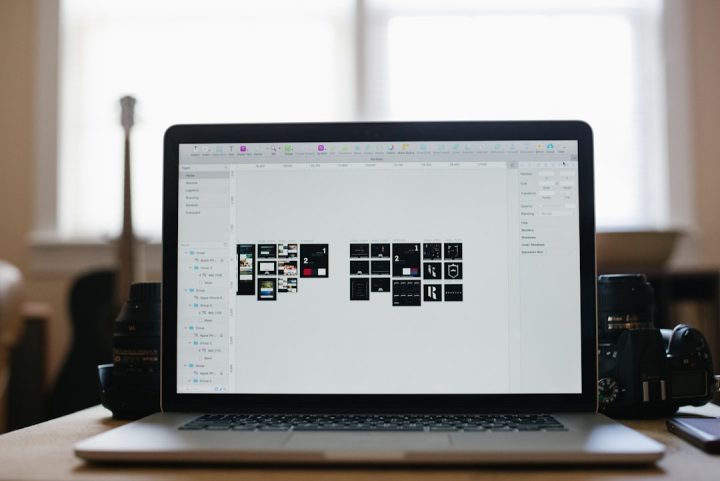A brand-new Windows 11 install can be compared fresh car out of a dealership. Though it is shiny and uncluttered, you still still have to give it some of your finishing touches before you hit the road. Rather than ignoring these setup tasks post Windows installation, take a few minutes to get everything right. Trust us, these are important and you’ll thank us for this. With the right steps, you’ll be able to turn that “brand-new” PC of yours into a smooth, secure, and personalized machine.
When a Clean Install Is Needed
Sometimes a clean install is the only way to fix big problems or start fresh. You might need it if:
- Your system is riddled with viruses or malware that resist removal.
- System files or the registry are corrupt, causing crashes or blue screens.
- You’re upgrading major hardware (like a new motherboard) and Windows won’t boot properly.
- Your PC has slowed to a crawl after years of use or accumulated bloatware.
- You bought a second-hand computer and want to remove the previous owner’s data.
- You want a clean slate after a failed Windows update or upgrade.
- You’re installing Windows 11 for the first time on compatible hardware.
Each of the above situations can justify erasing and reinstalling Windows 11. But once you’ve done it, don’t treat it like a finished job!
Essential Steps After a Clean Windows 11 Install
The next few tasks are crucial for stability, security, and performance of your system.
Step 1: Update Windows and Drivers
First things first, run Windows Update immediately. A fresh Windows 11 install will often need multiple updates right away. Here are the steps.
- Open Settings (press Win + I) and go to Windows Update.
- Click Check for updates and let Windows download and install any available updates.
- After each round of updates, restart your PC as prompted. This may happen several times.
- Once “You’re up to date” appears, click Advanced options → Optional updates. Expand Driver updates and install any listed driver updates.
- Alternatively, open Device Manager, right-click devices with warning icons (if any), and choose Update driver.
With everything patched and drivers updated, your system is now on a solid foundation.
Step 2: Configure Your User Account
You will definitely need to set up your account to use Windows on your system. So go ahead and decide whether to use a Microsoft account (for cloud sync, OneDrive, and Store access) or any other local account (if you prefer privacy). If you choose a Microsoft account, don’t forget to make sure that you can sign in and sync your data. The steps are:
- Go to Settings > Accounts. In here, add your Microsoft account or create a local user with a strong password. Your choice.
- Under Sign-in options, don’t forget to set up Windows Hello (face recognition, fingerprint, or PIN) for quick and secure logins.
- Set up a PIN or picture password if you are one of those who prefer not to type long passwords each time.
Configuring your account properly ensures that Windows can save your settings, sync files, and let you log in quickly.
Step 3: Install Essential Software
A bare Windows 11 install has the basics, but you’ll want the tools you use every day. Now is the time to install programs before you forget or lose the downloads. Focus on your must-haves:
- Web browser: While Edge is installed, you might prefer Chrome, Firefox, or another browser. Download and install it.
- Office suite: Install Microsoft Office or a free alternative like LibreOffice, depending on your needs.
- Media and utilities: Get a media player like VLC, a PDF reader like Adobe Reader, and if you want to use any other specialized tool like a photo editor, development IDE etc, install it.
- Drivers/software from manufacturers: If you have printers, scanners, or other peripheral devices ready to use, install the official drivers or software.
Your new system is now ready for work, play, and anything in between.
Step 4: Set Up Backups and System Restore
After fresh installs, enabling backups and restore points makes sense now. It means you can undo problems later without much pain.
- Enable System Restore: Search for Create a restore point in the Start menu. In the System Properties window, select the main (C:) drive and click Configure. Check Turn on system protection and allot ~5–10% of disk space. After that click Create to make a restore point.
- Create a Recovery Drive: Plug in an empty USB drive, search Recovery Drive, and follow the wizard.
- Set up File History or Backup: In Settings > System > Storage > Advanced backup options, go ahead and add a drive (external or network) for File History to copy your personal folders regularly.
- Enable full disk encryption: Windows 11 auto-enables BitLocker encryption mostly on new installs. If it did, go to Settings > Privacy & Security > Device encryption/BitLocker and make sure your recovery key is saved to your Microsoft account or else you should note it down to avoid lockouts.
One expert notes, System Restore “remains one of Windows’ oldest yet most vital features.” So turn it on before it’s too late.
Step 5: Strengthen Security and Remove Bloatware
A clean install is pretty secure by default, but let’s harden it further and trim the fat.
- Check Windows Security: Go to Settings > Privacy & Security > Windows Security. Open Virus & threat protection and make sure protection is active. Click Check for updates to get the latest virus definitions.
- Firewall and Ransomware protection: Ensure the Windows Firewall is on (it is by default). In Virus & threat protection > Ransomware protection, turn on Controlled folder access if you use OneDrive or know how to whitelist apps – this keeps ransomware from modifying your documents.
- Remove unwanted apps: Go to Settings > Apps > Installed apps. Uninstall games or preinstalled utilities you won’t use.
- Review Privacy settings: In Settings > Privacy & Security, scan categories like Location, Camera, and Microphone. Disable permissions for apps that don’t need them.
With these steps, your system is leaner and more secure. You’ve booted up the defenses and said goodbye to any junk programs that crept in.
Step 6: Personalize and Optimize Your PC
Now that the critical setup is done, make your PC feel like yours and tune performance.
- Manage startup apps: Press Ctrl+Shift+Esc to open Task Manager, go to the Startup tab, and disable any apps you don’t need launching automatically (e.g., one-trick utilities, updaters). This speeds up boot time.
- Adjust performance settings: Search Performance, choose “Adjust the appearance and performance of Windows,” and select Adjust for best performance or Custom to turn off fancy animations. This frees up resources.
- Set Display and Power options: Go to Settings > System > Display to ensure resolution and scaling are correct. In Power & battery, pick the plan (Balanced is fine) or tweak sleep/hybrid options to your liking.
A bit of tweaking makes your Windows 11 environment comfortable and zippy. Now it really feels like yours.
After these steps your Windows 11 system will be more stable, secure, and customized. As an extra precaution, if you ever end up losing important files (for example after an accidental format or update), remember that help is at hand: leading reviews note that top tools “enable anyone to retrieve lost data.” Many of these utilities are free to try and can recover all kinds of files from formatted or damaged drives. In short, choosing an advanced and reliable Windows data recovery software to recover lost data can be a lifesaver if that missing file has you panicking.
Conclusion
A clean Windows 11 install gives you a pristine, fresh start but don’t let this glittery shine fool you into thinking that there is nothing left to do. You have to take certain actions to make your system better. By performing the steps listed by us here for you, you will be able to build a strong and reliable system from the ground up. Also, when you remove bloatware and tweak performance, it ensures that your PC remains fast and focused. And if anything unexpected happens, there are tools that exist to rescue your data, like the one we hinted at. Follow these steps after every fresh install and that too religiously. We know that it will take a little extra time upfront but at the same time, we’re sure that your future self, and your data of course, will thank you for the effort.