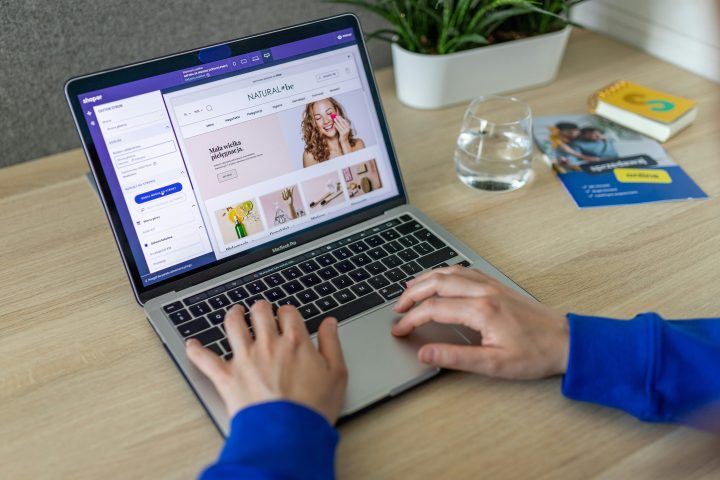In the world of social media, privacy is becoming increasingly important. Facebook, being one of the largest social networks globally, offers several tools to help users manage their privacy settings. One such feature is the ability to control who can see your friends list. Whether you want to maintain a sense of privacy or avoid unwanted attention, hiding your friends list can be an important step. Fortunately, Facebook allows users to customize these settings quickly. This article will guide you through the simplest and most effective ways to hide your friends list from everyone.
Why Hide Your Friends List on Facebook?
There are several reasons why someone might choose to hide their friends list on Facebook:
- Privacy Concerns: Some people prefer not to share their connections with others to maintain privacy.
- Preventing Stalking: Your friends list can reveal personal details or connections that you might prefer to keep private.
- Security: Hiding your friends list can make it harder for scammers or hackers to target your contacts.
- Avoiding Unwanted Attention: You might not want others to know who you are friends with, especially if they belong to a particular group or category.
Whatever the reason, Facebook allows you to hide your friends list through simple privacy settings.
How to Hide Your Friends List on Facebook: Quick Steps
Method 1: Using Facebook Desktop (Website)
- Log In to Your Account: Go to Facebook and log in to your account.
- Access Your Profile: Click on your profile icon at the top right of the page to open your timeline.
- Go to Friends Section: Scroll down to the “Friends” tab under your cover photo and click on it.
- Privacy Settings:
- On the right side of the page, find the “Manage” button (gear icon) and click it.
- Select Edit Privacy.
- Adjust Who Can See Your Friends List:
- You will see options like “Who can see your friends list?”
- Click the drop-down menu next to this option and select Only Me to hide your friends list from everyone, or choose a more customized audience such as Friends or Only Me to restrict it further.
Method 2: Using Facebook Mobile App
- Open Facebook App: Open the Facebook app on your smartphone and log in if needed.
- Go to Your Profile: Tap on your profile picture in the top left corner to access your profile.
- Find the Friends Section: Scroll down to the “Friends” section and tap on it.
- Edit Privacy:
- Tap on the three dots (•••) on the right side of the screen to open more options.
- Tap Edit Privacy under the friends list.
- Change Privacy Settings:
- In the “Friends List” section, tap the drop-down menu next to Who can see your friends list?
- Choose Only Me to make your friends list invisible to everyone, or select another option based on your preference.
Method 3: Hiding Friends from Specific People
If you don’t want to hide your entire friends list from everyone but just a select few, you can customize the visibility settings:
- Follow the steps in Method 1 or Method 2 to reach the privacy settings for your friends list.
- Choose Custom instead of “Only Me” or “Friends.”
- Add specific people who should not see your friends list by typing their names under Don’t share with.
- Save your settings to finalize.
Additional Tips to Keep Your Privacy in Check
- Review Who Can Tag You: Make sure that only trusted friends can tag you in posts, as tagged posts may reveal more about your friends and activities.
- Limit Past Posts: You can go to your activity log and limit the visibility of old posts, including your past friends lists or tagged photos.
- Hide Specific Friends: You may want to hide specific friends from your public posts while keeping them visible to others. Use the “Custom” option in the post’s audience settings to make this adjustment.
FAQ (Frequently Asked Questions)
1. Can I hide my friends list from one person only?
Yes! You can choose a Custom option for the visibility of your friends list and exclude specific people from seeing it.
2. Will hiding my friends list stop people from sending friend requests?
No, hiding your friends list only limits who can see the connections you have. It does not affect your ability to receive friend requests. People will still be able to send you a request unless you adjust other privacy settings.
3. Can I hide my friends list on Facebook Groups?
The setting to hide your friends list is limited to your general Facebook profile. Groups may still show mutual friends unless you manually adjust your group post visibility or ask group admins for more specific settings.
4. Will hiding my friends list from everyone also hide my profile?
No, hiding your friends list only limits visibility of your connections. Your profile itself will remain visible unless you adjust your profile’s overall privacy settings.
5. What if I change my mind later and want to make my friends list visible again?
You can follow the same steps outlined above and change the setting back to “Friends” or “Public” depending on how much visibility you want.
Conclusion
Protecting your privacy on Facebook is vital, and hiding your friends list is one way to maintain control over who can see your connections. Whether you want to keep things entirely private or customize your visibility for specific people, Facebook offers several options to manage your privacy. By following these simple steps, you can easily hide your friends list from everyone or tailor it to meet your needs.
Taking control of your privacy settings is crucial to ensuring a safe and enjoyable experience on Facebook.