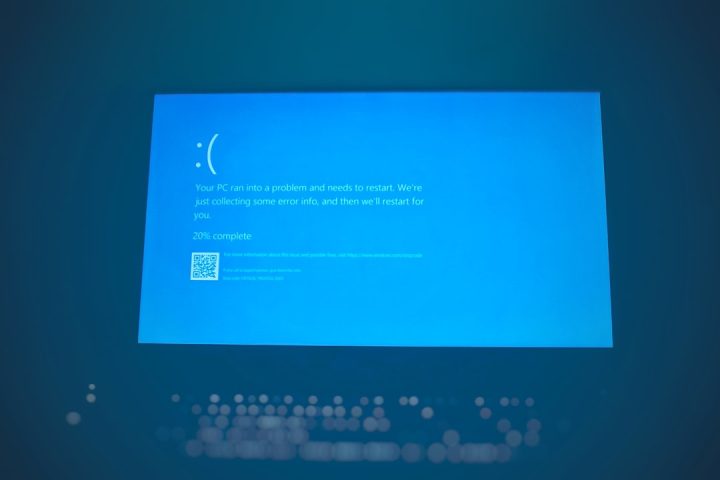You’re working away on your shiny MacBook, trying to drag a file to the trash or move it to another folder. Suddenly, the operation stops and up pops a mysterious message: Error Code -43. Ugh! What now? Don’t worry—you’re not alone. This little error has been frustrating Mac users for years. But today, you’re going to learn how to outsmart it.
What is MacBook Error Code -43?
Let’s start with the basics. Error code -43 is a file system error. It usually pops up when you try to move, delete, or copy a file on your Mac. Instead of doing what you asked, macOS throws this error and denies the operation. But why?
Here’s the actual message that usually appears:
“The operation can’t be completed because one or more required items can’t be found (Error code -43).”
This isn’t very helpful, is it? But don’t worry. We’ll break it all down for you.
Why Does Error 43 Happen?
This error usually comes up because of one of these main reasons:
- The file name contains illegal characters (like
^,%,$, or/). - The file or folder doesn’t exist—it may have been moved or deleted.
- The file is in use by another application.
- There’s a permissions issue—macOS won’t let you touch that file.
- The drives holding the file are damaged, disconnected, or corrupted.
How to Diagnose Error Code -43
Okay, so now you know why it might happen. But how can you figure out which cause it is?
Try the following steps to diagnose the problem:
- Step 1: Check the file name — Make sure it doesn’t have forbidden symbols.
- Step 2: Try accessing it from another location — Like your Desktop or within Finder.
- Step 3: Restart your Mac — Yes, really! Sometimes it’s just a temporary glitch.
- Step 4: See if it’s in use — Close open apps that may be tied to the file.
- Step 5: Use Disk Utility — More on that below!
Simple Fixes You Can Try Right Now
1. Rename the File
If your file name includes symbols like *, :, ?, or /, macOS may reject it. Rename it with only letters, numbers, and spaces.
2. Empty the Trash the Right Way
Error 43 sometimes comes up when you’re trying to empty your Trash and some file is stuck. Here’s what to do:
- Open Finder.
- Go to Trash.
- Right-click on each item and select Delete Immediately.
- Restart and try emptying the Trash again.
3. Use Terminal (Only if You’re Feeling Techy)
Okay, this one might sound a bit advanced, but it works wonders!
- Open the Terminal app (in Applications > Utilities).
- Type:
rm -ffollowed by a space. - Drag the problematic file into the Terminal window. Hit Return.
Poof! File gone—hopefully without a trace of Error 43.
4. Check for Hidden Permissions Issues
Maybe macOS is blocking you for safety. Let’s do a permissions check:
- Select the file or folder.
- Choose File > Get Info.
- Look under Sharing & Permissions.
- Make sure you have Read & Write access.
5. Use Disk Utility to Repair the Drive
If your drive is acting up, macOS might have trouble locating or deleting files.
- Open Disk Utility.
- Select your startup disk.
- Click First Aid > Run.
This checks for disk errors and fixes them if it can. Once done, try your file operation again.
Tips to Keep Error 43 Away Forever
Want to stop Error 43 before it starts? A few good habits go a long way:
- Stick to simple file names. Don’t use weird symbols. Use hyphens or underscores if needed.
- Regularly empty the Trash. Don’t let it pile up for weeks.
- Close files before moving them. Apps don’t like it when you move their open stuff.
- Keep your software updated. macOS updates often fix file system bugs.
- Use a cleanup tool. Apps like CleanMyMac can help you spot and fix file issues ahead of time.
Still No Luck? Don’t Worry.
Sometimes files get stubborn. If all else fails, try these extra measures:
Use Safe Mode
Start your Mac in Safe Mode by holding the Shift key while it boots. Try to access or delete the file again once you’re in.
Boot into Recovery Mode
Start your Mac and immediately hold down Command + R. This opens macOS Utilities, where you can use Disk Utility, run terminal commands, and more.
Create a New User Account
Sometimes your user profile is the issue. Create a new account in System Settings and try from there.
Take It to Apple
When all else fails, hit up the experts. Apple Support is actually pretty good at this stuff. Schedule a Genius Bar visit or start an online chat.
In Summary
MacBook Error Code 43 might seem confusing at first, but it usually has a clear cause. Here’s how you win against it:
- Check the file name.
- Make sure the file isn’t in use.
- Inspect your permissions.
- Use Terminal or Disk Utility if necessary.
- Stay organized and update regularly.
And remember—technology acts weird sometimes. But with the right knowledge, a little patience, and maybe a cup of coffee—you’re more powerful than any error code!
So next time Error 43 shows up on your Mac… just smile. You’ve got this.