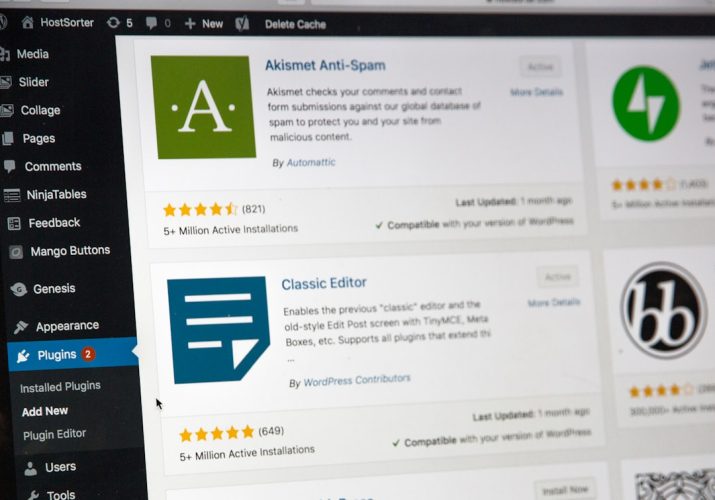WP Rocket is one of the most popular caching plugins for WordPress, known for its simplicity, efficiency, and reliable performance. However, even seasoned users can encounter roadblocks—one common issue being license key errors. These errors can disrupt optimization workflows and hinder plugin updates, impacting overall site performance and security. Understanding why these issues occur is key to maintaining a healthy, fast-loading WordPress website.
TL;DR
WP Rocket license key errors are typically caused by incorrect license credentials, expired subscriptions, or server-related communication problems. Ensuring the plugin is up to date, verifying your license status, and checking website-server connectivity often solves the issue. This article details the most common causes of these errors and offers actionable steps to address them. If you’re experiencing persistent issues, you may need to consult with WP Rocket support directly.
What Does a License Key Error in WP Rocket Mean?
When WP Rocket fails to validate your license key, it typically prevents the plugin from performing certain functions. These can include downloading updates, enabling premium features, or integrating with CDN services. The error generally appears as a notification in your WordPress dashboard, often reading something like “License validation failed” or “License key is invalid or expired.”
Understanding the root cause can help you solve the problem quickly and avoid further performance issues. Let’s explore the most common reasons these errors occur.
1. Incorrect License Key Format or Entry
This is the most basic, yet surprisingly common, reason for WP Rocket license key errors. Sometimes the key is entered incorrectly—either by copying with an extra space or mistyping a character.
- Extra spaces: It’s easy to accidentally copy a trailing space when pasting your key into the license field.
- Typographical errors: Manual entry increases the likelihood of mistakes. WP Rocket license keys are case-sensitive.
- Using an old key: If you’ve upgraded or renewed your subscription, make sure you’re using the most recent license key provided.
Solution: Always copy your license key directly from your WP Rocket account dashboard and make sure no additional characters are included when pasting. If possible, avoid typing it manually.
2. Expired License Subscription
WP Rocket operates under a subscription-based model. If your plan has expired, the plugin will no longer validate your license key properly.
Although your website may keep caching as before, you will not receive critical updates, which are necessary for compatibility with newer versions of WordPress and plugins.
Solution:
- Log into your WP Rocket account and verify your subscription status.
- If it’s expired, renew your subscription to restore full functionality.
Note: After renewing, license validation should occur automatically. If it doesn’t, manually re-activate the plugin’s license key in the WP admin panel under Settings > WP Rocket.
3. Plugin Files Are Out of Date or Corrupted
Sometimes the problem isn’t the license key itself but the plugin’s internal files. Corrupted or outdated files may prevent the license verification script from running properly.
This can occur due to:
- Interrupted or failed plugin updates
- File permission issues on your server
- Manual modifications that unintentionally alter internal function files
Solution: Reinstall the plugin from the official source. Follow these steps:
- Back up your website.
- Delete the existing WP Rocket plugin (your settings and data will remain).
- Download the latest version from your WP Rocket dashboard.
- Upload and install the new plugin.
- Re-enter your license key if prompted.
4. Server Configuration Blocking API Calls
WP Rocket validates licenses via API calls made from your website to their licensing server. If your hosting environment blocks outgoing connections or restricts certain ports, this communication can fail, resulting in a license error.
Possible blockers include:
- Firewall rules (at server or application level)
- Disabled cURL or allow_url_fopen in PHP settings
- Outdated DNS entries or misconfigured SSL settings
Solution:
- Check if your hosting provider allows outgoing connections to
https://wp-rocket.me. - Ensure cURL is enabled and properly configured on your server.
- Ask your host to whitelist WP Rocket’s API endpoints if necessary.
For advanced users, enabling debug mode in WordPress and checking the wp-rocket-debug.log file can provide additional insights.
5. Connectivity Issues or Temporary Downtime
Sometimes the error isn’t on your end at all. WP Rocket’s licensing or authentication server might be temporarily down for updates or under maintenance.
Indications this might be the cause:
- No changes were made to your site or license settings.
- Other users report the same issue on forums or social platforms.
Solution: Wait and try again in a few hours. Visit WP Rocket’s official Twitter account or support page for incident reports or system status updates.
6. Incorrect Site URL in WordPress Settings
WP Rocket license keys are linked to the domain or subdomain where the plugin is activated. If your site’s URL changed recently—due to a migration, HTTPS activation, or moving to a subdirectory—it may cause license validation to fail.
To verify:
- Go to Settings > General in your WordPress dashboard and check the “WordPress Address (URL)” and “Site Address (URL)” fields.
- Ensure these match the currently live site and reflect correct protocol (HTTP/HTTPS).
If they don’t match: Correct them and save. Then revisit the WP Rocket settings page and re-enter your license key.
7. Multisite Installation Issues
WP Rocket functions differently under WordPress Multisite configurations. If incorrectly set up, API calls for license activation can conflict between sub-sites, especially if licenses are domain-specific.
Steps to consider:
- Verify the license is activated at the network level via Network Admin > Settings > WP Rocket.
- Ensure all subsites use domains or paths that are associated with your license account.
Special note: WP Rocket licensing does not limit the number of sub-sites as long as they belong to the same multisite network. Problems emerge when domains stray outside the scope of the license agreement.
Preventive Tips for Avoiding License Key Errors
To minimize the chances of encountering license key validation problems, follow these best practices:
- Always keep WP Rocket updated to the latest version.
- Renew licenses promptly to avoid service disruptions.
- Limit access to plugin settings to trusted administrators only.
- Document your license keys securely and in a readily accessible format in case re-entry is required.
When to Contact WP Rocket Support
If none of the above steps resolve the license key issue, it’s time to escalate the matter to the official support team. WP Rocket’s support is known for being responsive and effective, particularly if you provide detailed information upfront.
Before reaching out:
- Verify PHP, cURL, and WordPress versions.
- List any recent changes to the site (plugins added, migrations, updates).
- Attach screenshots or log files if possible.
This helps the support team identify the issue more quickly and provide a precise resolution.
Conclusion
WP Rocket license key errors can be disruptive, but they are usually rooted in simple misconfigurations or environmental issues. By understanding the potential causes—ranging from incorrect license format to server communication blocks—you can apply the right fix and keep your website optimized. Regular updates, correct license management, and cooperation with your hosting provider will go a long way in preventing these issues in the future.