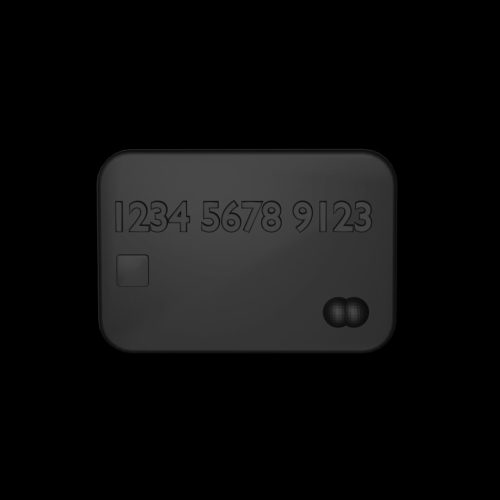Encountering an HTTP error code while browsing the internet or working with APIs can be frustrating, especially if you’re not sure what’s causing it. One of the most common and often misunderstood errors is HTTP Error 401 – Unauthorized. While on the surface it may seem like a generic access denial issue, understanding the nuances of this error can help you resolve it quickly and prevent it from recurring in the future.
This article takes a deep dive into what the HTTP 401 error means, why it occurs, and step-by-step strategies to fix it. Whether you’re a casual browser, a website administrator, or a developer, this guide aims to shed light on this perplexing yet crucial error.
What is HTTP 401 Unauthorized?
The HTTP 401 error is a client-side error that indicates that the request made by the client (browser or app) lacks valid authentication credentials for the resource it is trying to access. Unlike other errors such as 403 Forbidden, which implies permission issues even with credentials, 401 means authentication failed or was not provided.
According to the HTTP standard:
“The 401 Unauthorized status code indicates that the request has not been applied because it lacks valid authentication credentials for the target resource.”
Common Scenarios That Trigger a 401 Error
There are several situations that can prompt a 401 error. Understanding these triggers can help you pinpoint the issue more rapidly:
- Incorrect or Missing Authentication Headers: When APIs require tokens or credentials and they are missing or invalid.
- Expired Access Tokens: Tokens often have expiration times; using an expired one will cause a 401.
- Misconfigured Server Authentication: If the server is not properly set up to handle authentication.
- Typing Errors in Username/Password: Simple user-side errors can also result in this error when trying to log in.
- Browser Cache Issues: Old cached credentials can also lead to unauthorized access attempts.
- IP Address Restrictions: Some services restrict access based on IP, and connections from unknown IPs may raise the 401 error.
How the Error Appears on Different Platforms
The way a 401 error is displayed can vary depending on where it’s encountered. Here are some examples:
- In a browser: “401 Unauthorized – Access is denied due to invalid credentials.”
- In a REST API response: Usually includes a JSON message like
{"error": "unauthorized", "message": "Invalid API token"} - In development consoles: Shown as part of network responses with the HTTP status of 401.
Step-by-Step Solutions to Fix a 401 Error
1. Verify Credentials
Start by confirming that the correct username and password are being used. For APIs, ensure that your bearer token or API key is correct and has not expired.
Steps:
- Double-check your login details or API credentials.
- Reset your password or regenerate API tokens if necessary.
- Retry authentication and check if the error persists.
2. Clear Your Browser Cache and Cookies
Sometimes, cached authentication data or session tokens can interfere with new login attempts, causing a 401 error.
Steps:
- Open your browser settings.
- Locate the option to clear browsing data.
- Select cookies and cached files, then click clear.
- Restart the browser and try again.
3. Check Authorization Headers in API Requests
For developers dealing with REST APIs, ensure that your request contains the proper Authorization header. Typically, this would look like Authorization: Bearer <token>.
Steps:
- Inspect the headers using tools like Postman, Insomnia, or browser dev tools.
- Ensure the header is correctly formed and includes a valid token.
- Resend the request and observe the response.
4. Ensure Token or Key Validity
If you’re using OAuth, your access token may have expired or may not be valid for the specific resource you’re accessing.
Steps:
- Check the expiration time of your token.
- If expired, initiate the refresh token flow to get a new access token.
- Update your app or tool to use the new token.
5. Server Configuration Review
If you’re hosting a web app or API, verify that your server is set up correctly to handle authentication. This includes web server configurations such as Apache’s .htaccess or Nginx’s conf files.
Steps:
- Check the server’s authentication modules or middleware.
- Review the access control rules defined on the server.
- Make necessary adjustments and test the changes.
6. IP Whitelisting Considerations
If the service you’re trying to access restricts requests from certain IPs, you’ll need to make sure your IP is whitelisted.
Steps:
- Contact the service provider to confirm if IP restrictions exist.
- Submit your IP for whitelisting if required.
- Retry accessing the resource.
7. Enable Diagnostic Logs
For developers and administrators, enabling logs can provide more context around the 401 error. Logs will usually tell you whether authentication failed due to a missing token, invalid credentials, or token expiration.
Steps:
- Enable logging in your application or server configuration.
- Reproduce the issue and monitor the logs.
- Analyze messages related to authentication failures for clues.
Difference Between 401 and 403 Errors
It’s worth noting that people often confuse the 401 Unauthorized and 403 Forbidden statuses. Here’s how they differ:
- 401 Unauthorized: Authentication is required and has either not been provided or failed. You may gain access if you authenticate successfully.
- 403 Forbidden: Authentication is not the issue here. Even if you’re authenticated, you are not allowed to access the resource—it’s a permissions issue.
Preventive Measures
Now that you know how to resolve the issue, here are some best practices to avoid running into HTTP 401 in the future:
- Implement proper error handling in applications to capture and report 401 responses clearly.
- Use secure token storage and ensure refresh tokens are rotated appropriately.
- Avoid hardcoding credentials or access keys.
- Maintain regular monitoring and logging of authentication activity on servers.
Conclusion
The HTTP 401 error may seem intimidating at first glance, but it’s essentially a clear message: “Access denied until proper authentication is received.” Whether it’s an expired token, a typo in login credentials, or a misconfigured server, the root issue can usually be pinpointed by carefully retracing your steps and applying the solutions listed above.
By understanding its causes and methodically working through the potential fixes, you not only resolve the immediate error but also build a stronger foundation for secure and reliable web interactions in the future.