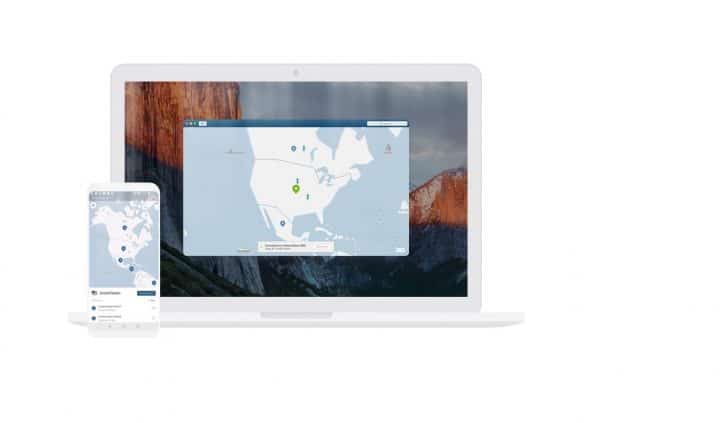NordVPN is one of the leading VPN services globally, well-known for its capability to protect privacy and enhance security during online browsing. Among its features is the “Threat Protection” tool, which blocks harmful websites, intrusive advertisements, and other online threats. While this feature is highly beneficial, some users might wish to disable it for specific reasons—such as site compatibility issues, a need for unrestricted access, or personal preference. This article explains how to easily turn off website protection in NordVPN, delving into the steps required and the implications this action may have on your browsing experience.
Understanding Website Protection in NordVPN
Before disabling the website protection feature, it’s important to understand what it does. Website protection, or “Threat Protection,” works to block malicious websites, trackers, and pop-ups. This ensures a safer browsing experience by preventing access to harmful content that could compromise your device security or sensitive data.
However, there are scenarios where users may need to turn this feature off, such as:
- Certain websites not functioning correctly due to restricted scripts or plugins.
- Needing to view content or advertisements blocked by NordVPN.
- Testing website compatibility or development issues.
Steps to Turn Off Website Protection in NordVPN
Disabling the “Threat Protection” feature in NordVPN is a straightforward process. Follow the steps below to turn off website protection:
- Launch the NordVPN Application: Open the NordVPN app on your desktop or mobile device. Ensure you are logged into your account.
- Access the Threat Protection Settings: Navigate to the app’s settings menu by clicking the gear icon or selecting “Settings” from the main dashboard.
- Locate the Threat Protection Option: Scroll through the settings menu or look under the section labeled “Security” or “Privacy.” You’ll see an option for “Threat Protection.”
- Toggle Off Threat Protection: Click or tap the toggle button to disable the feature. In some versions, it might be labeled as “Turn Off” or “Deactivate.”
- Confirm Your Action: Some versions of the app may ask for confirmation before applying the change. Confirm the action, and the feature should now be disabled.
It’s that simple! Once you’ve turned off website protection, you’ll notice that previously blocked websites, ads, or scripts will now load as usual. However, you should exercise caution when browsing unprotected.
Things to Keep in Mind
While disabling website protection might solve compatibility or visibility issues, it’s essential to understand the associated risks:
- No Blocking of Malicious Content: With protection disabled, the app won’t stop you from accessing harmful websites or files. Ensure you have robust antivirus software installed as a backup.
- Compromised Privacy: Threat Protection also helps block trackers. Disabling it may expose your activity to third-party monitoring.
- Impact on Experience: If you enjoy NordVPN’s ad-blocking feature, remember that turning off Threat Protection also disables ad elimination.
After completing the task that required you to disable website protection, it is recommended to re-enable the feature for optimal security and privacy.
Re-Enabling Website Protection
Should you decide to turn the feature back on, simply revisit the settings and toggle the Threat Protection option to its active state. Enabling it restores the protective capabilities designed to enhance your browsing experience and defend against online threats.
FAQs
What Is NordVPN’s Threat Protection?
Threat Protection is a NordVPN feature that blocks malicious websites, ads, and trackers to keep your browsing environment secure and private.
Why Would Someone Want to Disable Website Protection?
- To access websites or content that NordVPN blocks.
- For troubleshooting site compatibility issues.
- To view advertisements or scripts intentionally.
Is It Safe to Turn Off Website Protection?
While turning off protection allows unrestricted browsing, it exposes users to potential security threats such as malware, phishing sites, and trackers. Exercise caution and consider re-enabling the feature after completing your task.
Can I Deactivate Website Protection Temporarily?
Yes, NordVPN allows you to toggle the Threat Protection feature on and off at any time. You can deactivate it temporarily, complete your activity, and re-enable it for continuous security.
Does Disabling Website Protection Turn Off the VPN?
No, turning off Threat Protection does not disable the VPN itself. Your VPN connection and encrypted internet traffic will remain active unless you disconnect it manually.
Is This Process the Same for All Devices?
The general process is similar across devices, though the exact location of settings may vary slightly between desktop and mobile applications. Be sure to check your device-specific NordVPN interface.
By following the steps mentioned in this article, users can efficiently enable or disable website protection depending on their needs, while remaining mindful of the associated risks and security implications.