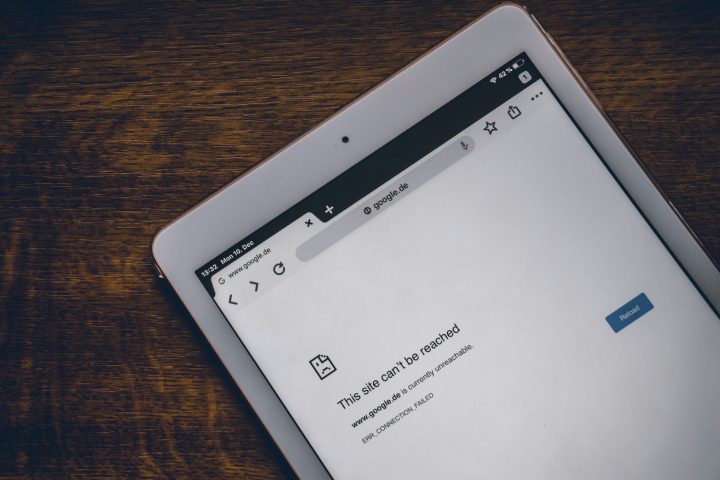Opera GX, the gaming-focused browser, comes with a variety of customization options designed to enhance the user experience. One of the unique features that some users might find charming is the keyboard typing sound, which provides an auditory feedback each time you press a key while typing in certain areas of the browser. While this sound can add a fun and immersive touch to your browsing experience, it might not be to everyone’s liking. Fortunately, Opera GX allows you to easily adjust or completely turn off this feature.
In this article, we’ll walk you through the steps to turn off or change the keyboard typing sound on Opera GX, as well as explore real-life scenarios where this feature could be beneficial or distracting.
Why Would You Want to Change the Keyboard Typing Sound?
Before diving into the steps, it’s worth understanding why you might want to change or turn off the keyboard typing sound:
- Distraction-Free Typing: If you are someone who prefers a quiet working environment, the typing sound could become a distraction, especially during long typing sessions, such as writing emails or coding.
- Customization: For gamers or users who like to personalize their browsing experience, modifying or turning off the typing sound allows you to create a more customized and tailored user experience.
- Sound Sensitivity: Some users, such as those with sensory processing sensitivities, might find the typing sound jarring or unpleasant. Turning it off could make browsing more comfortable.
Step-by-Step Guide: Turning Off or Changing the Keyboard Typing Sound on Opera GX
If you’ve decided that you want to change or disable the keyboard typing sound on Opera GX, follow these simple steps:
1. Open Opera GX Browser
First, launch the Opera GX browser on your computer. Ensure that you have the latest version installed to avoid compatibility issues.
2. Access the Settings Menu
In the top-left corner of your browser window, click on the Opera GX logo to open the menu. Alternatively, you can click the gear icon located on the sidebar to directly open the browser settings.
3. Navigate to the “Sound” Section
Once you’re in the Settings menu, look for the “Sound” section. This section is where Opera GX allows you to adjust various audio settings, including the keyboard sound.
4. Toggle the Keyboard Sound Option
Within the Sound settings, you should see an option labeled “Keyboard Sound” or something similar. To disable the typing sound, simply toggle the switch off. If you want to change the typing sound to something more suitable, Opera GX offers a selection of different sound options you can choose from.
5. Save Your Preferences
Once you’ve made your changes, exit the settings menu. Your preferences will be saved automatically, and you should notice the change immediately.
6. Test the Changes
To ensure the keyboard sound is turned off or changed to your liking, open any text box in the browser (such as in the search bar or in a message) and start typing. You should notice the absence or alteration of the typing sound.
Real-Life Examples
Scenario 1: Quiet Working Environment
Imagine you’re working from home or in a shared space where noise sensitivity is an issue. You might be typing away on your laptop while your colleagues are working around you, and the constant keyboard clicks could be distracting to others. In this case, turning off the typing sound will ensure that you are not disturbing others, allowing you to work in peace.
Scenario 2: Customizing Your Gaming Setup
For gamers, Opera GX offers an incredible amount of customization, including the ability to change the keyboard typing sound. If you’re creating a personalized gaming browser setup with themes, backgrounds, and sound effects, you may want to experiment with different typing sounds to complement the overall vibe of your setup. A quieter, subtle sound might fit well with your intense gaming sessions, while a futuristic or bold sound could enhance the excitement.
Scenario 3: Working with Sensitive Auditory Needs
Some users are highly sensitive to auditory stimuli, and repetitive sounds, even if they seem minor, can quickly become overwhelming. If you are one of these users, you may want to completely disable the typing sound to reduce distractions or discomfort while navigating through websites and typing.
Conclusion
Opera GX provides a unique feature that lets you customize not just the look and feel of your browser, but also the auditory experience. Whether you find the keyboard typing sound useful or distracting, it’s easy to adjust or turn it off entirely to suit your preferences. By following the steps above, you can quickly tailor your browsing experience to be more comfortable and in line with your needs.
With Opera GX’s customizable settings, users can create a truly personalized online environment, ensuring they can browse, work, or game without unnecessary distractions.