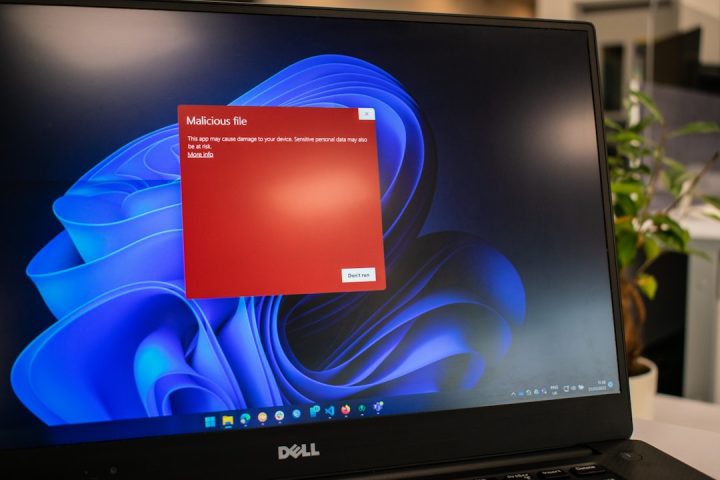Microsoft Store gift cards offer a convenient and versatile way to purchase software, games, apps, movies, and more from Microsoft’s suite of digital platforms. Whether you’ve received a digital gift card via email or a physical card from a retail store, redeeming your Microsoft Store gift card is a simple but essential process to access your credit. This article provides a clear, step-by-step guide to help you redeem your Microsoft Store gift card securely and efficiently. Following these instructions ensures your account receives the credit properly and can be used for a wide variety of Microsoft purchases.
What You Need Before Redeeming
Before getting started, it’s important to have a few things ready. Verifying these in advance will save time and help avoid common issues during the redemption process:
- A valid Microsoft account: You will need to sign in with your Microsoft credentials. If you don’t already have an account, you must create one at Microsoft Account.
- A stable internet connection: Smooth access to the Microsoft website or app ensures fewer interruptions.
- The 25-character gift card code: This may be on the back of the physical card (under a scratch-off area) or included in a confirmation email if the gift card is digital.
Once you’re ready with the essentials, you can begin the redemption process.
Step-by-Step Guide: How to Redeem Your Microsoft Store Gift Card
Step 1: Sign in to Your Microsoft Account
Go to the official Microsoft Redeem Page or open the Microsoft Store app on your device and sign in with the account where you want the funds to be applied.
To sign in:
- Click Sign In on the top-right corner of the page or within the Microsoft Store app.
- Enter your email and password associated with your Microsoft account.
- If prompted, complete any two-factor authentication to enhance security.
Make sure you sign into the account where you want the gift card balance applied. This step is crucial, as once the gift card is redeemed, the funds are tied to that particular account and cannot be transferred.
Step 2: Navigate to the Redemption Page
You have two main options to redeem your gift card:
- Option A – Web: Go to https://redeem.microsoft.com. The site will prompt you to enter your code once you are signed in.
- Option B – Microsoft Store App: On Windows devices, open the Microsoft Store, click your profile icon, then select Redeem a code.
Step 3: Enter the 25-Character Code
Carefully enter the 25-character code found on your gift card. This code may contain letters and numbers and typically looks like this format: XXXX-XXXX-XXXX-XXXX-XXXXX.
When typing the code:
- Do not include spaces or special characters.
- Check carefully for common misreads such as the letter “O” versus the number zero.
- Verify the code before proceeding to avoid any delays or errors.
Once entered, click the Next or Redeem button to proceed.
Step 4: Confirm Redemption
After you submit the code, Microsoft will display a confirmation screen detailing the value of the card and the services where it can be used.
Before confirming:
- Double-check that the amount shown matches the gift card’s value.
- Ensure the account shown is the correct Microsoft account.
Once sure, click the Confirm or Redeem button. You will receive a confirmation message, and the balance will be added to your Microsoft account immediately.
Where You Can Use Your Redeemed Credit
Once redeemed, funds added from a Microsoft Store gift card can be used across various Microsoft platforms. Here’s a quick list of what’s available:
- Xbox: Purchase games, subscriptions (like Game Pass or Xbox Live Gold), and in-game items.
- Windows Store: Access apps, games, and entertainment content like movies and music.
- Microsoft 365 services: Depending on regional availability, you might be able to use your credit towards Microsoft 365 subscriptions.
Note that gift cards cannot usually be used to purchase physical products from Microsoft’s online hardware stores, such as Surface devices or Xbox consoles.
Troubleshooting Common Issues
If you encounter an issue during the redemption process, consider the following steps:
- Check for typos: As mentioned before, character misreads are a frequent cause of errors.
- Region restrictions: Some gift cards are only valid in the country in which they were purchased.
- Already redeemed code: If your gift card has already been used, Microsoft will advise you of this.
- Expired card: While most Microsoft Store gift cards don’t expire, promotional or limited-use codes might.
If problems persist, visit Microsoft Support, where you can chat with a support agent or find articles addressing specific redemption problems.
Tips to Keep Your Gift Card Safe
It’s easy to overlook the importance of gift card security. Follow these tips to keep your balance secure and protect your Microsoft account:
- Do not share your code publicly. Gift card codes work like cash—whoever uses them first owns the balance.
- Store physical cards securely. If you’re not redeeming immediately, keep the card in a safe place.
- Only redeem on the official Microsoft website or app. Avoid phishing scams that mimic Microsoft’s look and feel.
- Use two-step verification on your Microsoft account. This adds an extra layer of security to protect your funds and personal data.
Alternative Ways to Redeem: Xbox Console and Mobile Devices
While most users redeem their cards via the web or Microsoft Store app, there are other methods:
Xbox Console
- Press the Xbox button to open the guide.
- Select Store > Use a code.
- Enter your 25-character code and confirm.
Your funds will be added directly to your Xbox account, useful for purchasing games and subscriptions immediately.
Mobile Devices
If you’re using the Microsoft Store app on Android or iOS:
- Open the app and sign in.
- Tap your profile icon, then select Redeem code.
- Enter the code and confirm.
Redemption will sync across all devices linked to your Microsoft account.
Final Thoughts
Redeeming a Microsoft Store gift card is a straightforward but important process that gives you access to a world of digital content. By following the correct steps, safeguarding your code, and understanding where and how to use your credits, you ensure a smooth and secure experience.
Remember, these funds are linked to your Microsoft account and are transferrable across platforms like Xbox and Windows, giving you flexibility in how you enjoy Microsoft’s digital offerings. Should you run into any issues, Microsoft Support is just a few clicks away.
Treat your gift card like cash—redeem it carefully and enjoy the possibilities.