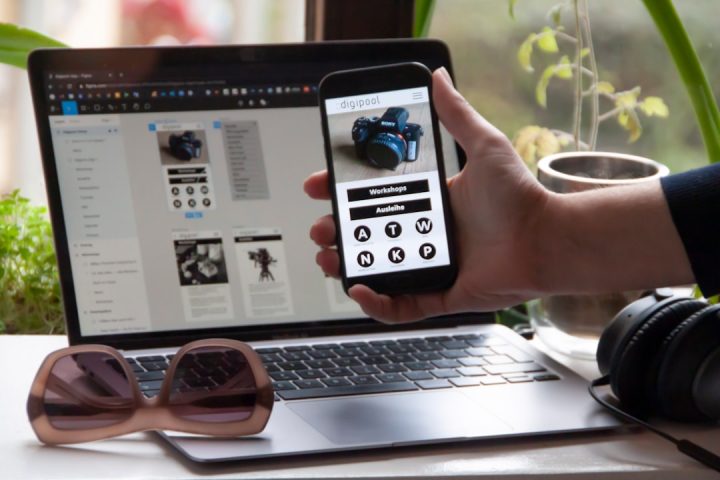We’ve all been there. You buy something from the Microsoft Store—maybe a game, an app, or even a movie—but it’s not what you expected. Maybe it doesn’t work or you clicked the wrong button. Before you panic and hide under your desk, relax! Getting a refund from the Microsoft Store is actually pretty easy. In this guide, we’ll show you exactly how to do it.
First Things First: Can You Even Get a Refund?
Not everything is refundable. Microsoft has a refund policy, but it’s not quite like returning a pair of pants. Here’s what you should know:
- Games and Apps: You can usually get a refund within 14 days of purchase.
- Movies and TV shows: Not refundable if you’ve started watching them.
- Subscriptions: You might get a partial refund depending on when you cancel.
So before you begin, check if what you bought qualifies for a refund.
Step 1: Go to the Microsoft Refund Page
Start by heading to the official Microsoft refund page. Here’s how you get there:
- Open your browser and go to: https://account.microsoft.com/.
- Sign in using the same Microsoft account you used for the purchase.
- Click on “Payment & billing” at the top, then choose “Order history.”
Now you’ll see a list of all your recent purchases. This is the magical place where refunds live!
Step 2: Find Your Item
Scroll through your order history. When you find the item you want to return, look to the right — there should be a button that says “Request a refund.”
If you don’t see it, don’t worry. It might mean:
- The item is older than 14 days.
- Microsoft thinks you already installed or used it too much.
- The purchase doesn’t qualify (like movies or consumables in games).
Still think you deserve a refund? Go ahead and contact Microsoft Support. They’re actually pretty nice!
Step 3: Click ‘Request a Refund’
Click that glorious button that says “Request a refund.” A new screen will pop up asking you to fill in some details.
You’ll need to:
- Select the item (if more than one was bought in the same order).
- Check a reason for the refund from a dropdown menu.
- Type in a custom explanation if you want (pro tip: be kind and clear!).
Examples of good reasons:
- “Game crashes every time I open it.”
- “Purchased by mistake.”
- “Didn’t mean to buy this version of the app.”
Step 4: Submit and Wait
After filling everything in, hit “Submit.” That’s it—now you wait.
Your request will be reviewed by a real human (usually). Microsoft typically responds within 24 to 72 hours.
While you wait, you’ll receive an email confirming your request was received. Hang on to that!
What Happens Next?
After Microsoft reviews your request, one of three things will happen:
- Approved: Yay! You’ll get an email saying your refund is on the way. The money usually returns to your original payment method within 5-7 business days.
- Denied: Boo! Don’t worry—you can reply to Microsoft’s email with more info or explanation.
- Needs More Info: Sometimes they’ll ask follow-up questions. Just respond as soon as you can.
What If You Can’t Find the Refund Button?
Don’t throw your laptop out the window. Instead, try these steps:
- Check if you’re signed in with the correct account.
- Make sure the item isn’t too old or already used a lot.
- Use Microsoft Support to chat with a live agent and explain your situation.
Just be honest and friendly. That goes a long way!
Tips to Make Sure Your Refund Goes Smoothly
- Act fast: Don’t wait too long! The sooner you request, the better your chances.
- Be honest: Don’t fake a refund reason. Microsoft can see activity on the item.
- Keep receipts: Save your confirmation emails just in case.
- Save your time: If you’re not sure about a product, try a free trial first (if available).
Special Rules for Subscriptions
Did you buy Xbox Game Pass or Microsoft 365 and want to cancel?
Here’s how that works:
- Visit your Services & subscriptions page.
- Find the subscription you want to cancel.
- Click “Manage,” then “Cancel.”
If you cancel soon after signing up, you usually get a partial refund. But it’s not always guaranteed, so double-check.
Refunds on Xbox?
Good news! The process is basically the same for Xbox purchases.
- Sign into your Microsoft account on a browser.
- Visit order history just like before.
- Click request refund and fill out the form.
The only catch? You shouldn’t have played the game much. If you dove in for 30 hours and then asked for a refund… you’re probably out of luck.
Final Thoughts
Getting a refund from the Microsoft Store doesn’t have to be a puzzle. Follow the steps. Be polite. Don’t wait too long.
Tech hiccups happen to all of us, and Microsoft knows that. They’ve made it surprisingly easy to fix a mistake and get your money back (when it’s fair).
Happy refunding! And hopefully next time, you’ll buy something you truly love.