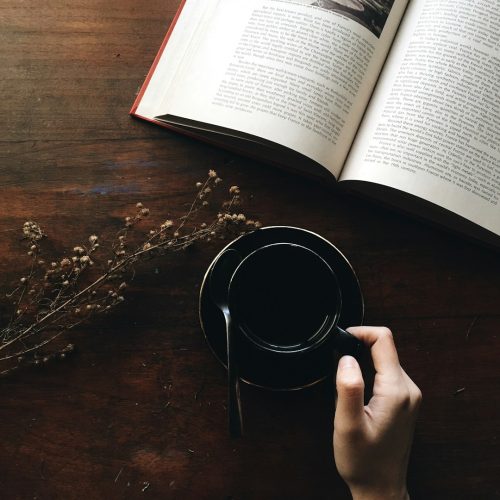Users of the MyBalanceNow website often rely on the platform for checking balances, managing prepaid gift cards, and monitoring recent transactions. However, system errors can sometimes disrupt this otherwise smooth experience. Facing such issues can be frustrating, especially when access to funds and account information is blocked. Fortunately, fixing a MyBalanceNow system error is usually straightforward — provided users follow a set of logical steps.
This step-by-step guide explains how to resolve MyBalanceNow system errors, why these issues occur, and how future problems can be prevented.
Common Reasons for MyBalanceNow System Errors
Before jumping into the solutions, it helps to understand the most common root causes of errors on the MyBalanceNow platform. These include:
- Browser compatibility issues: Old browsers or incompatible settings can prevent MyBalanceNow from working correctly.
- Cache and cookies: Corrupted or outdated cache and cookies can lead to login or page loading problems.
- Server downtime: Temporary outages or maintenance on the MyBalanceNow server may trigger an error message.
- Incorrect card details: Entering the wrong card number, expiration date, or CVV can result in an error.
- Firewall or network restrictions: Certain networks may block incoming/outgoing data to the platform.
Step-by-Step Guide to Fix MyBalanceNow System Errors
Use the following process to fix any system error when accessing the MyBalanceNow platform:
Step 1: Check Website Status
Begin by verifying if MyBalanceNow is facing downtime or server issues.
- Go to websites like downforeveryoneorjustme.com.
- Type in “mybalancenow.com” to see if the platform is down for all users.
- If the website is offline, wait and try again later, as the issue is likely temporary.
If the platform is online, proceed to the next step.
Step 2: Clear Browser Cache and Cookies
Outdated or corrupted cookies may prevent successful login or cause certain pages not to load correctly.
- Open your browser’s settings or preferences menu.
- Navigate to Privacy & Security or a similar section.
- Clear cache, site data, and cookies.
- Restart your browser and revisit mybalancenow.com.
This often solves login and page loading problems.
Step 3: Switch or Update Your Browser
MyBalanceNow may not support outdated browser versions. Make sure your browser is updated. Alternatively, switch to a different browser such as:
- Google Chrome
- Mozilla Firefox
- Microsoft Edge
- Safari (for Apple devices)
If the issue persists across browsers, the problem might be related to your network or device.
Step 4: Verify Card Details
System errors on MyBalanceNow can occur if the entered card information is incorrect. Double-check the following:
- 16-digit card number
- Expiration date (MM/YY format)
- 3-digit CVV (usually found on the back of your card)
Ensure all fields are filled in correctly with no extra spaces or typos.
Step 5: Use a Private or Incognito Window
Sometimes browser extensions or add-ons may interfere with site performance. To bypass this:
- Open a private browsing window (Ctrl+Shift+N on Chrome or Ctrl+Shift+P on Firefox).
- Visit MyBalanceNow.com directly.
- Enter your card credentials from scratch.
If the page loads properly in incognito mode, the issue likely stems from a browser extension or corrupted cookies.
Step 6: Disable Firewall or Security Extensions
Internet security software sometimes blocks access to specific websites. If you have any third-party antivirus or firewall tools enabled, try the following:
- Temporarily disable the software.
- Try accessing the MyBalanceNow website again.
Note: Always re-enable security programs after testing to maintain online safety.
Step 7: Try a Different Device or Network
If none of the above steps work, the device or internet connection might be the root cause:
- Switch from a mobile device to a desktop computer (or vice versa).
- Connect to a different Wi-Fi network or use mobile data to test access.
If the system error disappears using another device or network, the problem likely lies with your original environment.
Step 8: Contact Customer Support
If all else fails, contact the MyBalanceNow customer service team for additional assistance:
- Call the phone number on the back of your card (usually toll-free).
- Explain the problem, provide your card details (if asked), and any steps you’ve already tried.
Customer representatives can determine whether the issue is account-specific or due to broader system errors on their end.
Prevent Future System Errors
To minimize the chances of encountering MyBalanceNow errors in the future, consider the following tips:
- Bookmark the official site: Always access mybalancenow.com directly instead of using search engine links, which may be outdated or incorrect.
- Update your browser regularly to maintain compatibility with evolving site features and settings.
- Secure your device with trusted antivirus software to avoid malware that interferes with web access.
- Monitor scheduled maintenance by signing up for system alerts or updates, if available.
FAQs on Fixing MyBalanceNow System Errors
- Q: What does “system error” mean on MyBalanceNow?
- A system error typically means that the MyBalanceNow website is unable to process your request. This could be due to technical issues, server downtime, or incorrect user input.
- Q: Can I fix the issue myself, or do I need help?
- Most common system errors can be fixed manually by clearing your browser cache, updating your browser, or switching devices. For persistent problems, contact customer service.
- Q: Are MyBalanceNow errors related to my card being declined?
- Not always. Card decline errors are usually related to insufficient funds, whereas system errors involve website functionality or technical issues.
- Q: What happens if I lose access to my card information during an error?
- If you can’t retrieve your card information through the site, contact the issuing company using the phone number on the card itself.
- Q: Do system errors mean my account is hacked?
- Not necessarily. System errors are generally related to site performance and browser compatibility. However, if you suspect unusual activity, report it immediately.
By following this guide step-by-step, users can not only resolve MyBalanceNow system errors but also ensure more reliable future access to their accounts and funds.