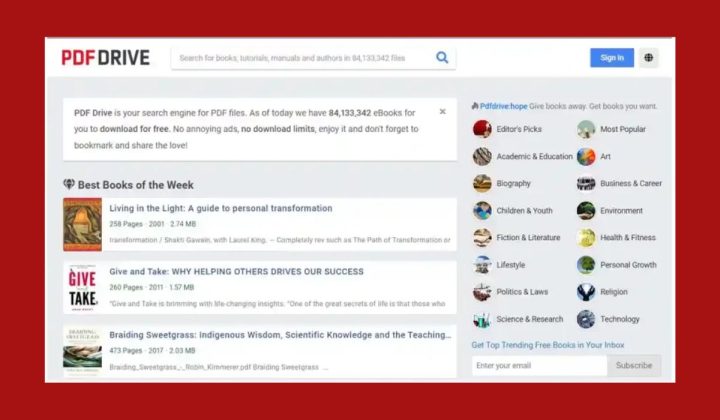One of the most frustrating issues for FiveM enthusiasts is encountering the error message “Failed to Connect to Server,” especially when using T-Mobile as their internet service provider. FiveM, a popular modification framework for Grand Theft Auto V, relies heavily on stable internet connections to access custom multiplayer servers. When users on T-Mobile experience this problem, it can quickly derail their gaming sessions. Thankfully, there are several fixes and solutions users can try to resolve this issue and get back online.
Understanding the Problem
The “Failed to Connect to Server” error in FiveM can occur for several reasons, ranging from network restrictions to incorrect configuration. For T-Mobile users, the issue is often linked to carrier-specific network settings or limitations. Mobile network providers like T-Mobile sometimes use carrier-grade NAT (CGNAT), which can obstruct certain online gaming functionalities by limiting the availability of open ports. In addition, DNS or connectivity issues can exacerbate the problem.
Steps to Fix ‘Failed to Connect to Server’ in FiveM on T-Mobile
Below are the most effective steps users can follow to troubleshoot and fix this issue:
1. Check Basic Network Connectivity
- Ensure your device has a stable internet connection. Test this by visiting a website or streaming a video.
- Disable any VPNs or proxy services, as these can sometimes interfere with game connectivity.
- Restart your device and modem/router to establish a fresh connection.
Basic troubleshooting often resolves minor connectivity issues. If the problem persists, proceed to more advanced steps.
2. Flush DNS and Reset TCP/IP
T-Mobile users who encounter server connection issues might benefit from flushing their DNS cache and resetting their TCP/IP configuration. To do this:
- Open the Command Prompt as an administrator (search for cmd in the Start menu, right-click, and select Run as Administrator).
- Type the following commands one by one, pressing Enter after each:
ipconfig /flushdnsnetsh int ip resetnetsh winsock reset
3. Manually Set DNS to Google or Cloudflare
If the default DNS settings on T-Mobile are causing the error, switching to a public DNS server like Google or Cloudflare can help. Follow these steps:
- Open your device’s network settings.
- Locate the option for DNS configuration (this will vary depending on the device).
- Change the DNS settings to the following:
- Google DNS:
8.8.8.8and8.8.4.4 - Cloudflare DNS:
1.1.1.1and1.0.0.1 - Save the changes and reconnect to your network.
4. Use Port Forwarding or a Static IP
T-Mobile’s network architecture, including CGNAT, can block ports that FiveM needs to function properly. Configuring port forwarding or using a static IP address can alleviate this issue. Contact T-Mobile support for assistance, as port forwarding may require advanced network access or configuration.
5. Try Connecting on a Different Network
If the problem persists, test FiveM on a different network, such as a home Wi-Fi connection or another carrier’s mobile hotspot. If the error doesn’t occur on a different network, it confirms that the issue lies with T-Mobile’s network configuration.
Additional Suggestions
In some cases, the issue may also be server-side. The FiveM server you’re trying to join might be overloaded or down for maintenance. Before assuming the problem is on your end, check with the server administrators.
FAQ
-
Q: Why am I getting a “Failed to Connect to Server” error on FiveM specifically with T-Mobile?
A: This is usually due to T-Mobile’s network limitations (e.g., CGNAT) or issues with your DNS settings. -
Q: How can I check if the issue is with T-Mobile and not the FiveM server?
A: Test connecting to another FiveM server or switch to a different network to verify if the issue persists. -
Q: Will using a VPN solve the connectivity problem?
A: It might, but VPNs can introduce lag or instability. It’s better to resolve the issue through the steps mentioned above. -
Q: How do I know if the issue is DNS-related?
A: If switching to a public DNS resolves the problem, then DNS settings were likely the cause.
Addressing the “Failed to Connect to Server” error in FiveM on T-Mobile may require a combination of these solutions. By going through the steps methodically, users can save time and quickly regain access to their favorite multiplayer servers. If all else fails, reaching out to T-Mobile’s support team or a network specialist might be necessary to resolve more complex connection issues.