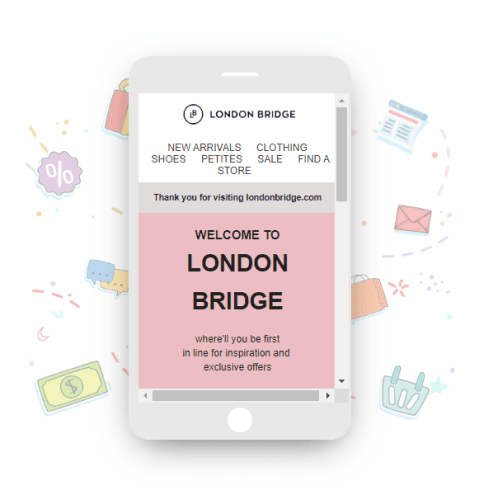In today’s fast-paced digital world, food delivery apps like DoorDash have become an essential part of daily life. Whether you’re ordering lunch during a busy workday or treating yourself to a weekend feast, the convenience offered by these platforms is hard to beat. However, users occasionally run into technical issues, with one of the most common being the dreaded “Error Validating Basket”. If you’ve encountered this issue, you’re not alone—and luckily, there are several ways to fix it.
What Does the “Error Validating Basket” Mean?
The “Error Validating Basket” typically shows up at checkout and prevents users from completing their order. Essentially, it means that there is a conflict in the items in your order—either with menu availability, pricing, or internal communication between DoorDash’s systems and the restaurant’s menu database.
Understandably, it’s frustrating to build your perfect order only to hit a roadblock at the final step. Fortunately, there are solutions, ranging from simple app restarts to adjusting what’s in your cart.
Common Causes of This Error
- Outdated Menu Information: Sometimes the restaurant’s menu on DoorDash hasn’t been updated, causing inconsistencies between what’s available and what you’re trying to order.
- Unavailable Items: If a restaurant runs out of certain ingredients or items, they might not update the app fast enough to reflect that, leading to errors.
- App or Web Glitches: Bugs in the DoorDash app or its cache data can interfere with order validation.
- Network Issues: Poor internet connectivity can also disrupt the validation process.
How to Fix the “Error Validating Basket” Issue
1. Refresh the App or Web Page
This may sound simple, but sometimes a quick refresh is all that’s needed. If you’re using the mobile app, close it completely and reopen it. On a browser, refresh the page or try opening it in Incognito/Private Mode.
2. Clear Cache and Data
Your app stores temporary files to make things run faster, but sometimes old or corrupt data causes problems like basket validation errors.
For Android devices:
- Go to Settings > Apps > DoorDash.
- Tap Storage, then select Clear Cache and Clear Data.
For iOS devices:
- Unfortunately, Apple doesn’t offer a built-in way to clear an app’s cache; instead, consider deleting and reinstalling the DoorDash app.
3. Check for App Updates
Using an outdated version of the DoorDash app can lead to bugs and glitches. Go to your app store and make sure you’re using the latest version.
4. Remove Items From Your Cart
If you’re getting the error repeatedly with the same restaurant or order, remove items one by one to identify the problematic entry. Sometimes, it’s just a single unavailable item causing the entire transaction to fail.
Try these steps:
- Delete all items from your cart.
- Start re-adding items slowly.
- After adding each item, try proceeding to checkout to see if the issue reappears.
5. Switch Restaurants or Dishes
This issue is often restaurant-specific. If time is of the essence and you’re still getting the error, try ordering from a different restaurant or selecting similar items from a different menu.
6. Use a Different Platform
Another quick workaround is to switch platforms. If you’re using the mobile app, try ordering through the website, or vice versa. Sometimes, device-specific bugs can trigger the basket validation error.
7. Verify Store Hours and Availability
Some restaurants may show as open but are technically closed or not accepting orders due to internal delays in updating their status. Make sure the restaurant is truly available for delivery at your selected time.
8. Check Your Network Connection
This might seem basic, but it’s essential. A weak or unstable internet connection may lead to incomplete requests between your app and the DoorDash servers. Switch between Wi-Fi and mobile data to see if the issue resolves.
9. Reinstall the App
If clearing the cache doesn’t work, uninstalling and reinstalling the app can be a more thorough fix. This ensures you’re starting fresh with the latest version and without any corrupt data.
10. Contact DoorDash Support
If all else fails, you can reach out directly to DoorDash customer support:
- Through the app: Go to Help > Issue with an Order.
- Via website: Use the Contact Us section.
- On social media: Twitter’s @DoorDash_Help is responsive and often quicker than email support.
Preventing the Error in the Future
While technical issues can be unpredictable, here are a few tips to reduce the chances of encountering the “Error Validating Basket” in the future:
- Always update your app to the latest version.
- Avoid late-night orders when restaurants are closing soon.
- Regularly clear cache if you use the app frequently.
- Choose popular restaurants with good ratings—they often keep their menus updated and systems running smoothly.
Bonus Tip: Use Scheduled Orders
DoorDash allows you to schedule your orders for later. If you’re running into the validation error during peak times or with popularly ordered items, scheduling your meal for a later time reduces the likelihood of running into menu availability issues.
Here’s how to do it:
- Choose your restaurant and fill your basket.
- At checkout, tap “Schedule Order” instead of ordering now.
- Select your preferred delivery time, typically up to four days in advance.
Conclusion: Get Back to Your Food, Fast!
Encountering the “Error Validating Basket” on DoorDash can be a frustrating experience, especially when you’re hungry and just moments away from placing your order. The good news is that this issue is usually temporary and correctable with these simple troubleshooting techniques.
From checking your internet connection to clearing app data or reaching out to support, there’s almost always a way to resolve the error and continue enjoying the convenience of food delivery. Next time you see this pesky error, you’ll be well-armed to fix it like a pro.
So don’t let a small glitch get in the way of a great meal—follow the steps above and get back to dining with DoorDash!