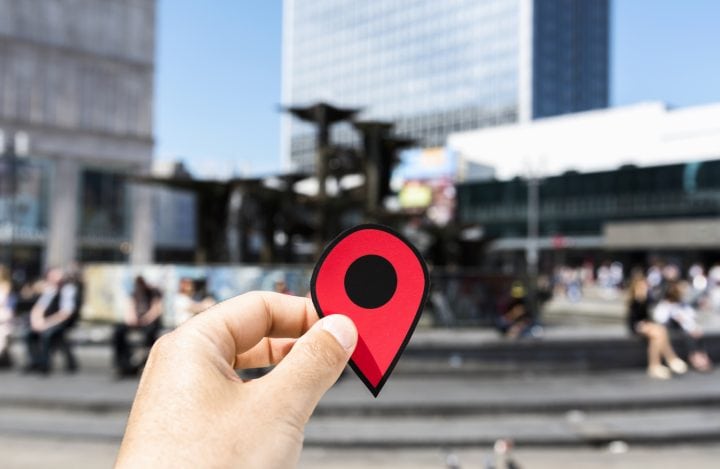Google Maps is one of the most powerful and versatile tools for navigation and location sharing. It helps users find places, get directions, and even share locations with others. One useful feature of Google Maps is the ability to “drop a pin,” which allows you to mark a specific location on the map. This is particularly handy when you want to share a location that isn’t listed or you need to pinpoint an exact spot. Here’s how to drop a pin on Google Maps and share it with a contact.
Step-by-Step Guide: Dropping a Pin on Google Maps
Step 1: Open Google Maps
To get started, open the Google Maps app on your mobile device or go to maps.google.com on your computer.
Step 2: Find the Location
Search for the location you want to pin, or manually zoom in and navigate to the area where you want to drop the pin. On a mobile device, you can swipe, pinch, and zoom to the desired spot on the map. On the desktop version, you can click and drag to move around and use the mouse scroll wheel to zoom in and out.
Step 3: Drop the Pin
Once you’ve found the location on the map, press and hold your finger on the spot you want to pin (if using the mobile app) or right-click on the location (if using the desktop version). A pin will drop, and a small card will appear at the bottom or side of the screen showing information about the location (such as the address or coordinates).
Step 4: Get Details of the Location
After dropping the pin, you can tap on the pin or click on the location’s information card. This will display more detailed information, including the exact address, latitude/longitude coordinates, and other options like “Save,” “Directions,” and “Share.”
How to Share the Dropped Pin
Step 1: Tap or Click on the Pin’s Information
Once the pin is dropped, tap or click on the location’s information card. This will open more options related to the pin.
Step 2: Choose the Share Option
In the Google Maps app (on mobile):
- Scroll down until you see the “Share” button, usually represented by an icon with three connected dots or a “Share” label.
- Tap on the “Share” option.
On a computer:
- You’ll see a “Share” button on the left side of the screen, under the location details.
- Click on the “Share” button to open the sharing options.
Step 3: Select Your Contact
A sharing menu will appear with several options. You can either:
- Share via a direct link (copy the link to send through any platform like WhatsApp, email, or text message).
- Share directly with contacts through social media apps or messaging platforms, depending on which apps are installed on your phone or logged into your Google account.
Step 4: Send the Location
After selecting the method of sharing (SMS, email, or social media), simply choose the contact you want to share the location with and send it. If you copied the link, paste it into the message field and send it as you normally would.
Additional Tips for Sharing Pins
- Sharing via Text Message or Email: Once you tap the “Share” button, you can also directly send the pin via SMS or email. The recipient will receive a clickable link that opens the location in Google Maps, showing the exact spot you pinned.
- Getting Directions from the Pin: If the person receiving the pin needs directions, they can click on the link, and Google Maps will automatically open, showing them how to get there from their current location.
- Saving Locations for Later: If you’re planning to visit the location in the future, you can save the pin to your Google account by tapping “Save” on the location’s information card. This adds it to your saved places for easy reference later.
Conclusion
Dropping and sharing a pin on Google Maps is a simple and effective way to share precise locations with your contacts. Whether you’re meeting a friend at a park, recommending a hidden gem of a restaurant, or sending a location for a work-related event, this feature ensures your contact can easily find the exact spot. With a few taps or clicks, you can effortlessly drop a pin and share it, making Google Maps an indispensable tool for location-sharing needs.