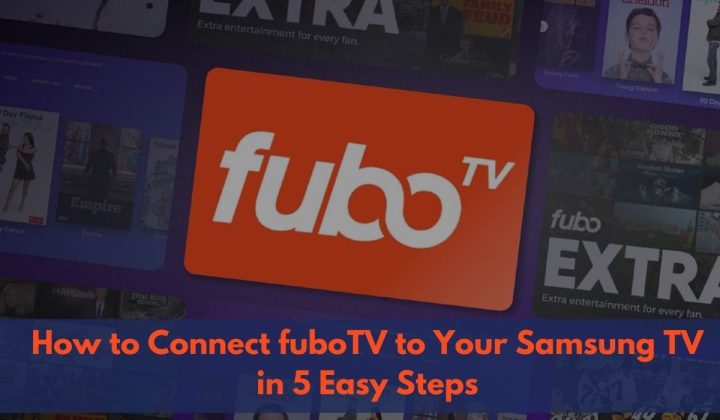FuboTV is a popular streaming service that offers a wide variety of live sports, news, and entertainment channels. If you have a Samsung TV, you can easily connect fuboTV to your TV and start streaming your favorite content.
In this article, we will guide you through the process of connecting fuboTV to your Samsung TV in just five easy steps.
How to Connect fuboTV to Your Samsung TV? in 5 Steps
Here are the steps on how to connect fuboTV to your Samsung TV in 5 easy steps:
Step 1: Make sure Your Samsung TV is connected to the Internet
Before you can enjoy streaming content from fuboTV on your Samsung TV, make sure that your TV is connected to the internet. Here’s how you can check:
- Press the Menu button on your Samsung TV remote.
- Navigate to the Network Settings option and select it.
- Choose the option to connect to a wireless network.
- Select your Wi-Fi network from the list and enter the password if prompted.
- Once connected, your Samsung TV will display a confirmation message.
Step 2: Download the fuboTV App from the Samsung App Store
Now that your Samsung TV is connected to the internet, you need to download the FuboTV app from the Samsung App Store. Follow these steps:
- Press the Smart Hub button on your Samsung TV remote.
- Navigate to the Apps section and select it.
- Use the search function to find the FuboTV app.
- Select the app from the search results.
- Click on the Download or Install button to begin the installation process.
Step 3: Sign in to the FuboTV App
Once you have downloaded and installed the FuboTV app, it’s time to sign in with your fuboTV account credentials. Here’s what you need to do:
- Launch the FuboTV app from the Apps section of your Samsung TV.
- On the login screen, enter your email address and password associated with your fuboTV account.
- If you don’t have a fuboTV account, you can sign up for one on their official website.
- After entering your credentials, select the Sign In button to proceed.
Step 4: Browse and Select Channels
After signing in to the FuboTV app, you will have access to a list of all the channels available on fuboTV. Follow these steps to browse and select the channels you want to watch:
- Use the remote control to navigate through the channel list.
- Highlight a channel and press the OK or Enter button to view more information about it.
- To add a channel to your favorites or remove it, use the corresponding options provided.
- Once you have selected the channels you want to watch, press the Back or Exit button to return to the main screen.
Step 5: Start Streaming
Now that you have successfully connected fuboTV to your Samsung TV and selected your desired channels, it’s time to start streaming. Here’s how you can do it:
- From the main screen of the FuboTV app, navigate to the channel you want to watch.
- Highlight the channel and press the OK or Enter button to start streaming.
- Use the remote control to navigate through the channel’s content, such as live sports events or on-demand shows.
- Enjoy streaming your favorite content on your Samsung TV through the FuboTV app.
Additional Tips for Connecting fuboTV to Your Samsung TV
If you encounter any issues while connecting or using fuboTV on your Samsung TV, try the following tips:
- Trouble downloading the FuboTV app: If you are having trouble downloading the FuboTV app, you can try restarting your TV or clearing the cache and data for the Samsung App Store.
- Trouble signing in to the FuboTV app: If you are having trouble signing in to the FuboTV app, make sure that you are using the correct email address and password.
- Trouble streaming fuboTV content: If you are experiencing issues with streaming fuboTV content, ensure that your internet connection is strong and stable. You can also try restarting your Samsung TV or your router to refresh the connection.
By following these steps and tips, you can easily connect fuboTV to your Samsung TV and enjoy a wide range of live sports, news, and entertainment channels right at your fingertips.
How to login via fuboTV/Samsung TV-connect?
To sign in on your TV using a code, you will need to follow these steps:
- Open the app that you want to sign in to.
- If you are not already signed in, select the “Sign in” option.
- A code will be displayed on your TV.
- On a separate device open a web browser and go to the website for the app that you are trying to sign in to.
- Enter the code that was displayed on your TV.
- Click on the Sign-in button.
Once you have entered the code and clicked on the “Sign in” button, you will be signed in to the app on your TV.
Conclusion
Connecting fuboTV to your Samsung TV is a straightforward process that allows you to access a wide range of live sports, news, and entertainment channels.
By following the five easy steps outlined in this article, you can enjoy your favorite content in no time. Remember to troubleshoot any issues by restarting your TV, clearing the app cache, or ensuring a strong internet connection.
Now you can sit back, relax, and stream your favorite shows and live sports events on your Samsung TV using the fuboTV app.
Faqs About FuboTV to any Samsung TV
Can I connect fuboTV to any Samsung TV model?
Yes, fuboTV is compatible with most Samsung TV models, including both smart and non-smart TVs. However, make sure that your TV has an internet connection and access to the Samsung App Store.
what is fubo.tv/samsungtv-connect?
fubo.tv/samsungtv-connect is a website that allows you to connect your fuboTV account to your Samsung TV. Once you have connected your accounts, you will be able to watch fuboTV content on your Samsung TV.
To connect your accounts, you will need to follow these steps:
- Go to fubo.tv/samsungtv-connect or www.fubo.tv/connect in a web browser.
- Enter the email address and password for your fuboTV account.
- Enter the activation code that is displayed on your Samsung TV.
- Click on the “Connect” button.
Is the fuboTV app free to download?
The fuboTV app itself is free to download from the Samsung App Store. However, you will need a fuboTV subscription to access and stream its content. The subscription plans vary in price and offer different channel packages.
Can I watch live sports on fuboTV through my Samsung TV?
Yes, one of the key features of fuboTV is its extensive coverage of live sports events. With a fuboTV subscription, you can watch a wide range of sports channels and live games on your Samsung TV.
Can I use the fuboTV app on multiple Samsung TVs?
Yes, you can use the fuboTV app on multiple Samsung TVs as long as you sign in with the same fuboTV account credentials. This allows you to enjoy streaming fuboTV content on different TVs within your household.
Are there any additional charges for streaming fuboTV on my Samsung TV?
While the fuboTV app is free to download, it requires a subscription to access its content. The subscription fees vary depending on the plan you choose, and they are separate from any charges associated with your Samsung TV or internet service provider.
Can I stream fuboTV on other devices besides my Samsung TV?
Yes, besides Samsung TVs, you can stream fuboTV on various devices, including smartphones, tablets, computers, and streaming devices like Roku, Apple TV, and Amazon Fire TV. You can download the fuboTV app on these devices and sign in with your fuboTV account to start streaming.