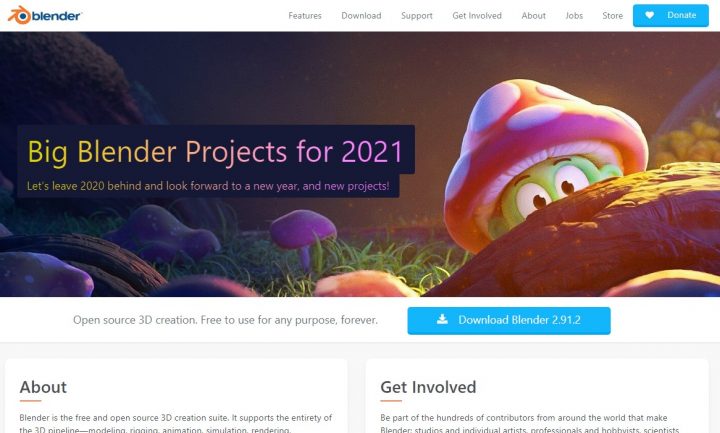Creating a realistic snow effect in Blender can add a magical, wintry feel to your 3D scenes. Whether you’re working on a holiday animation, game assets, or a winter landscape, adding falling snow or snow accumulation can greatly enhance the visual appeal. In this step-by-step guide, we’ll go through two main approaches: using a particle system for falling snow and applying a snow shader for accumulated snow.
Setting Up Your Scene
Before adding snow, ensure that your scene has the appropriate elements, such as buildings, trees, or ground planes, to make the snow effect more effective. If you’re working with an outdoor environment, consider using an HDRI lighting setup to simulate a realistic winter ambiance.
Creating a Falling Snow Effect
One of the easiest ways to create a falling snow effect is by using Blender’s Particle System. Follow these steps to create a snowfall animation:
1. Add a Particle Emitter
- Go to the Add menu and create a new Plane. Scale it to cover the entire area where you want snowfall.
- Place the plane high above your scene so the snow has time to fall.
- With the plane selected, go to the Particle Properties tab and click + to add a new particle system.
2. Adjust Particle Settings
- Set the Number of particles to around 5000 for a light snowfall or higher for denser snow.
- Increase the Lifetime to ensure the snow reaches the ground before disappearing.
- Under Velocity, adjust the Gravity to a lower value so the snow falls more gently.
3. Use Snowflake Objects
- Create a small Icosahedron Sphere (or a custom snowflake shape) and scale it down.
- Assign a white material to simulate the appearance of snow.
- Go back to the Particle System, enable Render as Object, and select your snowflake mesh.
Adding Snow Accumulation
To make objects in your scene look as if they are covered with snow, you can apply a procedural snow shader.
1. Create a New Shader
- Select an object (for example, a tree or a rock) in your scene.
- Go to the Shading tab, and create a new material.
- Add a Mix Shader and connect a Diffuse BSDF (for the original object material) and a Principled BSDF (for the snow).
2. Use a Snow Mask
- Add a Geometry Node and connect the Normal output to a ColorRamp.
- Adjust the ColorRamp so that only the upper-facing surfaces (positive Z axis) get covered with snow.
- Connect the output of the ColorRamp to the mix shader’s factor.
At this point, objects should have snow accumulating realistically on top!
Enhancing the Snow Effect
To make your snow even more realistic, follow these additional tips:
1. Add Wind for Realism
- Go to the Force Fields menu and add a Wind force.
- Adjust the strength to create a subtle wind movement in the snow particles.
- Experiment with turbulence settings for a natural falling effect.
2. Adjust Lighting and Shadows
- Use soft lighting and increase the indirect light bounces for a natural snowy look.
- Enable Bloom in the render settings if you’re using an Emission Shader for glowing snowflakes.
3. Add a Ground Snow Layer
- Create a ground plane and apply a displacement modifier to add uneven snow buildup.
- Use a snowy texture or procedural noise to add fine detail.
Final Thoughts
Creating a snow effect in Blender is a fun and rewarding process that can greatly improve the realism and atmosphere of your scene. By combining a particle system for falling snow and a smart shader setup for accumulation, you can achieve a professional-looking winter effect in no time. Experiment with the settings, try different materials, and don’t forget to fine-tune the lighting for the best results. Happy blending!