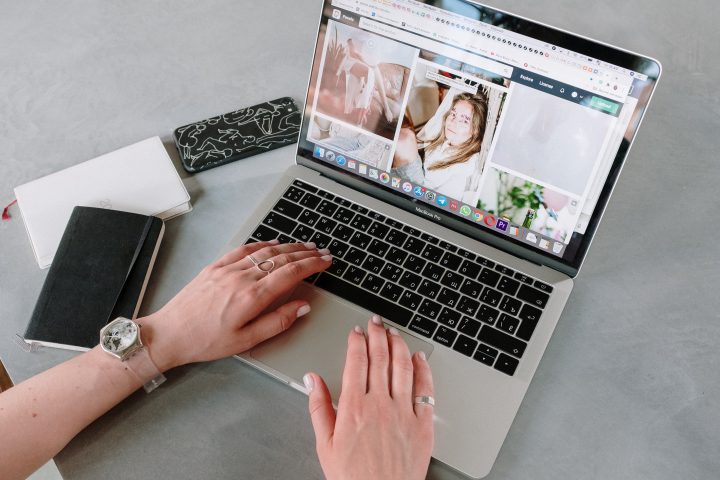If you want to display multiple images on your WordPress site, the best way to go about it is to create a gallery. There are numerous plugins that can help you in this task, or you can create it by using WordPress’s built-in functionality, which we’ll be focusing on. If you’re starting off, the built-in variant will work just fine, but if you’re looking for more of a professional touch, seeking the proper plugin for displaying image galleries for your blog would be the ideal option.
An image gallery lets you add photos in rows and columns. Adding it that way allows you to display more photos using less space and makes it easier for your visitors to browse them. You should consider making an image gallery if you upload many photos but don’t want to overwhelm the users. If you are adding one image after another, your posts will look crowded and unappealing.
By creating a gallery, your page will look more professional, and it will take up less space, improving the user’s experience.
You don’t have to be a photographer to have photos on your website. Your gallery could demonstrate the quality of your work and what it is that you do. As you already know, having too much text can be boring and tiresome, so it is good to break up a big chunk of text with an image that perfectly describes what you are talking about.
There are many benefits in creating an image gallery. While content is the most important part of your website, photos certainly do not take away from the overall appeal of your page.
Next, if you decide you will create a photo gallery, you should keep in mind a couple of things if you don’t want your images to take up half of your website. You should use a JPEG format and give your photos a name to easily find them later and size and scale them consistently. If all your photos are sized consistently, they will transition well and smooth.
When it comes to picking your photos for the website, try not to overdo it. Less is more, so choose images that will make the biggest impact and have good aesthetics. In addition, use photos that correspond with your brand, business, or industry as well as those that are high in quality and resolution. Don’t forget to optimize them for speed and mobile devices. Lastly, keep in mind your website’s design and how would the images complement and improve it. Choose images that don’t clash with your theme and overall style, those that would catch the eye but also not overpower the page.
Keep reading to find out what simple steps you have to take to create a photo gallery without the help of plugins.
So, the 1st step for creating a gallery would be uploading the images you want to include in your gallery.
Upload the wanted images
To do this, first, you have to log in to your WordPress dashboard and go to the Media and then Library option. Once you have located your Library, you are going to Add new. Then you can simply drop your files from any tab or select files from your local file explorer.
Next, you will have to add the images you have just uploaded to your actual WordPress gallery.
Add uploaded images to the WP Gallery
Once you are done uploading all of your images, it is time to decide where you want to place your gallery. When you decide on the page that the gallery will be located on, you can open that page in your WordPress editor. To add it, you just have to press Add media and then choose the option Create Gallery.
Once you have chosen a page where the gallery will be located, the last step you have to take is placing it on your actual website.
Adding your WP Gallery to your website
Now you can edit your gallery, add those last touches, and put up your gallery on your website. Here you can choose how many columns you want your gallery to have, the thumbnails’ size, and in what order the photos will appear. You can write captions and add links to the photos, as well as enable or disable the crop image option. When it comes to links, you can choose none, which disables the photos to be clickable. If you choose the Media file option, the image file will appear when somebody clicks on the photo.
In addition, if the Attachment option is chosen, the attachment page will open. When you have configured the settings in the way you want your gallery to look, you can preview the gallery on your live website. If you want, you can even put the gallery in the header or footer. To do so, you go to the Appearance section in the dashboard and drag the Gallery widget where you want it to appear.
As you can see, setting up an image gallery on your website is pretty easy and doesn’t take a lot of time. While plugins give you some additional features and functionality, WordPress’ built-in gallery editor is all you need to start.
Final thoughts
Including images in posts and pages is essential when having a website. It’s a good way to attract visitors as well as to improve the user’s experience and just simply make your website more interesting. Content is still the most important part of a website, but photos bring the website to the next level. If you have long posts and a lot of text, you have to give the readers a breather. However, if you have many images, they can become overwhelming and make your website messy and badly done. To solve that problem, you can create a gallery with all of the photos in one place. With this guide, you can learn a simple way of setting up your own gallery.