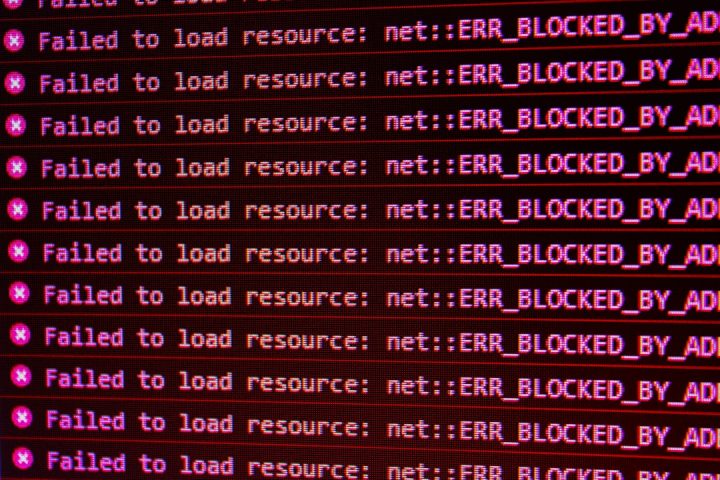Like many popular games that require an internet connection, Minecraft can sometimes run into frustrating errors. One particularly vexing issue that players occasionally encounter is the “getsockopt error.” This error typically manifests when players attempt to join a multiplayer server or set up their own, and it prevents connections from being established. Understanding what this error means, what causes it, and how to fix it can save you time and a great deal of frustration. This guide will walk you through how to resolve the getsockopt error in Minecraft quickly and effectively.
What Is the Getsockopt Error?
The getsockopt error is a networking-related problem. The name originates from a system call used in programming, particularly in network socket programming on systems like Windows or Linux. In simpler terms, this error occurs when the game client or server cannot establish or manage a stable network socket connection.
When a Minecraft user runs into a getsockopt error, it often points to a problem with the network connection settings — either caused by incorrect configuration, firewall restrictions, a glitch in game files, or server-side issues. More specifically, users might see messages like:
- java.net.socketexception: getsockopt
- Connection refused
- Error connecting to server
This issue may seem intimidating, but fortunately, it is usually not as difficult to resolve as it sounds.
Why This Error Happens
Before applying any fixes, it’s important to understand the potential causes of the getsockopt error:
- Firewall or antivirus software blocking Minecraft’s network connection.
- Java misconfiguration or outdated installation, which is critical for running Minecraft.
- Poor or unstable network connectivity, including DNS or port issues.
- Router or modem problems, such as incorrect NAT configuration.
- Server configuration errors if you’re hosting a local or dedicated server.
Pinpointing the exact cause of your specific getsockopt error can reduce the time spent trying ineffective solutions.
Quick Fixes for Getsockopt Error in Minecraft
Here are several solutions ranked from the simplest to more advanced. It’s recommended to try each step in order until the issue is resolved.
1. Restart Minecraft and Your Computer
Simple problems sometimes have simple solutions. Before diving into detailed changes, close Minecraft and restart your computer. This clears temporary glitches, resets system processes, and refreshes network drivers.
2. Check Internet Connection
Verify that your device has a stable internet connection. Try accessing a few websites or running a speed test. If your internet is sluggish or entirely down, address that issue first.
If you’re on Wi-Fi, try switching to a wired connection, which offers more stability and less packet loss. Reliable internet is crucial for multiplayer features.
3. Update or Reinstall Java
Minecraft: Java Edition relies heavily on Java. An outdated or corrupted Java installation can trigger connection errors like getsockopt.
- Go to the official Java website and download the latest version.
- Uninstall your current Java installation through the Control Panel (on Windows) or appropriate system application.
- Reboot your computer after reinstalling Java.
4. Check Firewall and Antivirus Settings
Firewall or antivirus software may mistakenly block Minecraft or Java from establishing outbound connections. To rule this out:
- Open Windows Security settings.
- Click on Firewall & network protection.
- Select Allow an app through firewall.
- Ensure both Minecraft Launcher and Java(TM) Platform SE binary are allowed through public and private networks.
If using third-party antivirus software, ensure Minecraft isn’t being blocked. Temporarily disabling the software can also help you test whether it’s the culprit. Be sure to re-enable protection afterwards.
5. Flush Your DNS and Reset Network Configuration
Sometimes DNS cache or network settings can interfere with Minecraft’s ability to connect to servers. Here’s how to fix it:
On Windows:
- Open Command Prompt as Administrator.
- Run the following commands one by one:
ipconfig /flushdns netsh int ip reset netsh winsock reset
This will clear cached DNS records and reset your TCP/IP stack. Reboot your computer and try launching Minecraft again.
6. Verify Server Configuration
If you’re hosting your own Minecraft server and receiving the getsockopt error, the issue could be with your server configuration.
- Ensure that your server is listening on the correct port (default is 25565).
- Check that your router is correctly port-forwarding this port to the machine running the server.
- Disable any VPNs or proxy software that might be interfering with the connection.
- Make sure your firewall is allowing inbound connections on port 25565.
7. Try a VPN (or Disable It)
In some cases, a VPN might interfere with or even resolve connectivity issues. If you’re already using a VPN and experiencing the getsockopt error, try disabling it and connecting again.
On the other hand, if your ISP is throttling or blocking Minecraft-related traffic, using a reputable VPN could help bypass the restriction. Test both scenarios to see what works in your case.
8. Reinstall Minecraft
If none of the above methods work, performing a clean reinstall of Minecraft might resolve corrupted or misconfigured files. Here’s what you should do:
- Backup your worlds saved in the .minecraft/saves folder.
- Uninstall Minecraft from your system.
- Delete the hidden .minecraft folder in your user directory to clear all cached files.
- Download and install the latest Minecraft Launcher from the official site.
Once installed, restore your world saves and check if the error is resolved.
Preventing the Getsockopt Error in the Future
To minimize the chances of encountering this error down the road, follow these tips:
- Keep Minecraft, Java, and all relevant drivers up to date.
- Maintain a stable home network environment—reset your router occasionally.
- Configure firewalls and antivirus programs correctly after software updates.
- Regularly check port forwarding and server configurations if you run your own server.
When to Seek Professional Help
If you’ve exhausted all the steps above and are still encountering the getsockopt error in Minecraft, it might be time to escalate the issue.
Visit Minecraft Support and describe your issue in detail. Provide error logs (found in your .minecraft/logs folder) and mention every fix you’ve attempted so far. You can also consult with networking experts or IT professionals especially if the error appears to be tied to complex server or network setups.
Conclusion
While the getsockopt error in Minecraft might seem complex and technical, it can usually be resolved with methodical troubleshooting. Start with basic restart procedures, then work through checking firewall, Java, DNS, and server configurations. With patience and careful steps, your Minecraft connectivity will likely be restored very quickly.
Remember: staying proactive with updates and network maintenance is the best long-term solution to prevent errors from recurring. With these practical interventions, you’ll spend less time fixing and more time crafting, building, and adventuring in the Minecraft world.