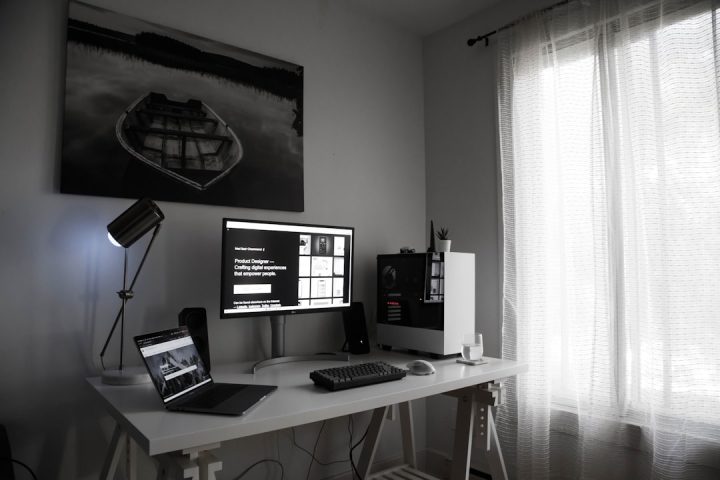Elementor is one of the most popular page builders for WordPress, allowing users to create visually appealing and interactive websites without touching a line of code. However, like any software that interacts with numerous plugins and relies on server configurations, Elementor can occasionally throw a 500 Internal Server Error, disrupting your workflow and leaving your site inaccessible.
TLDR: A 500 error in Elementor often stems from server limitations, PHP misconfigurations, or plugin conflicts. Start by increasing server resources and updating PHP settings. Check for plugin incompatibilities by deactivating third-party add-ons. If the issue persists, dive into your server error logs to diagnose deeper problems. Regular maintenance and backups can significantly reduce the risk of future errors.
Understanding the Elementor 500 Internal Server Error
The 500 error is a generic HTTP status code indicating that something has gone wrong on the web server, but the server could not be more specific about the exact problem. When using Elementor, this error commonly occurs when:
- Server resources are inadequate.
- Misconfigurations exist in the PHP environment.
- There’s a conflict with another plugin.
This error is especially frustrating because it doesn’t point directly to the root cause, requiring some digging and methodical troubleshooting.
1. Check Server Configuration and Resources
Web hosting environments vary widely in terms of resources and configurations. Elementor requires certain baseline server specifications to operate correctly. If your hosting plan offers limited processing power, memory, or execution time, the builder may crash, resulting in a 500 error.
Minimum Requirements for Elementor:
- PHP version 7.4 or higher (8.0+ recommended)
- MySQL 5.6 or higher / MariaDB 10.0 or higher
- WordPress memory limit at least 128 MB (256 MB+ recommended)
- Max execution time of 300 seconds
Start by verifying these with your hosting provider or through your WordPress dashboard:
- Navigate to Tools > Site Health > Info.
- Check the values under Server and PHP for compliance.
- If your values fall short, edit your php.ini or contact your web host for assistance.
2. Adjust PHP Settings
Limited PHP configuration values often lead to problems when Elementor tries to load complex pages or widgets. Consider increasing the following parameters:
memory_limit: Set to 256M or higherupload_max_filesize: At least 64Mpost_max_size: At least 64Mmax_execution_time: 300 seconds
You can locate or request changes to these settings in one of the following files:
- php.ini – If you have access, this file controls global PHP settings.
- .htaccess – Insert
php_valuedirectives if supported by your server. - wp-config.php – Define certain limits like memory with
define('WP_MEMORY_LIMIT', '256M');
Note: Not all shared hosting environments allow you to override global PHP limits. In such cases, contacting your hosting support is essential.
3. Plugin and Theme Conflicts
WordPress sites typically run a variety of plugins and themes, each of which can introduce compatibility challenges. For Elementor, third-party widgets or outdated plugins are common culprits of server errors.
Steps to Identify Conflicts:
- Deactivate all plugins except Elementor and Elementor Pro.
- Switch to a default WordPress theme like Twenty Twenty-One.
- Reload and test Elementor functionality.
If the error disappears, reactivate your plugins one by one while testing Elementor. This process will help identify the conflict.
Commonly conflicting plugins include:
- Security plugins (e.g., Wordfence, iThemes Security)
- Caching solutions (e.g., W3 Total Cache, WP Super Cache)
- Custom post or page builders
Once a problematic plugin is identified, look for an updated version or consider reaching out to its developer for compatibility checks. In the meantime, look for alternative plugins that serve the same function without introducing issues.
4. Enable Debug Mode to Examine Errors
If standard checks don’t solve the problem, enabling WordPress debug mode can provide deeper insights. This mode logs PHP errors, warnings, and notices that can point to the actual cause of the 500 Internal Server Error.
How to Enable Debug Mode:
Edit the wp-config.php file and add or modify the following lines:
define( 'WP_DEBUG', true );
define( 'WP_DEBUG_LOG', true );
define( 'WP_DEBUG_DISPLAY', false );
Once active, try to recreate the issue. Then, navigate to wp-content/debug.log to view any recorded errors. Look for references to specific plugins, functions, or memory errors.
Disable debug mode after troubleshooting by resetting the values or deleting these lines.
5. Check Your Server Error Logs
Sometimes the problem lies deeper within the server. Reviewing server error logs can uncover crashes, timeouts, or permission issues that would not appear in the WordPress debug records.
Most hosting providers allow access to these logs via cPanel, Plesk, or their own custom dashboards. Locate the Error Logs section to review recent logs.
Common entries that indicate problems:
- Out of memory errors
- Script timed out before completion
- Permission denied accessing a file or directory
These messages can guide you toward more targeted solutions, such as increasing resources, fixing file permissions, or contacting hosting support.
6. Reinstall Elementor and Core Plugins
Files can become corrupted during plugin updates or server migrations. If all else fails, reinstalling Elementor and its related files can offer a clean slate.
Steps:
- Deactivate and delete the Elementor plugin from your dashboard. Your designs will remain intact.
- Reinstall the latest version from the WordPress repository.
- Repeat the process for Elementor Pro, ensuring you upload the latest ZIP file from your account dashboard.
Be sure to back up your site before performing any deletions or major changes.
7. Contacting Hosting Support or a Developer
If you’ve gone through all of the above and still see a 500 error with Elementor, it may be time to escalate the issue. Hosting providers often keep tighter controls on server configurations and may be able to resolve the problem on their end.
Alternatively, a qualified WordPress developer can dive deeper into server processes, custom code, and database queries to resolve persistent issues.
Preventive Tips to Avoid Future Issues
Prevention is always better than cure. To minimize the chance of Elementor throwing a 500 error in the future, follow these best practices:
- Keep WordPress, Elementor, and all plugins updated.
- Use only well-supported and regularly maintained plugins.
- Invest in a reliable hosting provider tailored to WordPress sites.
- Regularly audit plugin and theme performance for compatibility.
- Maintain frequent site backups to restore quickly if an error occurs.
Final Thoughts
Facing a 500 Internal Server Error while using Elementor can be daunting, especially if you rely on your website for business or engagement. Fortunately, in most cases, the issue can be traced to specific settings or conflicting elements and resolved with systematic steps. By staying informed and proactive with your maintenance, you can ensure Elementor remains reliable and your website stays online and efficient.