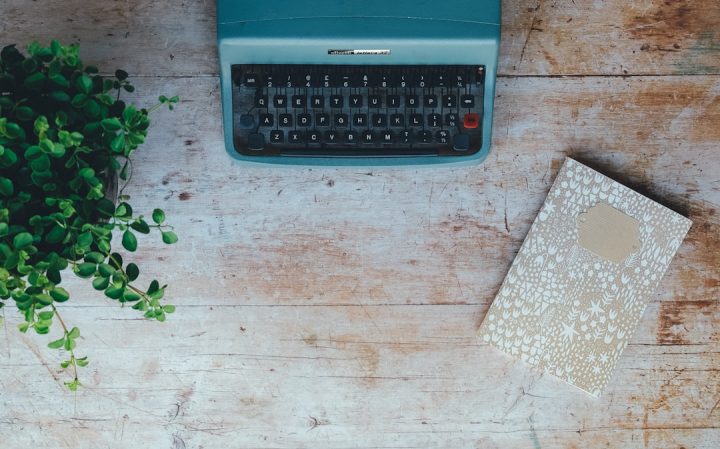Samsung Smart Monitors have emerged as a versatile choice for users who want a device that combines a high-quality display with built-in smart features. These monitors are more than just screens; they come equipped with apps, streaming services, and even the ability to access office tools without needing a separate computer. As people continue exploring the capabilities of these monitors, one frequent question arises: Can you sideload apps onto a Samsung Smart Monitor? In this detailed guide, we’ll explore this question and provide clarity on what is possible, including the steps and risks involved.
What Does “Sideloading” Mean?
To fully understand whether sideloading is possible on a Samsung Smart Monitor, it’s important to define the term. Sideloading refers to the process of installing apps or software manually, usually bypassing official app stores like the Google Play Store or Samsung Galaxy Store. This gives you access to third-party apps or custom software that are not otherwise available through the device’s official ecosystem.
Sideloading is common on smartphones, tablets, and certain smart TVs, but its availability depends on a device’s operating system and security protocols. So, how does this concept apply to Samsung Smart Monitors?
Are Samsung Smart Monitors Built for Sideloading?
Samsung Smart Monitors run on Tizen OS, Samsung’s proprietary operating system. Tizen OS prioritizes security and ease of use, which includes a curated app store where users can download apps. However, it restricts the installation of apps from unofficial sources. This is a measure designed to protect users from malicious software and potential data breaches.
Unfortunately, by default, Samsung Smart Monitors do not encourage—nor offer an easy way for—users to sideload apps. Unlike some Android-based smart TVs and monitors, where enabling “developer options” or “install from unknown sources” is straightforward, Tizen OS is deliberately locked down. That said, there are workarounds for tech-savvy users willing to invest the time and assume the risks.
Steps to Sideload Apps on a Samsung Smart Monitor
If you’re determined to sideload apps on your Samsung Smart Monitor, it is technically possible, but it comes with several caveats. Here’s how you might go about it:
- Enable Developer Mode: On your Samsung Smart Monitor, navigate to the settings menu and locate the “Apps” section. Highlight the “Apps” menu, and enter the code (often “12345” or another predefined sequence) using your remote. This unlocks Developer Mode. Restart your monitor as prompted.
- Access Network Information: In Developer Mode, you’ll have access to additional settings, including your monitor’s IP address. Make a note of it, as you’ll need this to connect your PC.
- Use Tizen Studio: Download and install Tizen Studio on your computer. This software lets you develop or sideload apps for Tizen-compatible devices. You’ll need to configure it to connect to your monitor using the previously noted IP address.
- Upload the App: Once the connection is established, you can push third-party apps in .tpk format (Tizen’s native app package). However, keep in mind that many apps designed for Android or iOS will not work on Tizen OS without extensive modifications.
Things to Consider Before Proceeding
Sideloading apps on a Samsung Smart Monitor is not officially supported and carries certain risks:
- Warranty: Sideloading apps or tampering with the device’s software may void your warranty. Always verify the terms and conditions before proceeding.
- Security Risks: Third-party apps often lack the vetting process that official app stores enforce. Some may even contain malware or other security risks.
- Stability: Installing unsupported apps could lead to performance issues, such as freezing, crashing, or even rendering certain features unusable.
Given these risks, only users with technical expertise and a good grasp of troubleshooting techniques should attempt sideloading. Otherwise, stick to the officially available apps in the Tizen app store.
Alternatives to Sideloading
If sideloading sounds too complicated or risky, there are alternative solutions to expand your Samsung Smart Monitor’s functionality:
- Connect an External Device: Use a streaming stick (e.g., Amazon Fire TV Stick, Roku) or a media box to access apps that aren’t available in Tizen’s app store. These devices plug into your monitor’s HDMI port and significantly broaden your app selection.
- Screen Mirroring: Many Samsung Smart Monitors allow for screen mirroring from Android or iOS devices. Use this feature to run apps from your phone directly on the screen.
- Web Browser: The built-in web browser on the Samsung Smart Monitor can often be used to access web-based services that may not require a dedicated app.
Conclusion
While sideloading is technically possible on a Samsung Smart Monitor, it is neither user-friendly nor risk-free. For most users, it’s better to rely on the official app store or use external devices to gain access to additional apps. If you do choose to sideload apps, proceed with caution and understand the potential implications, including voiding your warranty and exposing your device to security risks.
In the end, Samsung Smart Monitors are designed to deliver an optimized, simplified experience. Sideloading may enhance its capabilities for advanced users, but it’s not the primary purpose of these innovative devices.